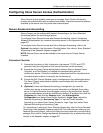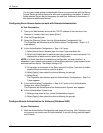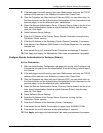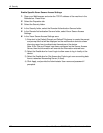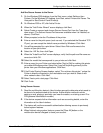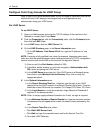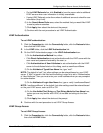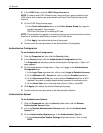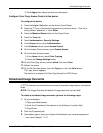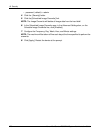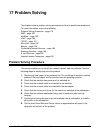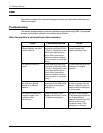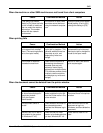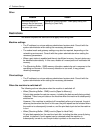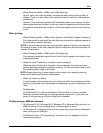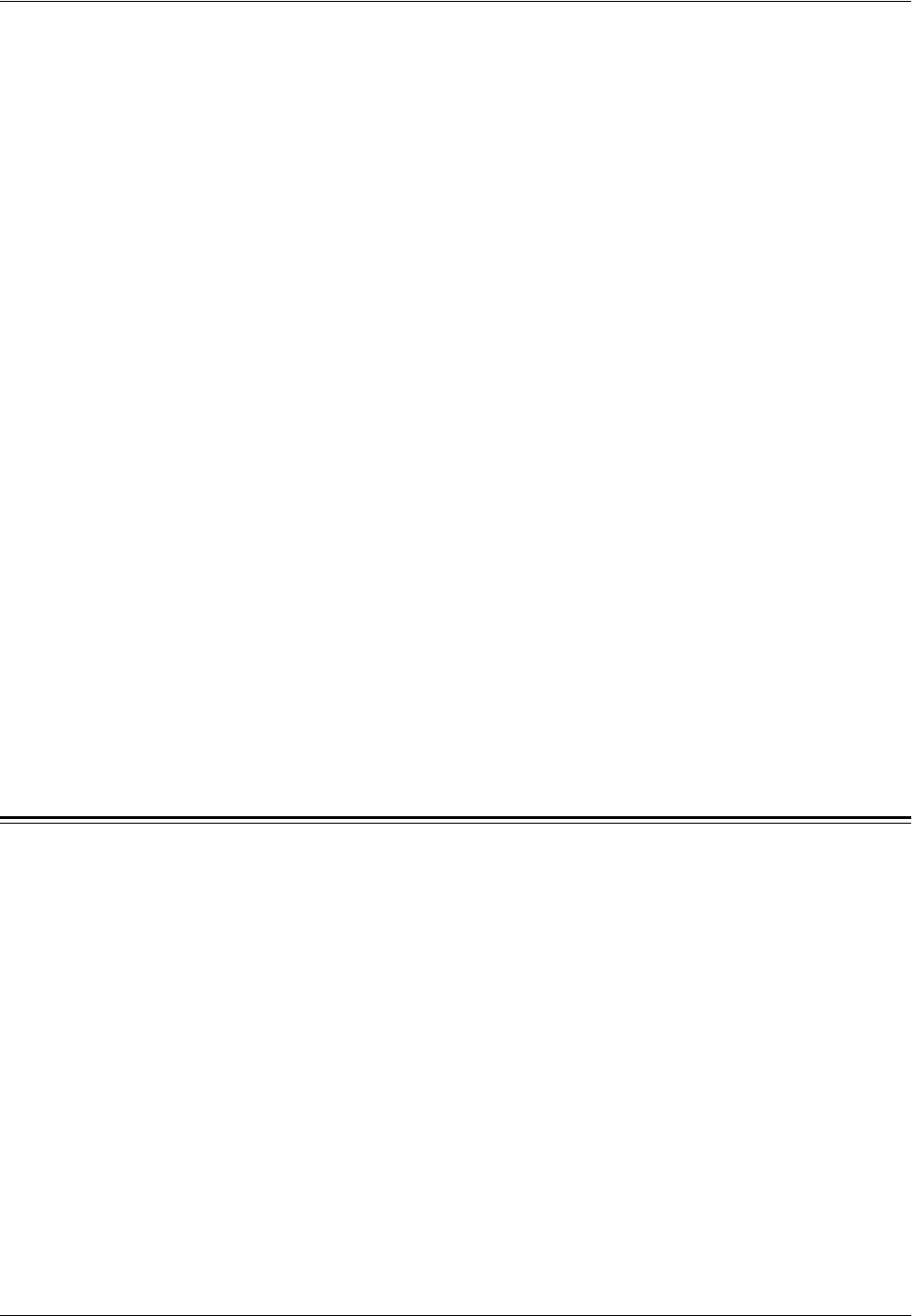
Scheduled Image Overwrite
Xerox WorkCentre 7232/7242 System Administration Guide 177
2) Click Apply, then reboot the device at the prompt.
Configure Color Copy Access Control at the device
To configure the device:
1. Press the Log In / Out button on the device Control Panel.
2. Press the "1" key on the numeric keypad five consecutive times. (This is the
factory default "password."). Touch Enter.
3. Press the Machine Status button on the Control Panel.
4. Touch the Tools tab.
5. Touch Authentication / Security Settings.
6. In the Group column, touch Authentication.
7. In the Features column, touch Access Control.
8. On the Access Control screen, touch Feature Access.
9. On the Feature Access screen:
1) In the Items column, touch Color Copying.
2) Touch the Change Settings button.
10. On the Color Copy screen, touch Locked, then touch Save.
11. Reboot the device.
12. On the All Services screen, touch the Copy icon, then the Color button.
The Login screen appears.
The device is configured for Color Copy Access for LDAP Group.
Scheduled Image Overwrite
A TCP/IP network-connected device can be set to overwrite image data on a scheduled
basis.
NOTE: The Image Overwrite will delete all image data from the hard disk!
To enable a scheduled image overwrite, perform the following steps:
1. At your workstation:
1) Open your Web browser.
2) Enter the IP address of the machine in the Address or Location field.
3) Press Enter.
2. Click the [Properties] tab.
3. If prompted, type or enter your System Administrator user name and password.
– user name (default): 11111