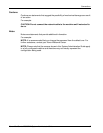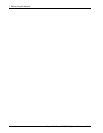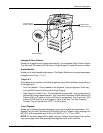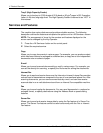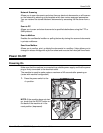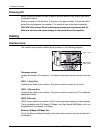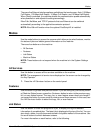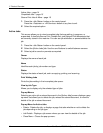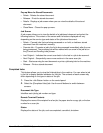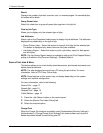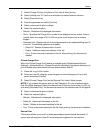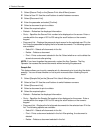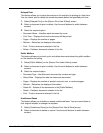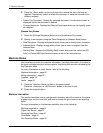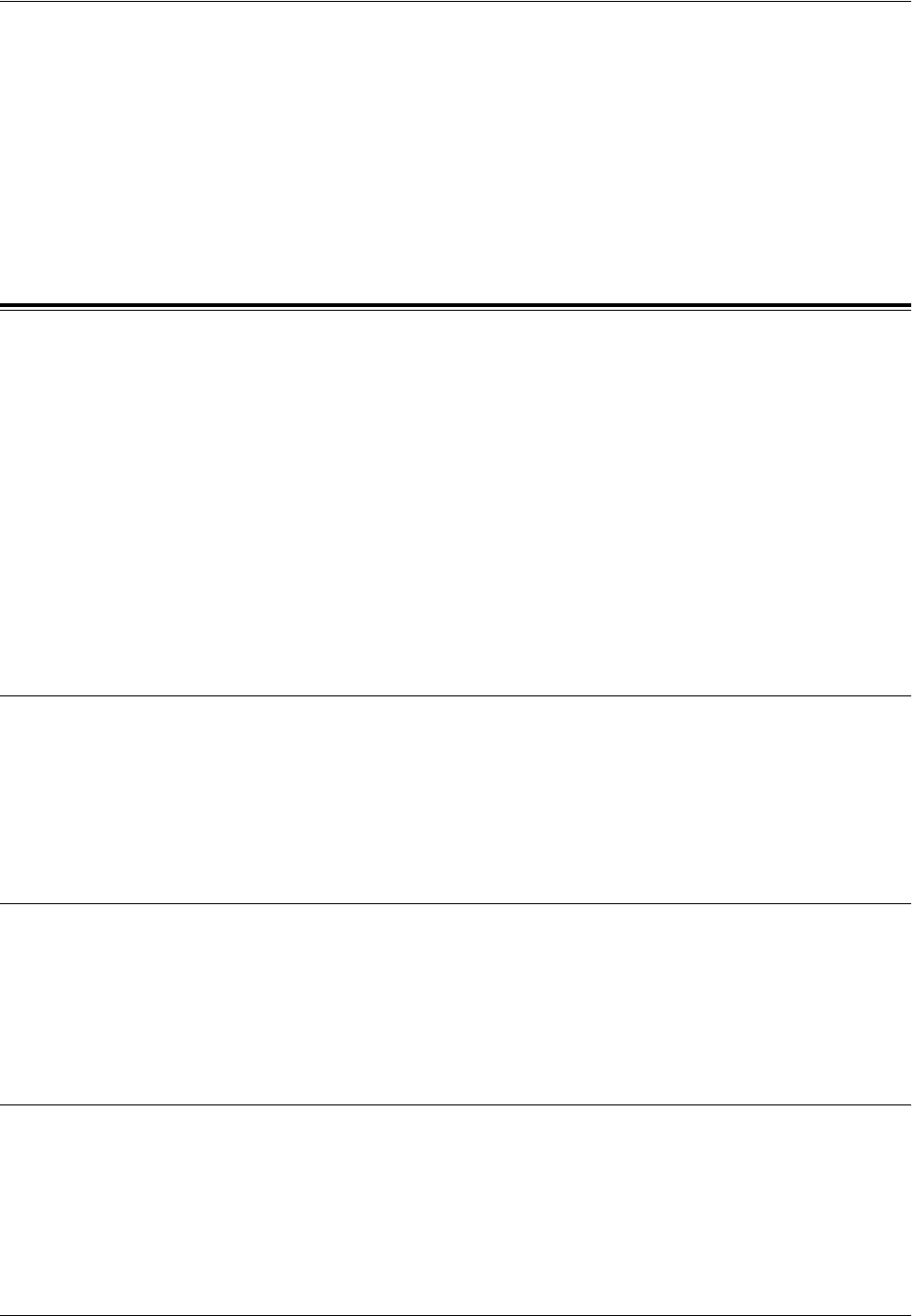
Modes
Xerox WorkCentre 7232/7242 System Administrator Guide 13
There are five Ethernet interface options available on the touch screen: Auto, 100 Mbps
Full-Duplex, 100 Mbps Half-Duplex, 10 Mbps Full-Duplex, and 10 Mbps Half-Duplex.
When [Auto] is selected, the machine detects the communication speed automatically
when powered on and adjusts its settings accordingly.
EtherTalk, NetWare, and TCP/IP protocols that use Ethernet can be switched
automatically according to the applied transmission protocol.
NOTE: EtherTalk will function when the optional PostScript Kit is installed.
Modes
Use the mode buttons to access the screens which allow you to select features, monitor
the status of jobs and obtain general information on the machine.
There are four buttons on the machine.
• All Services
• Features
• Job Status
• Machine Status
NOTE: These buttons do not respond when the machine is in the System Settings
mode.
All Services
Use this button to access all the services available on the machine.
NOTE: The arrangement of service icons displayed on the screen can be changed by
the Key Operator.
1. Press the <All Services> button on the control panel.
Features
Use this button to go back one previous screen. If you are using the [Job Status] screen
or [Machine Status] screen, press the <Features> button to return to the previous copy,
fax, or scan feature screen. The copy, fax, or scan feature screen does not change if
you press this button if you are currently viewing one of these screens. In this case, use
the <All Services> button to select the copy, fax, or scan feature.
Job Status
Use this button to check the progress of a job, or display the log and detailed
information of completed jobs. The latest job is displayed at the top of the list. You can
also check, delete, or print documents stored in the public mailbox of the machine. Use
the scroll buttons to switch between screens.
For more information on each feature, refer to the following.