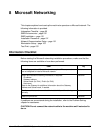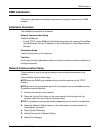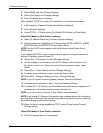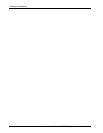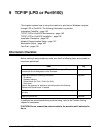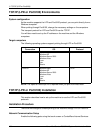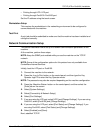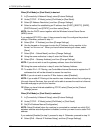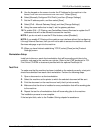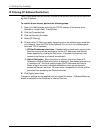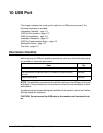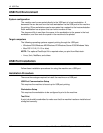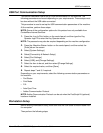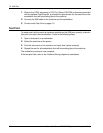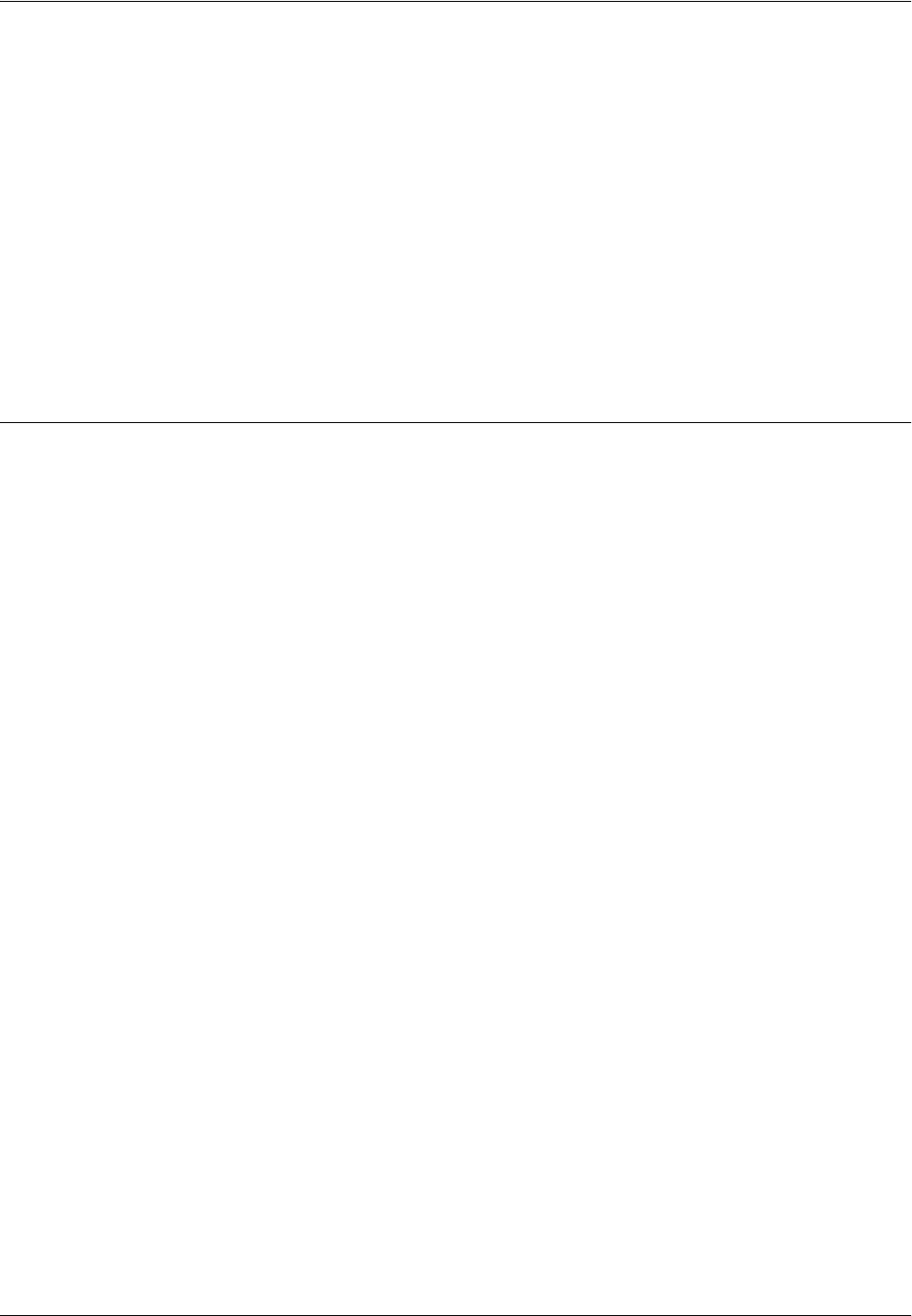
TCP/IP (LPD or Port9100) Installation
Xerox WorkCentre 7232/7242 System Administration Guide 107
• Printing through LPD: LPD port
• Printing through Port9100: Port9100 port
Set the IP address using the touch screen.
Workstation Setup
This requires the workstations in the networking environment to be configured to
communicate with the machine.
Test Print
A print job should be submitted to make sure that the machine has been installed and
configured correctly.
Network Communication Setup
This section describes how to set up the network communication parameters of the
machine.
At the machine, perform these steps.
NOTE: Keep the SNMP port enabled while you use the machine on the TCP/IP
network.
NOTE: Some of the configuration options for this protocol are only available from
CentreWare Internet Services.
Initially, boot the LPD port or Port9100.
1. Connect the machine to the network.
2. Press the <Log In/Out> button on the control panel, and then type the Key
Operator login ID to enter the Key Operator mode.
NOTE: The passcode may also be required depending on the machine configuration.
3. Press the <Machine Status> button on the control panel, and then select the
[Tools] tab on the screen.
4. Select [System Settings].
5. Select [Connectivity & Network Setup].
6. Select [Port Settings].
7. If you are using the LPD port, select [LPD] and [Change Settings]. If you are using
Port9100, select [Port9100] and [Change Settings].
8. If you are using the LPD port, select [Port Status] and [Change Settings]. If you
are using Port9100, select [Port Status] and [Change Settings].
9. Select [Enabled] and [Save].
Next, establish TCP/IP.