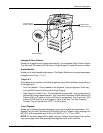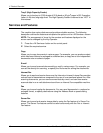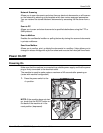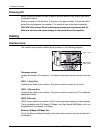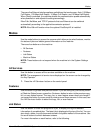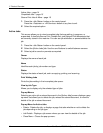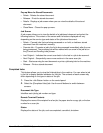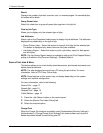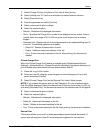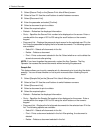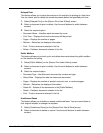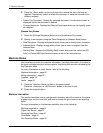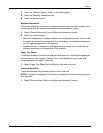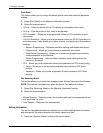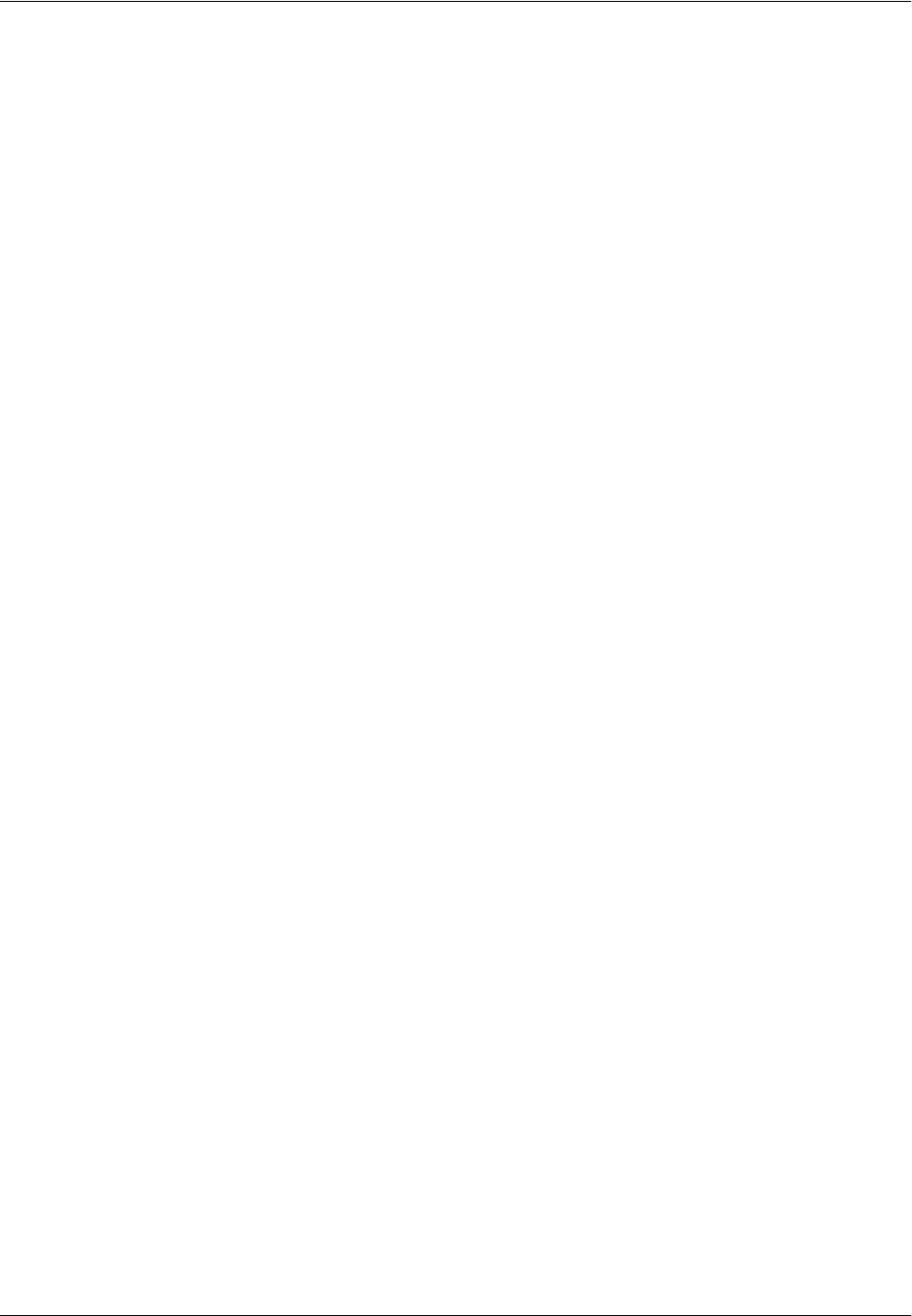
Modes
Xerox WorkCentre 7232/7242 System Administrator Guide 15
Pop-up Menu for Stored Documents
• Delete - Deletes the stored document.
• Release - Prints the stored document.
• Details - Displays a job screen where you can view the details of the stored
document.
• Close Menu - Closes the pop-up menu.
Job Screen
A job screen allows you to view the details of a job/stored document and select the
following buttons. The content of the screen and the buttons displayed will vary
depending on the service type and status of the job/stored document.
• Delete – Cancels jobs that are being processed or on hold, or deletes a stored
document from the machine’s memory.
• Promote Job – Promotes a job in the list to be processed immediately after the one
being processed. The promoted job will be marked with an arrow in the job list on
the [Current and Pending Jobs] screen.
• Last Original – Indicates the current scan batch is the last in a job to be scanned.
• Next Original – Sequentially scans more sections in the same scan job.
• Start – Starts scanning the next document or prints a job being held on the machine.
• Release – Prints a stored document.
Completed Jobs
This feature allows you to view the finished jobs in the machine. You can select a job
in the list to display detailed attributes for that job. The contents of each screen may
differ depending on the type or status of the job.
1. Press the <Job Status> button on the control panel.
2. Select the [Completed Jobs] tab. Use the scroll buttons to switch between
screens.
Document/Job Type
Identifies each job by job number and type.
Remote Terminal/Contents
Displays the name of the recipient for a fax job, the paper size for a copy job, or the box
number for a scan job.
Status
Displays the status of the job, such as completed, cancelled, shutdown.