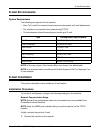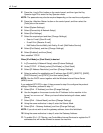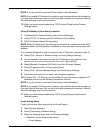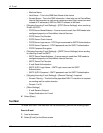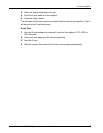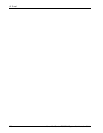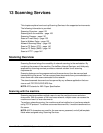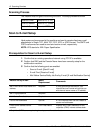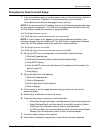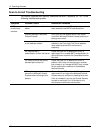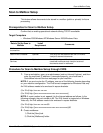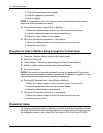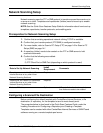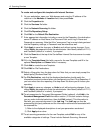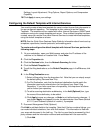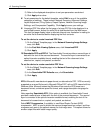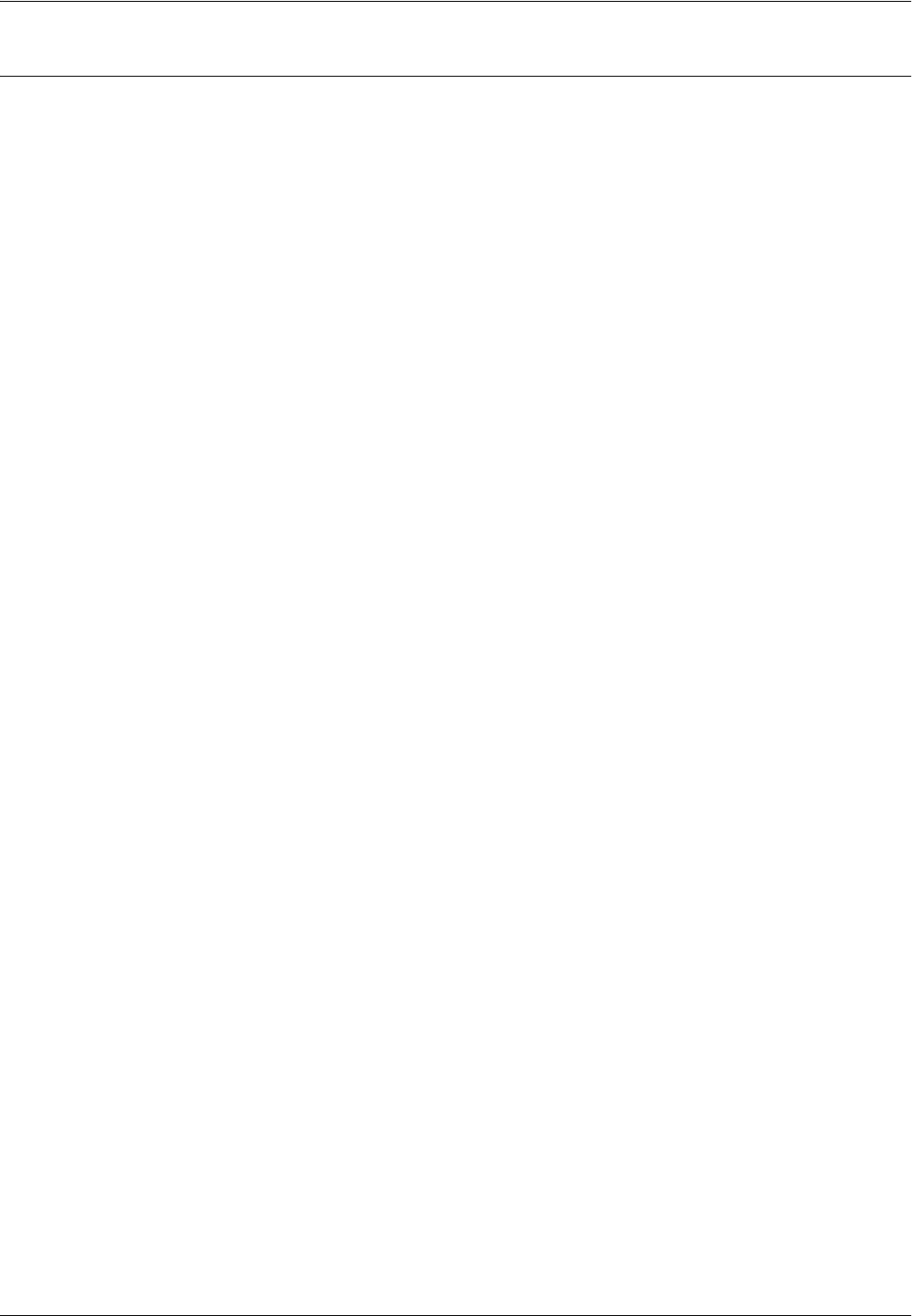
Scan to E-mail Setup
Xerox WorkCentre 7232/7242 System Administration Guide 131
Procedure for Scan to E-mail Setup
1. From a workstation, open up a web browser (such as Internet Explorer), and then
enter the machine’s IP address. If connected properly, you should see a
CentreWare Internet Service web page for your machine.
NOTE: If you are to enter the IP address, use one of the following formats depending
on your machine configuration. The IPv6 format is supported on Windows Vista only.
An IPv6 address needs to be enclosed in square brackets.
(For IPv4) http://xxx.xxx.xxx.xxx
(For IPv6) http://[xxxx:xxxx:xxxx:xxxx:xxxx:xxxx:xxxx:xxxx]
NOTE: If a port number is set, append it to the Internet address as follows. In the
following example, the port number is 80. The IPv6 format is supported on Windows
Vista only. An IPv6 address needs to be enclosed in square brackets.
(For IPv4) http://xxx.xxx.xxx.xxx:80
(For IPv6) http://[xxxx:xxxx:xxxx:xxxx:xxxx:xxxx:xxxx:xxxx]:80
2. Set up the SMTP server configuration via CentreWare Internet Services:
1) Click the [Properties] tab.
2) Click the [Connectivity] folder, and then the [Protocols] folder.
3) Click [SMTP Server].
4) Enter the SMTP mail server Host Name or IP address and Port number (the
default is port 25).
5) Click [Apply].
3. Set up the Machine E-mail address:
1) Click the [Properties] tab.
2) Click on [Description].
3) Set the [Machine’s E-mail Address].
4) Click on [Apply].
4. On the machine, load a sample document that you want to e-mail into the
document feeder.
5. Select the [E-mail] button on the touch screen.
6. There are three ways to specify an e-mail destination:
• Select [New Recipient] to type e-mail addresses using the screen keyboard.
• Select [Address Book], and then select [List all public entries] or [Search
Public] from the drop-down menu to select e-mail addresses.
• If LDAP is enabled, you can select [Address Book], and then select [Search
Network] from the drop-down menu to select e-mail addresses.
7. Press the <Start> button on the machine.
8. Verify that the recipient(s) received the e-mail with the document attached.