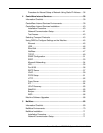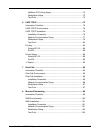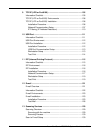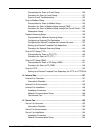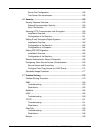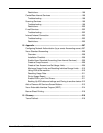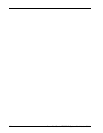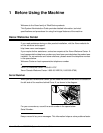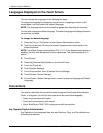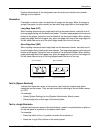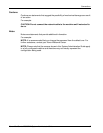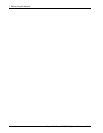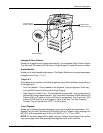1 Before Using the Machine
2 Xerox WorkCentre 7232/7242 System Administrator Guide
Languages Displayed on the Touch Screen
You can change the languages in the following two ways.
To change the language for temporary use, press the <Language> button on the
control panel, and then select the required language.
NOTE: The language returns to the default language after rebooting the machine.
You can also change the default language. The default language will display whenever
the machine is started.
To change the default language:
1. Press the [Log In / Out] button to enter System Administration mode.
2. Type the correct user ID using the numeric keypad on the control panel or the
screen keyboard.
NOTE: The default System Administration ID is “11111”. If the Authentication feature is
enabled, you may also be required to enter a passcode. The default passcode is “x-
admin”.
3. Touch [Enter]
4. Press the [Machine Status] button on the Control Panel.
5. Touch the [Tools] tab.
6. Touch [System Settings].
7. In the Group column, touch [Common Service Settings].
8. Touch [Screen / Button Settings].
9. On the Screen / Button Settings screen, select the required language as [Default
Language].
Conventions
This section describes the conventions used throughout this System Administration
Guide. In this guide, you will find that some terms are used interchangeably:
• Paper is synonymous with media.
• Document is synonymous with original.
• Xerox WorkCentre 7242/7232 is synonymous with the machine.
Key Operator/System Administrator
Key Operator is the designated user who sets Machine, Copy, and Fax defaults and
maintains the machine.