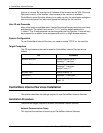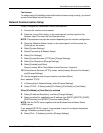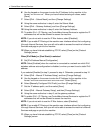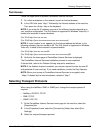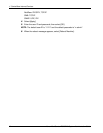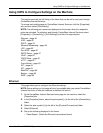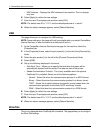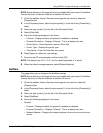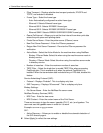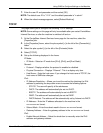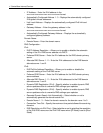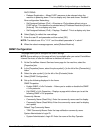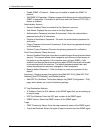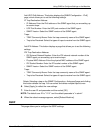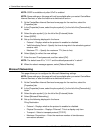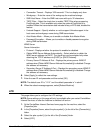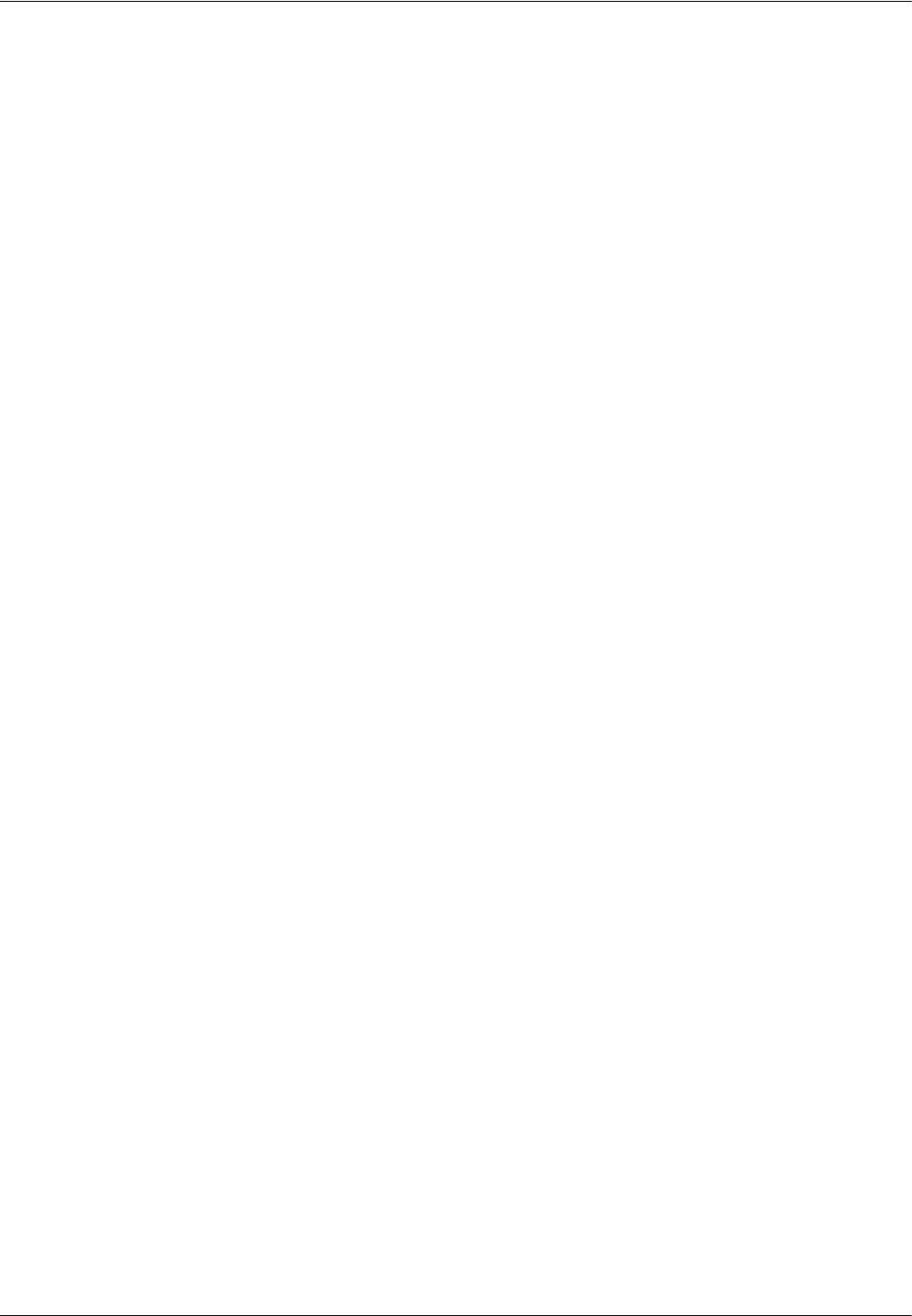
4 CentreWare Internet Services
48 Xerox WorkCentre 7232/7242 System Administration Guide
• Filing Transport – Displays whether two transport protocols, IPX/SPX and
TCP/IP, are enabled or disabled.
• Frame Type – Select the frame type.
- Auto: Automatically configures the active frame type.
- Ethernet II: Selects Ethernet frame type.
- Ethernet 802.3: Selects IEEE802.3 frame type.
- Ethernet 802.2: Selects IEEE802.3/IEEE802.2 frame type.
- Ethernet SNAP: Selects IEEE802.3/IEEE802.2/SNAP frame type.
• Queue Poll Interval – Allows you to set the time interval from when print data
enters the print queue until printing starts.
• Printer Server Name – Enter the printer server (PServer) name.
• New Print Server Password – Enter the PServer password.
• Retype New Print Server Password – Re-enter the PServer password for
verification.
• Active Mode – Select the Active Mode for the machine when using NetWare.
- Bindery: PServer Mode: Select this when using the machine server mode in
bindery service.
- Directory: PServer Mode: Select this when using the machine server mode
in directory service.
• Number of searches – Enter the maximum number of searches.
• TBCP Filter – Select the check box to enable TBCP Filter when processing
PostScript data. This is available only when the optional PostScript kit is
installed. When the transmission data includes binary or EPS data, disable this
feature.
Service Advertising Protocol (SAP):
• Protocol – Displays “Enabled”. This is a display-only item.
• SAP Frequency – Displays “60 seconds”. This is a display-only item.
Bindery Settings:
• File Server Name – Enter the NetWare file server name.
NetWare Directory Services (NDS):
• NDS Tree – Enter the tree name.
• NDS Context – Enter the context name of the Print Server.
There are two ways to type the name: typeable (OU, O, etc.) and typeless. The
user must use the typeable name in order for it to work.
Example: ou=xxxx.o=yyyy.c=zzzzz
SLP:
• Active Discovery – Allows you to enable or disable the automatic detection of
the SLP directory agent.
6. Select [Apply] to reflect the new settings.