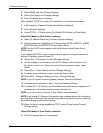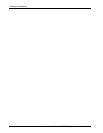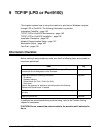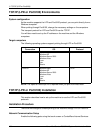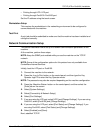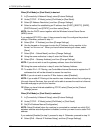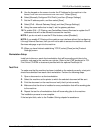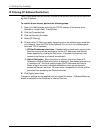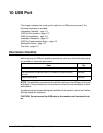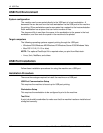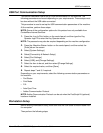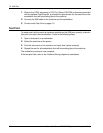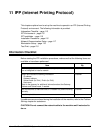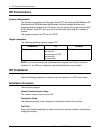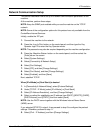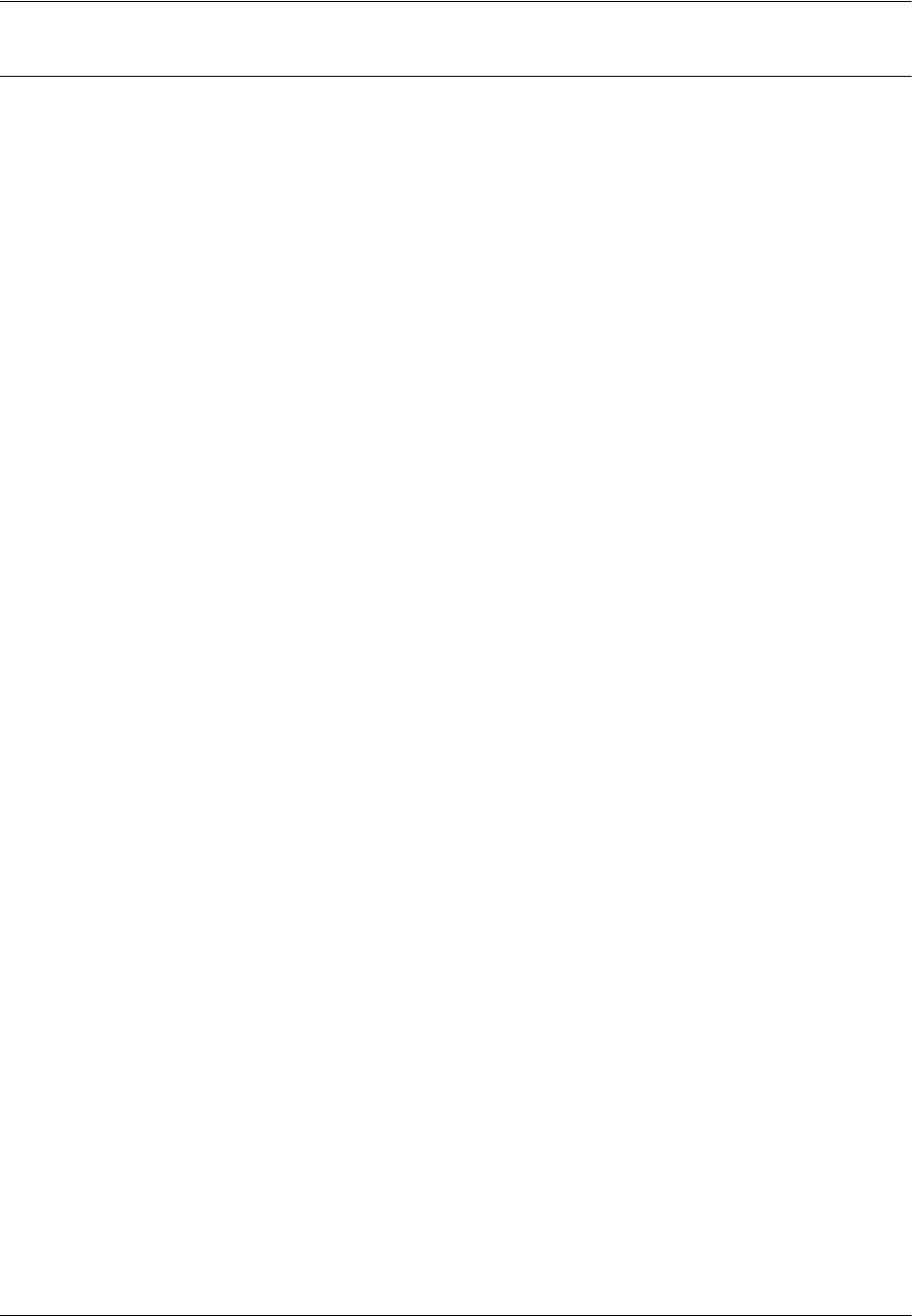
9 TCP/IP (LPD or Port9100)
110 Xerox WorkCentre 7232/7242 System Administration Guide
IP Filtering (IP Address Restriction)
Using CentreWare Internet Services, access to the device's services can be restricted
by host IP address.
To restrict device access, perform the following steps:
1. Open your Web browser and enter the TCP/IP address of the device in the
Address or Location field. Press [Enter].
2. Click the [Properties] tab.
3. Click the [Security] file folder.
4. Select [IP Filtering].
5. Choose which IP Filtering to apply depending upon the address space used with
your network. Note that IPv4 is the traditional (xxx.xxx.xxx.xxx) address space
used with TCP/IP networks.
1) IP Filter Enablement check box. If enabled with a check mark, access to the
Device's services will be restricted to the list of IP Addresses and Subnet
Masks specified by clicking the Edit button. If disabled (unchecked), host
access to the Device is universal (unrestricted).
2) Add or Edit button. When this button is clicked, a list of ten lines of IP
Address and Subnet Mask entry boxes is displayed. Sometimes referred to as
a "restriction list," this list is used to supply the IP Addresses and Subnet
Masks of up to ten hosts (individual workstations) that are authorized to
access the Device's services. All other hosts, not specified in this list, will be
prevented from accessing the Device's services.
6. Click [Apply] when done.
Changes to settings are not applied until you restart the device. A [Reboot Machine]
button is available on the Status tab of Internet Services.