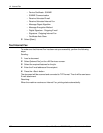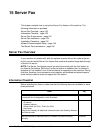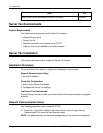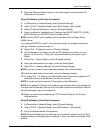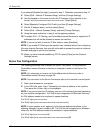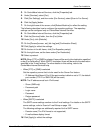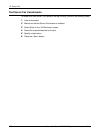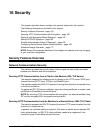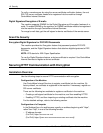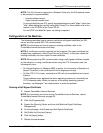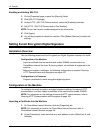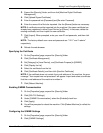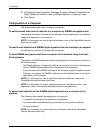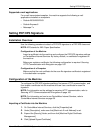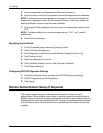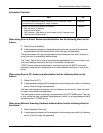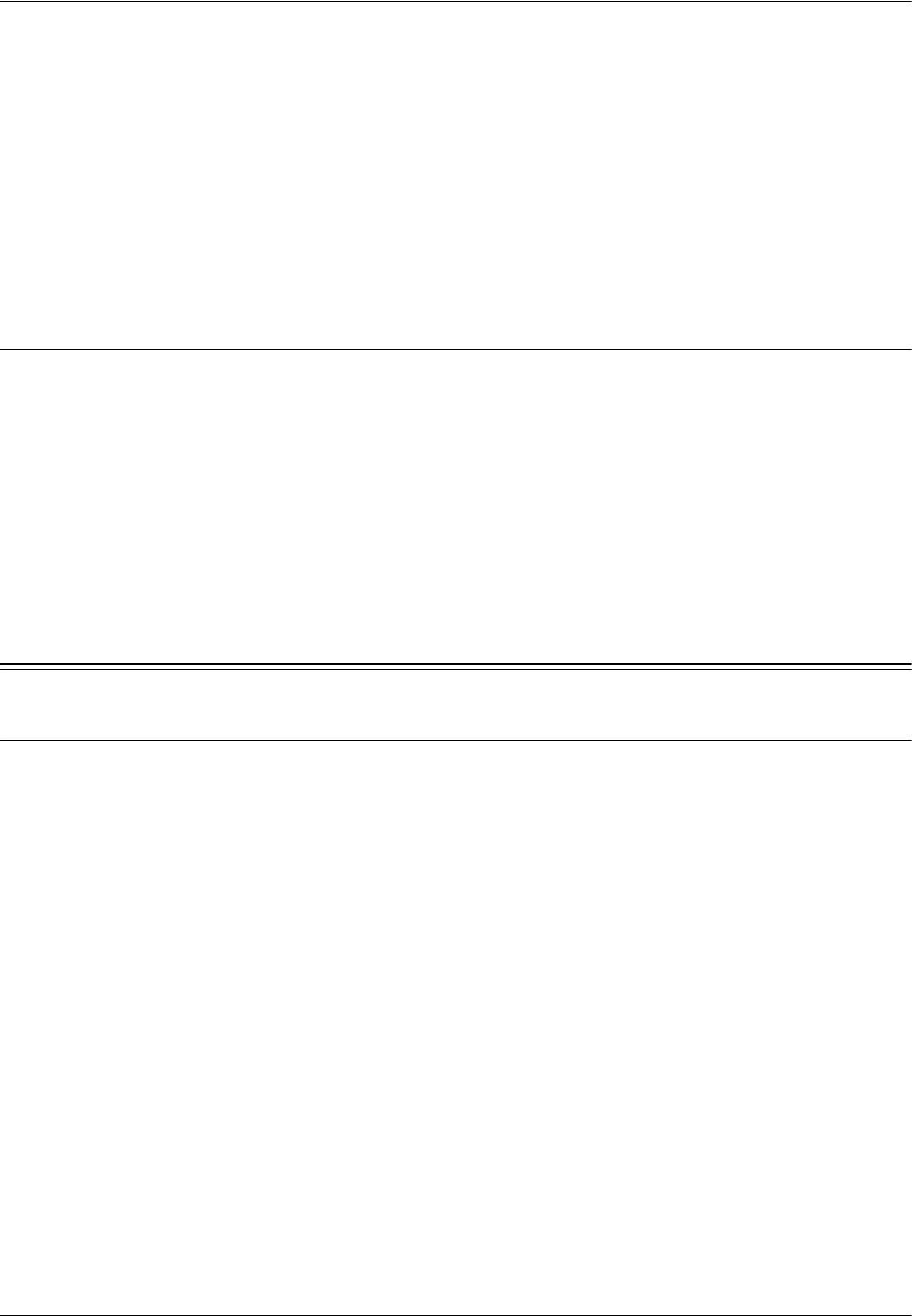
16 Security
160 Xerox WorkCentre 7232/7242 System Administration Guide
To verify a remote server by using the server-certificate verification feature, the root
SSL/TLS server certificate needs to be registered into the machine through
CentreWare Internet Services.
Digital Signature/Encryption of E-mails
The machine supports S/MIME for the Digital Signature and Encryption features of e-
mails. To enable S/MIME on the machine, an S/MIME certificate needs to be registered
into the machine through CentreWare Internet Services.
To encrypt e-mail data, get the self-signed or device certificate of the remote server.
Scan File Security
Encryption/Digital Signature for PDF/XPS Documents
The machine provides the Encryption feature that password-protects PDF/XPS
documents, and the Digital Signature feature that attaches digital signatures to PDF/
XPS files.
NOTE: XPS stands for XML Paper Specification.
To use the Digital Signature feature, a device certificate is required. Use CentreWare
Internet Services to register a device certificate.
Securing HTTP Communication with Encryption
Installation Overview
Use the following steps to secure HTTP communication with encryption.
Configuration of the Machine
Use CentreWare Internet Services to register a certificate into the machine. By
factory default, no certificate is registered in the machine. If necessary, register an
SSL server certificate.
There are the following two methods to register a certificate in the machine:
– Creating a self-signed certificate for the machine, and then enabling HTTPS
– Enabling HTTPS, and then importing an existing certificate into the machine
For the detailed settings, refer to the following section.
Configuration of a Computer
In the [Address] box of a web browser, specify an address beginning with "https",
rather than "http", in one of the following formats.
– IP address formats:
(For IPv4) https://xxx.xxx.xxx.xxx/
(For IPv6) https://[xxxx:xxxx:xxxx:xxxx:xxxx:xxxx:xxxx:xxxx]/