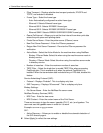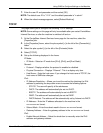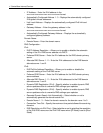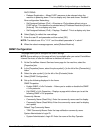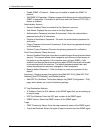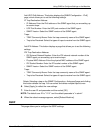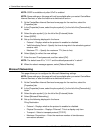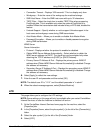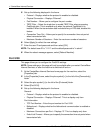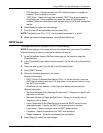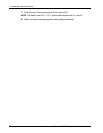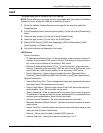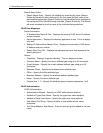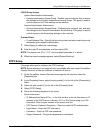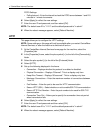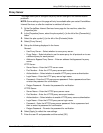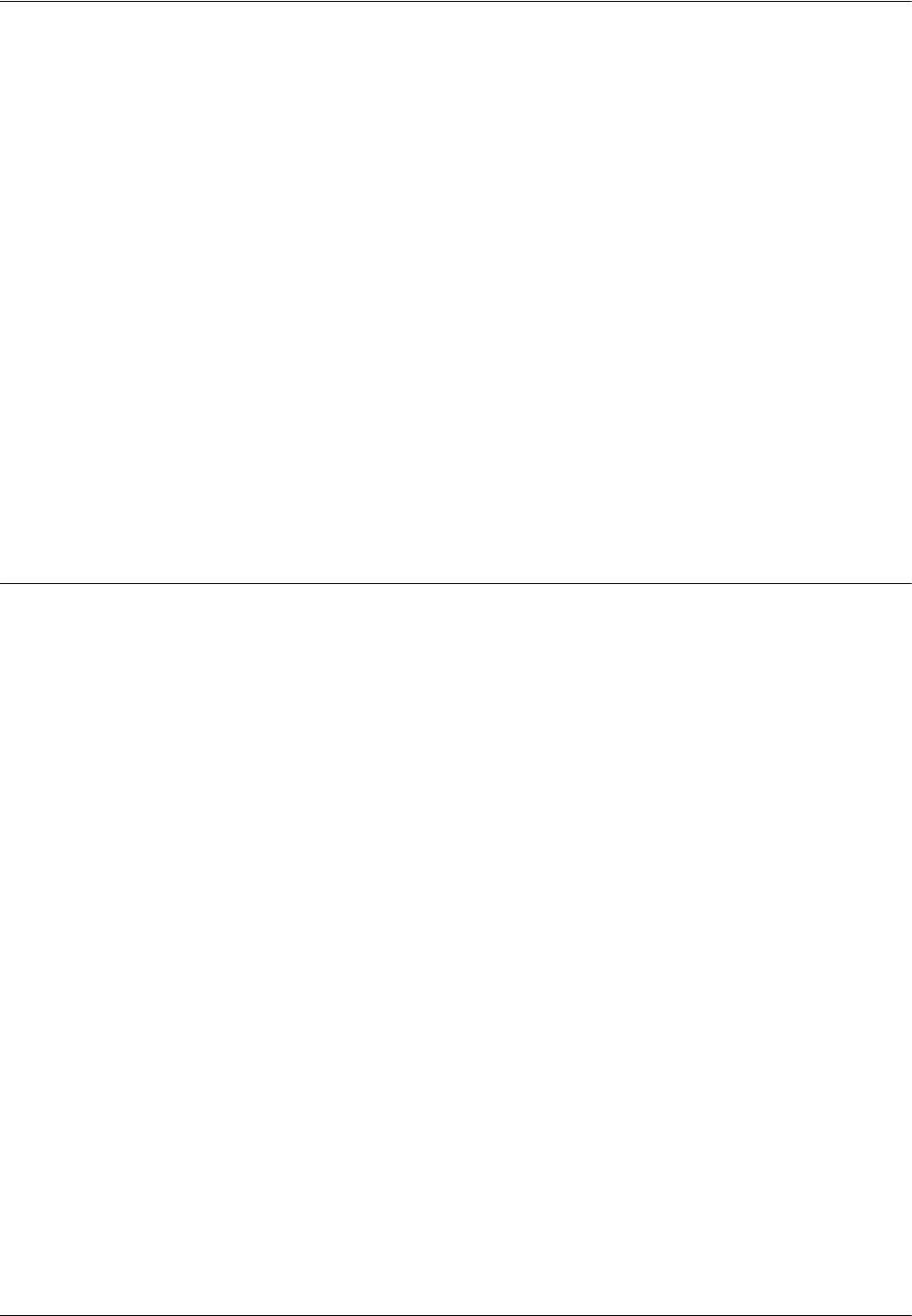
4 CentreWare Internet Services
56 Xerox WorkCentre 7232/7242 System Administration Guide
5. Set up the following displayed in the frame.
• Protocol – Displays whether the protocol is enabled or disabled.
• Physical Connection – Displays “Ethernet”.
• Port Number – Allows you to configure the port number.
• TBCP Filter – Select the check box to enable TBCP Filter when processing
PostScript data. This is available only when the optional PostScript kit is
installed. When the transmission data includes binary or EPS data, disable this
feature.
• Connection Time-Out – Allows you to specify the connection time-out period
when transmission fails.
• Maximum Number of Sessions – Enter the maximum number of sessions.
6. Select [Apply] to reflect the new settings.
7. Enter the user ID and passcode and then select [OK].
NOTE: The default user ID is "11111" and the default passcode is "x-admin".
8. When the reboot message appears, select [Reboot Machine].
Port 9100
This page allows you to configure the Port9100 settings.
NOTE: Some settings on this page will only be available after you restart CentreWare
Internet Services, or after the machine is switched off and on.
1. At the CentreWare Internet Services home page for the machine, select the
[Properties] tab.
2. In the [Properties] frame, select the plus symbol [+] to the left of the [Connectivity]
folder.
3. Select the plus symbol [+] to the left of the [Protocols] folder.
4. Select [Port 9100].
5. Set up the following displayed in the frame.
General:
• Protocol – Displays whether the protocol is enabled or disabled.
• Physical Connection – Displays “Ethernet”. This is a display-only item.
Port Information:
• TCP Port Number – Enter the port number for Port 9100.
• Bidirectional – Displays whether the bidirectional communication is enabled or
disabled.
• Maximum Connections per Port – Displays “8”. This is a display-only item.
• End of Job Timeout – Allows you to specify the connection time-out period when
transmission fails.