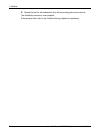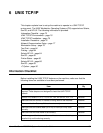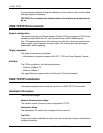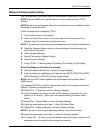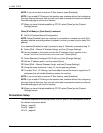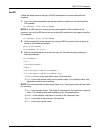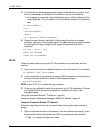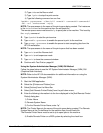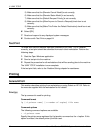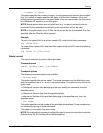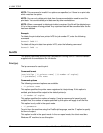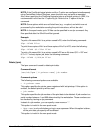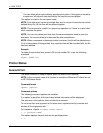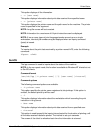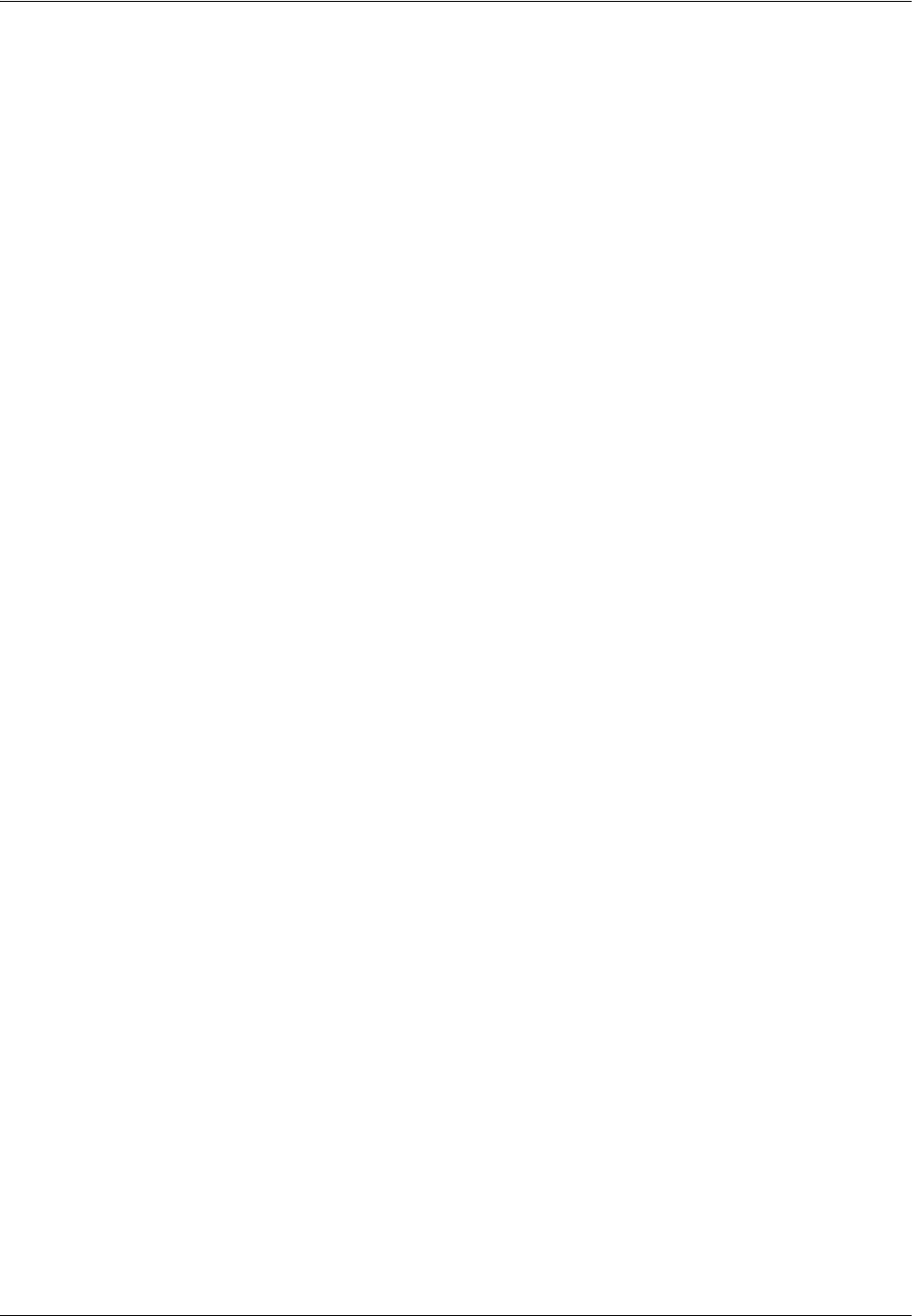
6 UNIX TCP/IP
82 Xerox WorkCentre 7232/7242 System Administration Guide
4. The machine can be designated as the location of the default print queue. It will
then be unnecessary to include the PrinterName in the lpr command line.
1) To designate the machine for the default print queue, add the following to the
/etc/printcap file. This is in addition to the information entered in the previous
step:
lp PrinterName:\
:lp=:\
:rm=PrinterName:\
:mx#0:\
:sd-/var/spool/lpd/PrinterName:
5. Create the spool directory identified in the printcap file and set the access
attributes, as shown in the example below. The spool directory should be located
on a disk partition large enough to hold copies of documents that will be
submitted.
cd /var / spool / lpd
mkdir PrinterName
chmod 744 PrinterName
HP-UX
Follow the steps below to set up an HP-UX workstation to communicate with the
machine.
1. Log in as root at a client and add the machine to the /etc/hosts file. For example:
Ip address [tab] PrinterName
2. Verify connectivity to the machine, by using a UNIX command such as ping from a
terminal command window, as shown in the following example:
ping PrinterName
NOTE: Select CTRL+C to cancel the ping command.
3. There are two methods to install the machine on an HP-UX workstation. Choose
the method that will be used to complete the installation and refer to the
appropriate page:
Using the Command Window TTY Method – page 82
Using the System Administrator Manager (SAM) GUI Method – page 83
Using the Command Window TTY Method
Follow the steps below to use the command window to manually enter command
strings.
1. Open a command window on the desktop. From the command prompt (#), enter
the information below. Remember that UNIX commands are case-sensitive.
1) Type su to access the superuser mode.