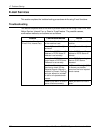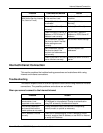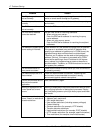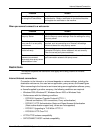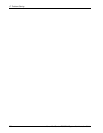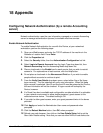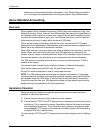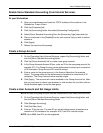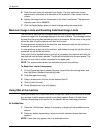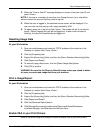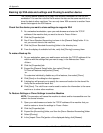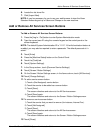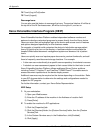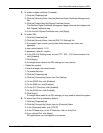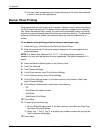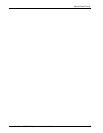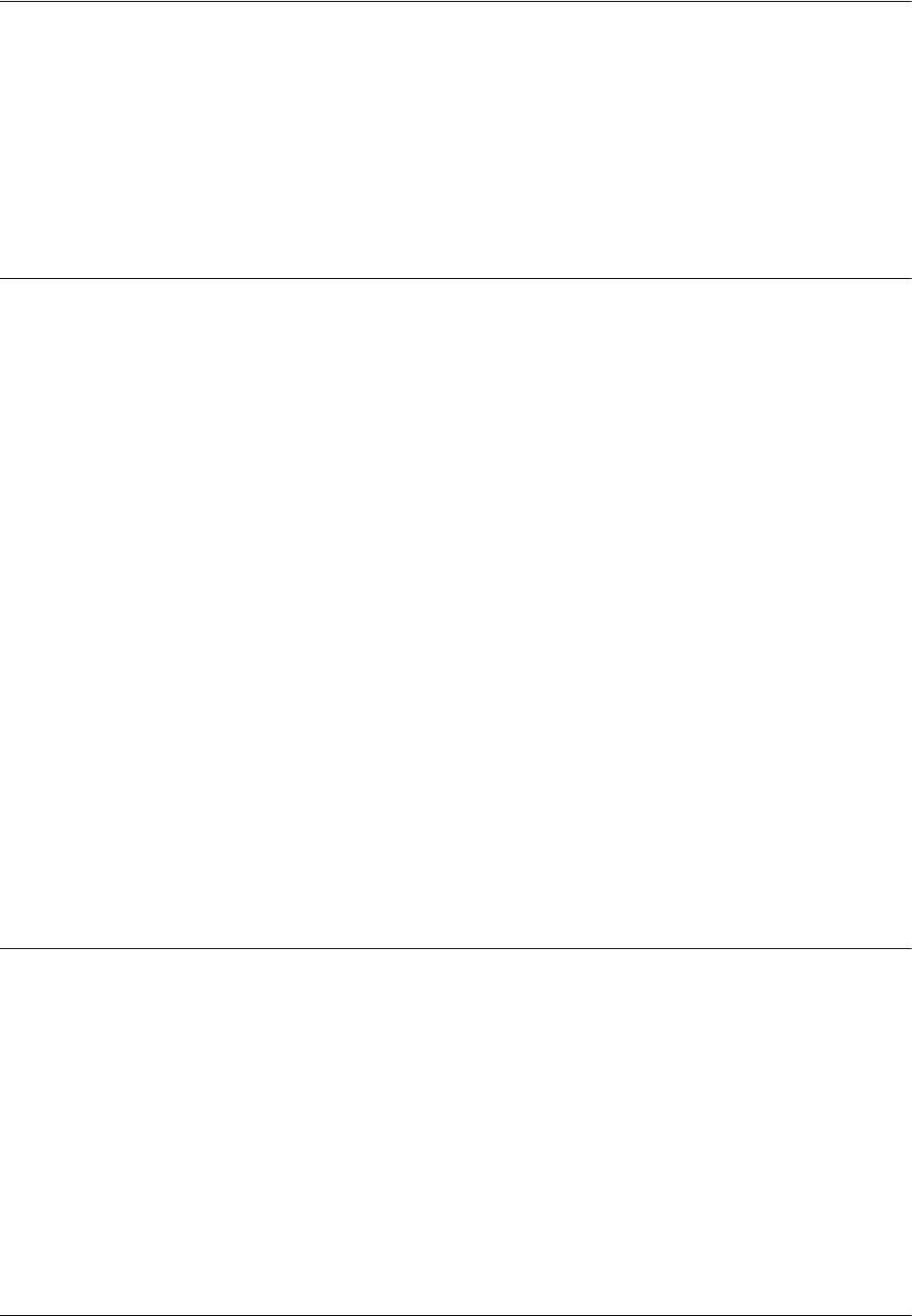
16 Appendix
210 Xerox WorkCentre 7232/7242 System Administration Guide
5. Enter the user name (for example Jane Smith). The user name can contain
alphanumeric characters to a maximum of 32 characters. User names must be
unique.
6. Specify the usage limits for this account in the User Limits boxes. The maximum
value for each limit is 9999999.
7. Click the [Apply] button when you have finished setting the usage limits.
Maximum Usage Limits and Resetting Individual Usage Limits
The first time a user logs into the device after the user’s group has reached the
maximum usage limit, a message displays on the user interface. The message notifies
the user that the group has reached the limit for the feature. All the users in the group
will not be able to use the feature until their limit is reset.
If a user performs a copy job at the machine, and midway through the job the limit is
exceeded, the job will not continue.
If a user performs a scan job at the machine, and midway through the job their limit is
exceeded, the job will be cancelled.
If the user's limit is reached before a print job is completed, the machine will notify the
user that the limit has been reached. The job will be deleted from the print queue. The
job may run over due to sheets committed to the paper path.
NOTE: The system administrator has unlimited access to the machine.
To Reset User Limits (if necessary)
1. On the [Properties] tab of Internet Services, expand the [Accounting] folder, and
then the [Xerox Standard Accounting] folder.
2. Click [Manage Accounting].
3. Place a checkmark in the box for the desired User ID.
4. Click [Limits & Access].
5. Check [Reset] boxes, and click [Apply].
Using XSA at the machine
When you enable XSA, users must enter a valid user name at the machine to access
any services to which access restriction has been applied. Refer to Enable Xerox
Standard Accounting in this section for the specific service restricting procedure.
At the Machine
1. Press the <All Services> button, if necessary, to display all the available service
buttons.
2. Press any button representing a service to which restricted access has been
applied.
NOTE: A lock icon may appear next to a restricted service.