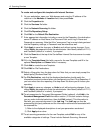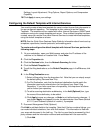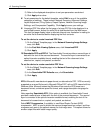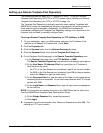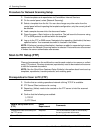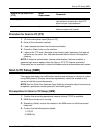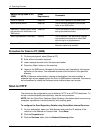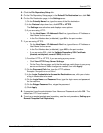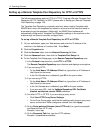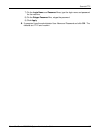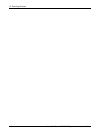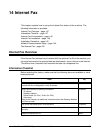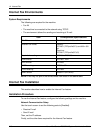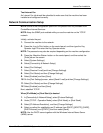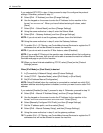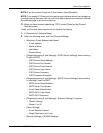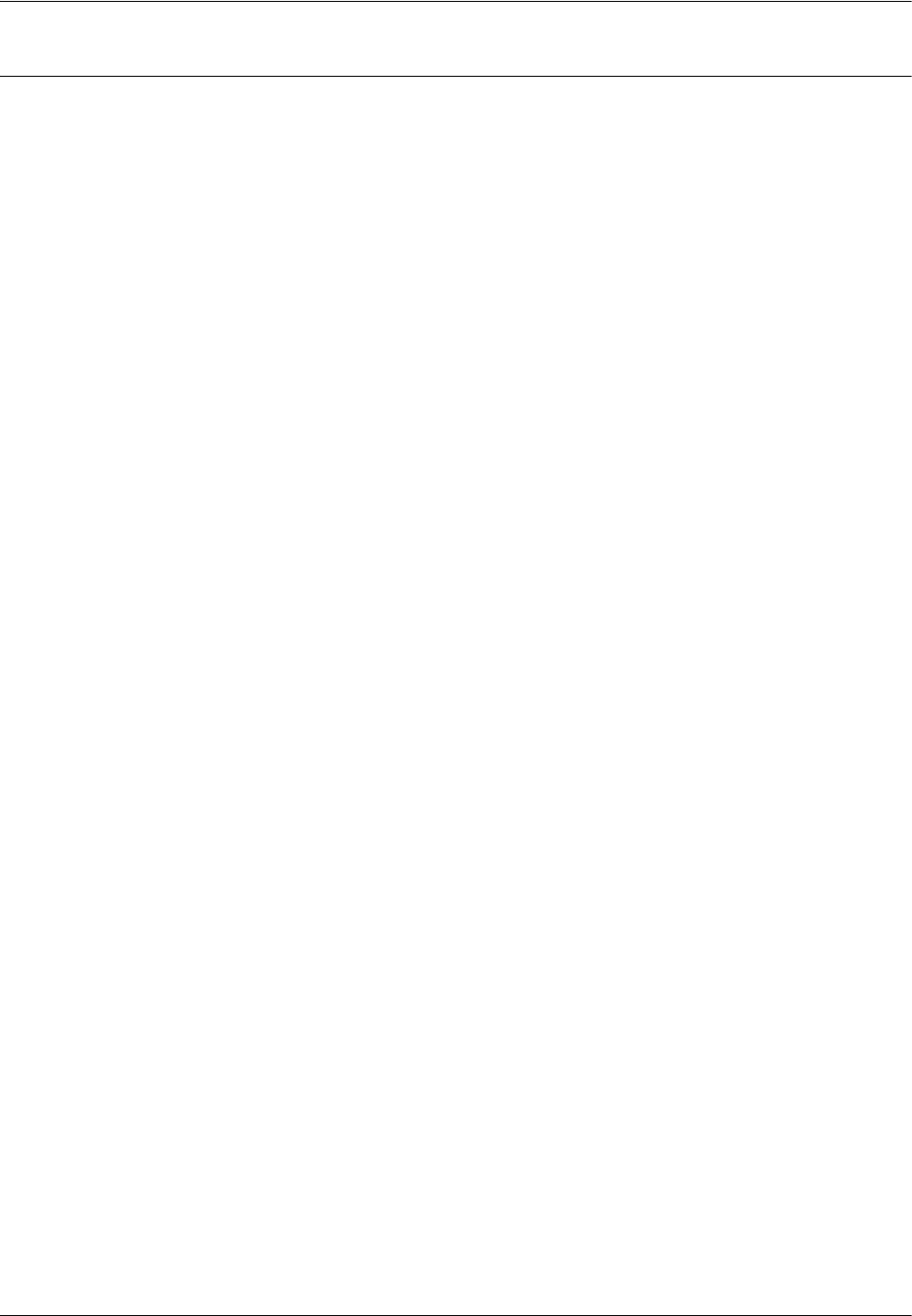
13 Scanning Services
144 Xerox WorkCentre 7232/7242 System Administration Guide
Setting up a Remote Template Pool Repository for HTTP or HTTPS
The following procedures apply to HTTP or HTTPS. To set up a Remote Template Pool
Repository for FTP, NetWare, or SMTP, please refer to Setting up a Remote Template
Pool Repository on page 139.
The Template Pool Repository is typically used only when creating Templates with
SMARTsend, where the templates are stored on a server and the machine needs to
know where to get the templates. Additionally, the SMARTsend software will
automatically configure the Template Pool Repository settings in the machine so the
customer may not need to manually configure them.
To set up a Remote Template Pool Repository for HTTP or HTTPS:
1. At your workstation, open your Web browser and enter the IP address of the
machine in the Address or Location field. Press Enter.
2. Click the Properties tab.
3. Click the Services folder, then the Network Scanning file folder.
4. Click the Advanced folder, then click the Template Pool Setup link.
5. On the Template Pool Setup page, in the Remote Template Repository area:
1) In the Protocol drop-down box, click HTTP or HTTPS.
The Remote Template Repository area refreshes and displays more options.
2) If you are using HTTP:
• On the Host Name / IP Address & Port line, type either an IP Address or
Host Name for the server.
• In the Port Number box (unlabeled), type 80 for the port number.
3) If you are using HTTPS:
• On the Host Name / IP Address & Port line, type either an IP Address or
Host Name for the server.
• In the Port Number box (unlabeled), type 443 for the port number.
• If you are using SSL, click the Validate Repository SSL Certificate
(trusted, not expired, correct FQDN) check box.
4) For either HTTP or HTTPS, if you are using a proxy server:
•Click View HTTP Proxy Server Settings.
• On the Proxy Server page, verify that the settings match those in your proxy
server environment. Make changes as needed, then click Apply.
5) On the Script path and filename (from HTTP root) line, type the script path
and filename (from HTTP root).
Example: /xerox.asp
6) On the Document Path line, type the HTTP address.
Example: /Inetpub/wwwroot/scans/