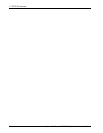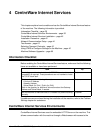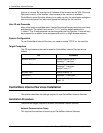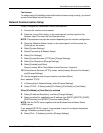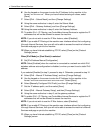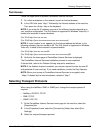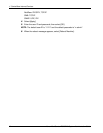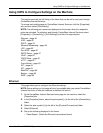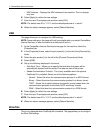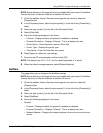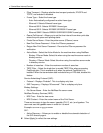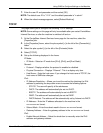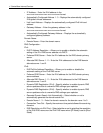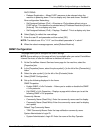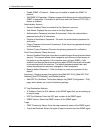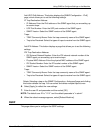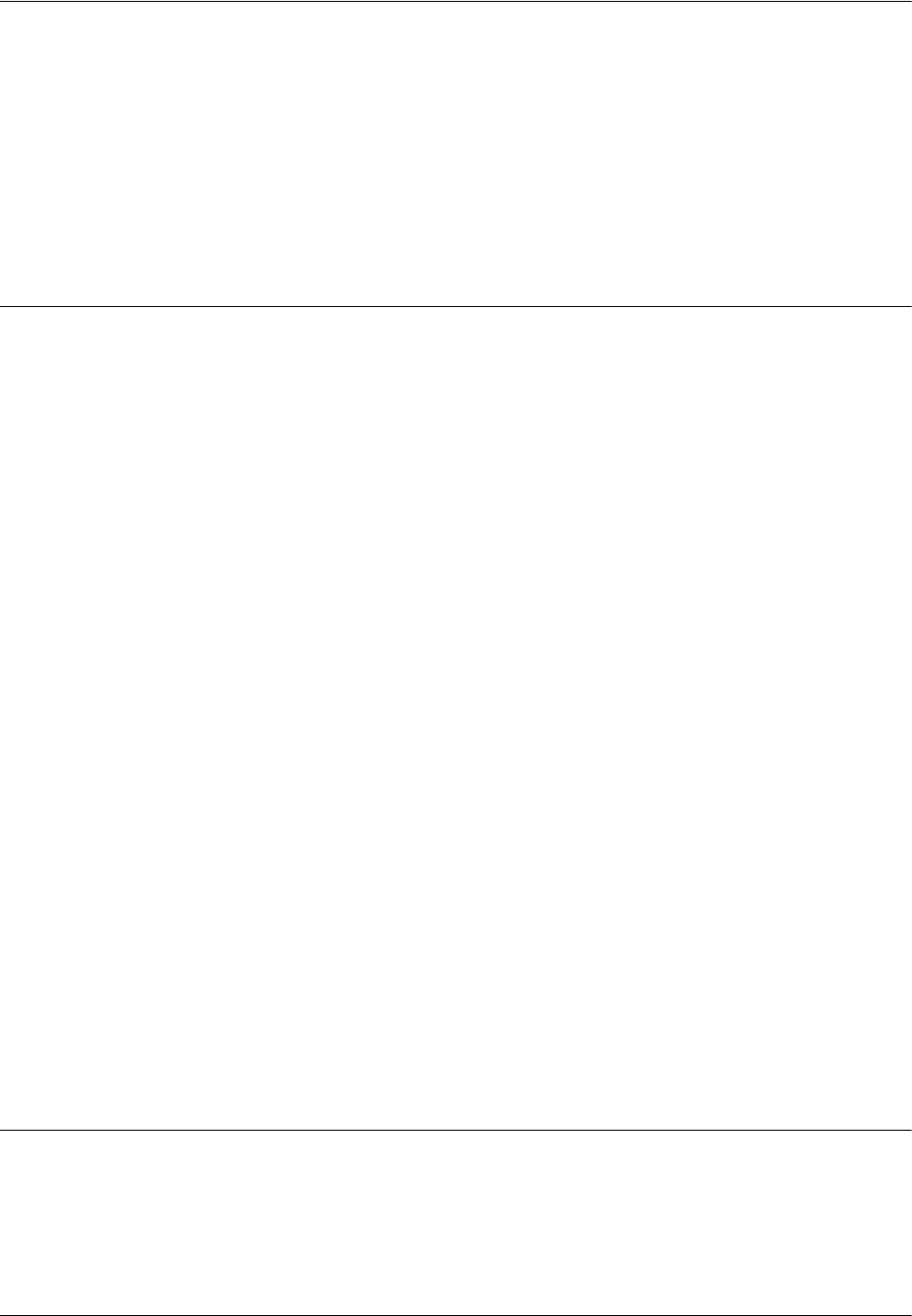
4 CentreWare Internet Services
46 Xerox WorkCentre 7232/7242 System Administration Guide
• MAC Address – Displays the MAC address of the machine. This is a display-
only item.
6. Select [Apply] to reflect the new settings.
7. Enter the user ID and passcode and then select [OK].
NOTE: The default user ID is "11111" and the default passcode is "x-admin".
8. When the reboot message appears, select [Reboot Machine].
USB
This page allows you to configure the USB settings.
NOTE: Some settings on this page will only be available after you restart CentreWare
Internet Services, or after the machine is switched off and on.
1. At the CentreWare Internet Services home page for the machine, select the
[Properties] tab.
2. In the [Properties] frame, select the plus symbol [+] to the left of the [Connectivity]
folder.
3. Select the plus symbol [+] to the left of the [Physical Connections] folder.
4. Select [USB].
5. Set up the following displayed in the frame.
• Auto Eject Time – Allows you to specify the time when the paper will be
automatically ejected from the printer if no data are sent to the printer.
• Adobe Communication Protocol - This is only available when the optional
PostScript Kit is installed. Select one of the following options:
- Normal – Select this when the communication protocol is in ASCII format.
- Binary – Select this when the communication protocol is in binary format.
- TBCP – Select this to switch between the specific control codes when the
communication protocols involve both ASCII and binary formats.
- RAW – Select this when the communication protocol is in RAW format.
6. Select [Apply] to reflect the new settings.
7. Enter the user ID and passcode and then select [OK].
NOTE: The default user ID is "11111" and the default passcode is "x-admin".
8. When the reboot message appears, select [Reboot Machine].
EtherTalk
This is only displayed when PostScript Kit is installed. This page allows you to configure
the EtherTalk settings.