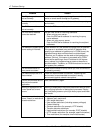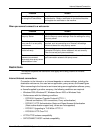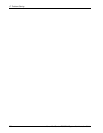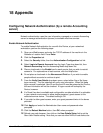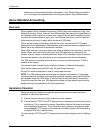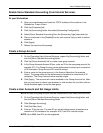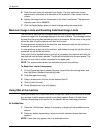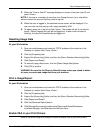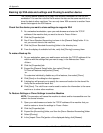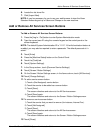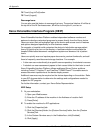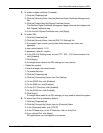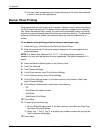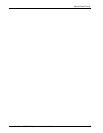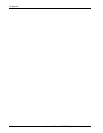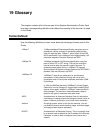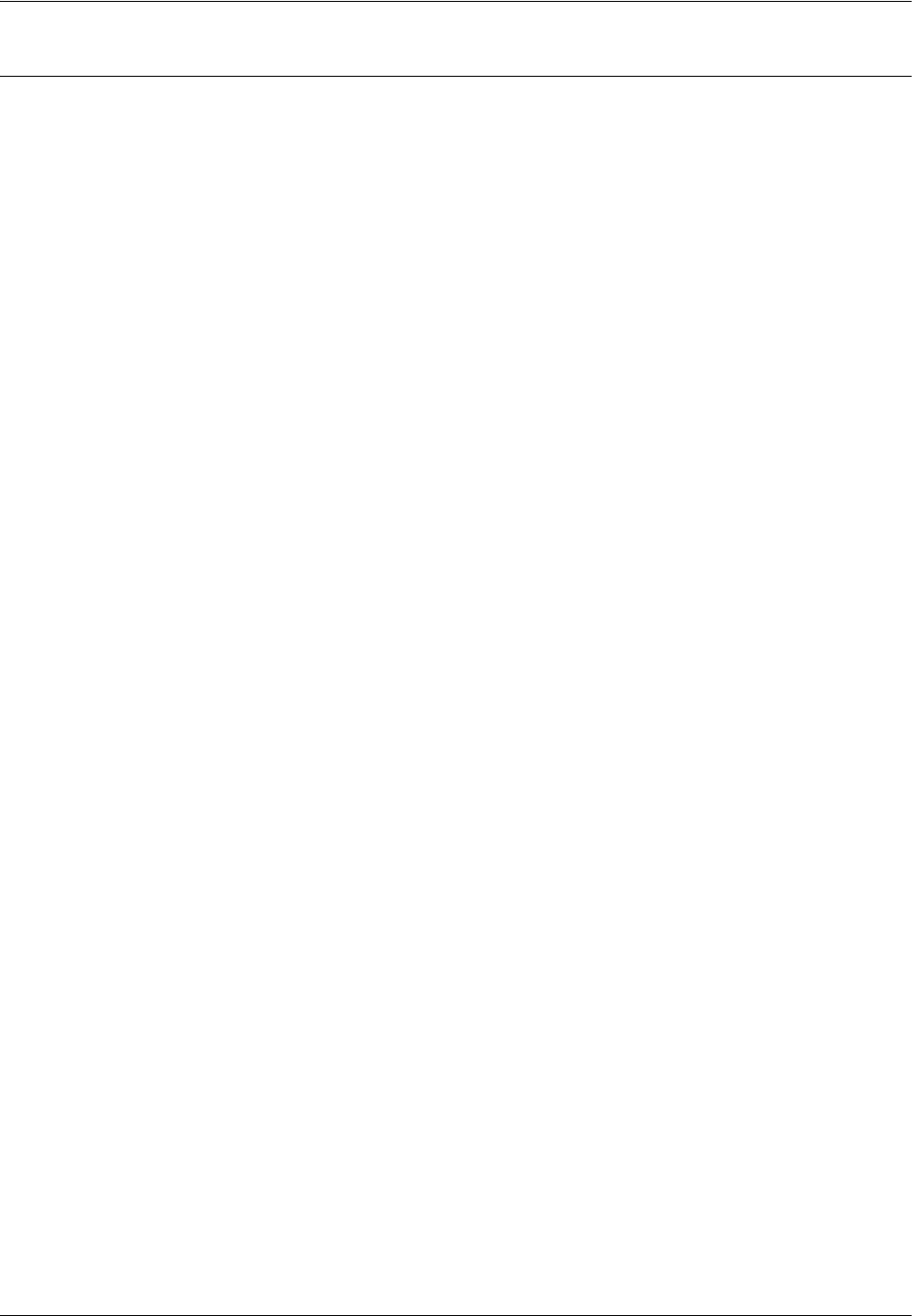
16 Appendix
212 Xerox WorkCentre 7232/7242 System Administration Guide
Backing Up XSA data and settings and Cloning to another device
The Cloning feature enables you to copy XSA account information to a file on your
workstation. You can then use this file to restore the data on the same machine or to
clone the data to other machines. You can only clone XSA accounts to another Xerox
device that supports the XSA feature.
Check that the device you want to clone settings to supports XSA
1. At a networked workstation, open your web browser and enter the TCP/IP
address of the machine that you want to clone to. Press <Enter>.
2. Click the [Properties] tab.
3. See if Xerox Standard Accounting is shown in the [General Setup] folder. If it is
not, you cannot clone to this machine.
4. Click the [Xerox Standard Accounting] folder in the directory tree.
5. From the display of available hot links, verify that [Cloning] is among them.
To make a Back-up file
1. At your workstation, open your web browser and enter the TCP/IP address of the
machine with the settings that you want to copy, in the Address bar. Press
<Enter>.
2. Click the [Properties] tab.
3. Expand the [General Setup] folder, then select [Cloning].
To Clone all features simply select [Clone].
-or-
To customize individually, disable any of the features, then select [Clone].
4. Click [Save] on the dialog box that appears.
5. A dialog box will prompt you to specify the name and location for the cloned file.
Verify that the extension reads .dat .
6. Click [Save]. The .dat file can now be used to restore the information to the same
machine or to clone other machines.
To Restore Settings or Clone Settings to another Machine
NOTE: This procedure will cause the machine to reboot and be inaccessible over the
network for several minutes.
1. Open your web browser and enter the TCP/IP address of the machine that you
wish to restore or clone the settings to. Press <Enter>.
2. Click the [Properties] tab.
3. Expand the [Accounting] folder, and then the [Xerox Standard Accounting] folder.
4. Select [Cloning].
5. In the [Import Clone File] portion of the displayed dialog, click [Browse].