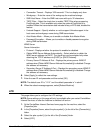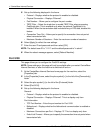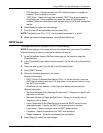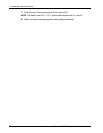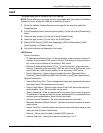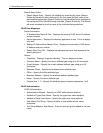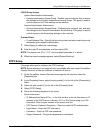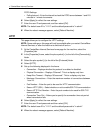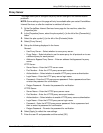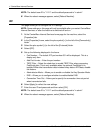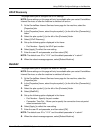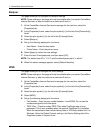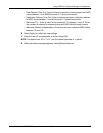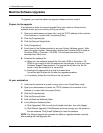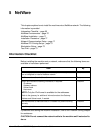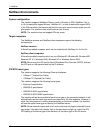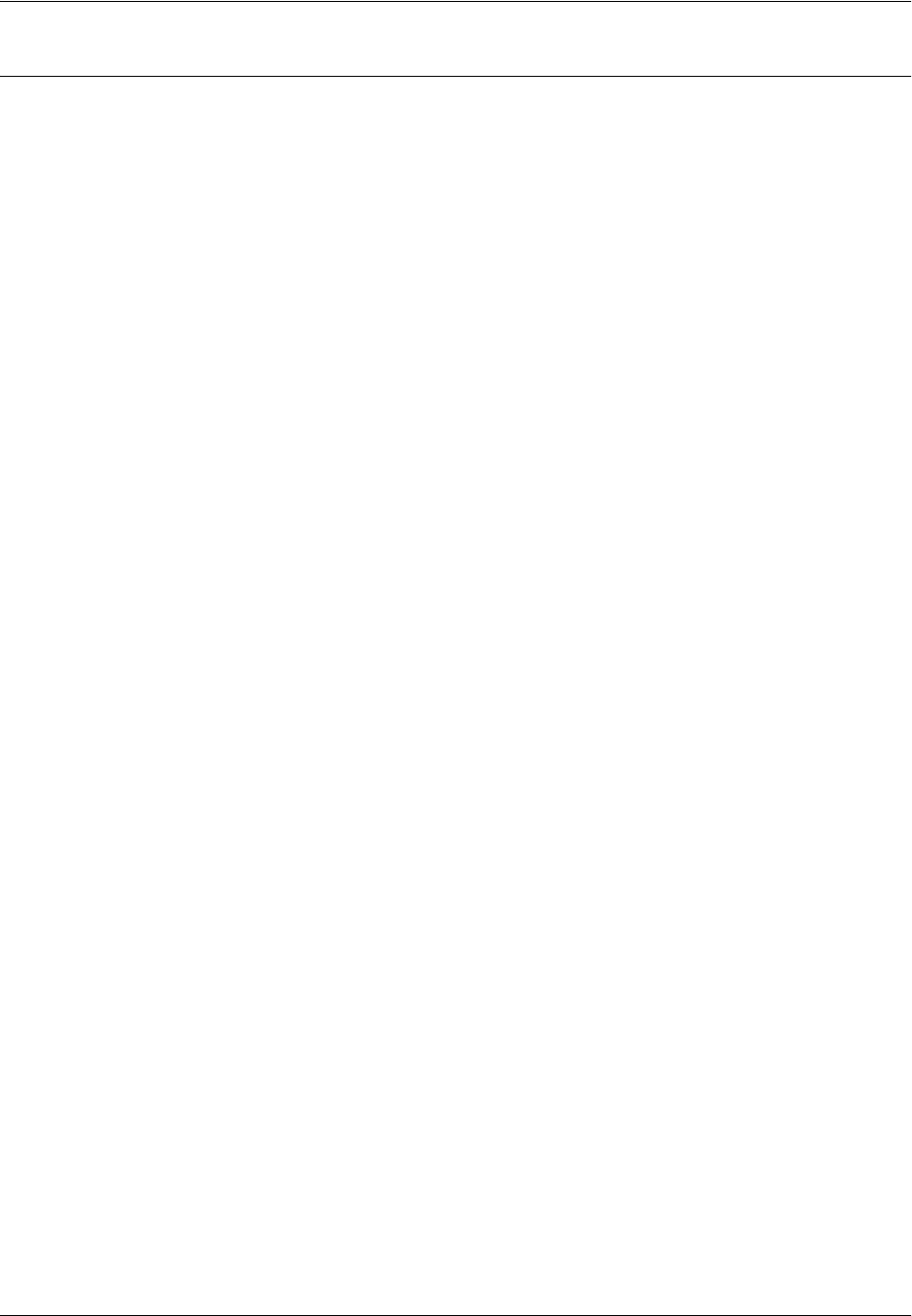
Using CWIS to Configure Settings on the Machine
Xerox WorkCentre 7232/7242 System Administration Guide 63
Proxy Server
This page allows you to configure the proxy server settings for the communication
protocols.
NOTE: Some settings on this page will only be available after you restart CentreWare
Internet Services, or after the machine is switched off and on.
1. At the CentreWare Internet Services home page for the machine, select the
[Properties] tab.
2. In the [Properties] frame, select the plus symbol [+] to the left of the [Connectivity]
folder.
3. Select the plus symbol [+] to the left of the [Protocols] folder.
4. Select [Proxy Server].
5. Set up the following displayed in the frame.
General:
• Use Proxy Server – Select whether to use a proxy server.
• Proxy Setup – Select whether to use the same proxy for all protocols or to use
a different proxy for each protocol.
• Address to Bypass Proxy Server – Enter an address that bypasses the proxy
server.
HTTP Server:
• Server Name – Enter the HTTP server name.
• Port Number – Enter the HTTP proxy server port number.
• Authentication – Select whether to enable HTTP proxy server authentication.
• Login Name – Enter the HTTP proxy server login name.
• Password – Enter the HTTP proxy server password. Enter a password and then
re-enter the password for confirmation.
• Retype Password – Re-enter the password for verification.
HTTPS Server:
• Server Name – Enter the HTTPS proxy server name.
• Port Number – Enter the HTTPS proxy server port number.
• Authentication – Select whether to enable HTTPS proxy server authentication.
• Login Name – Enter the HTTPS proxy server login name.
• Password – Enter the HTTPS proxy server password. Enter a password and
then re-enter the password for confirmation.
• Retype Password – Re-enter the password for verification.
6. Select [Apply] to reflect the new settings.
7. Enter the user ID and passcode and then select [OK].