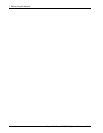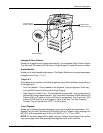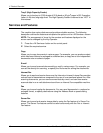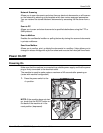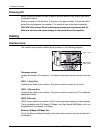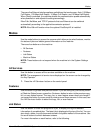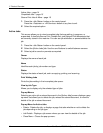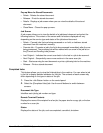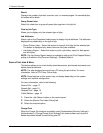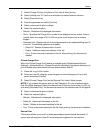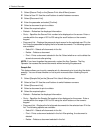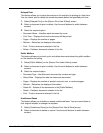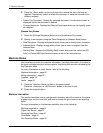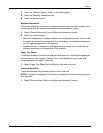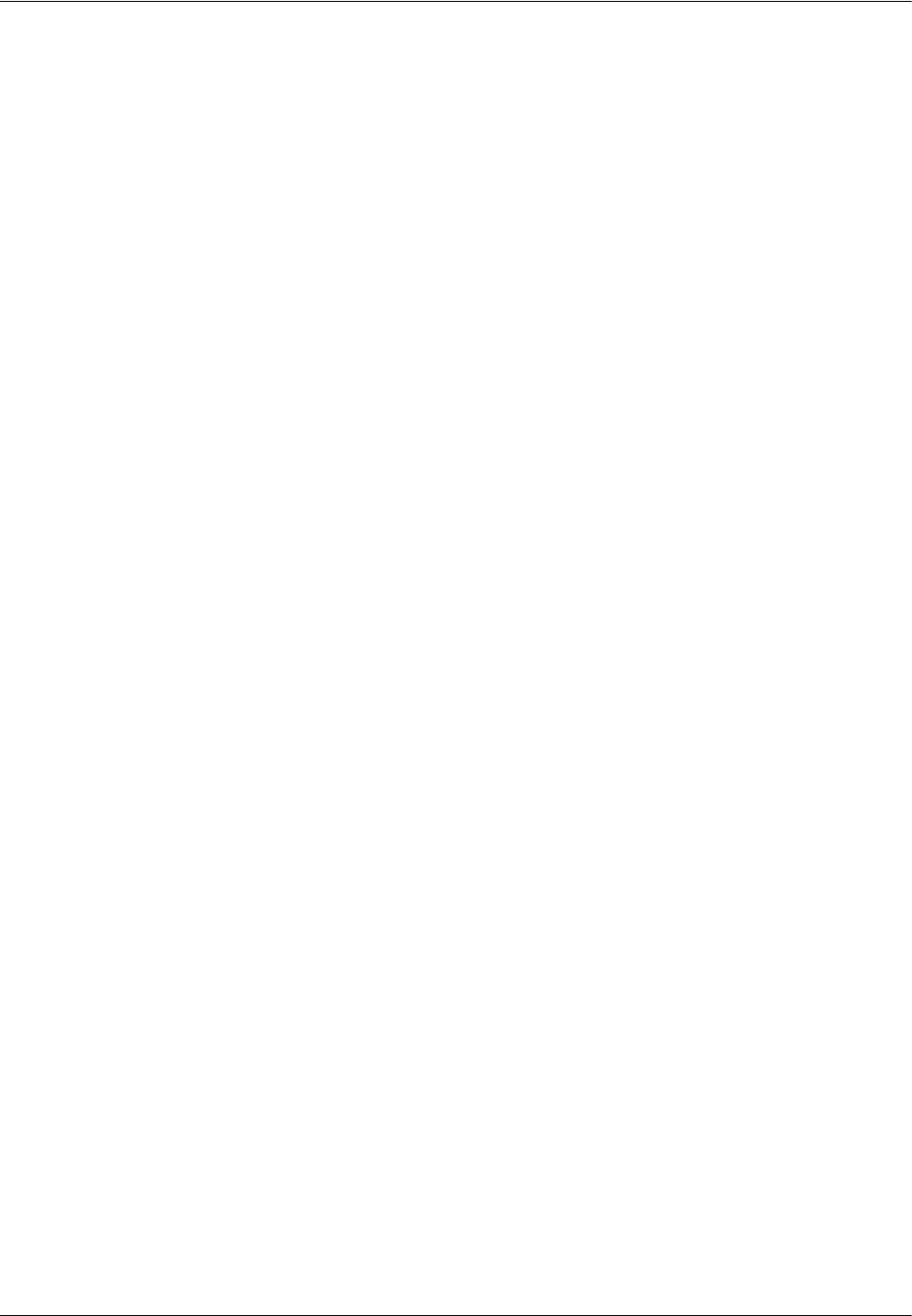
2 Product Overview
14 Xerox WorkCentre 7232/7242 System Administrator Guide
Active Jobs – page 14
Completed Jobs – page 15
Secure Print Jobs & More – page 16
1. Press the <Job Status> button on the control panel.
Press the <Features> or <All Services> button at any time to exit.
2. Select the required option.
Active Jobs
This screen allows you to view incomplete jobs that are waiting, in progress, or
suspended. It also lists Secure Print, Sample Set, and Delayed Print documents that
are currently stored in the machine. You can see job attributes, or promote/delete the
job.
1. Press the <Job Status> button on the control panel.
2. Select the [Active Jobs] tab. Use the scroll buttons to switch between screens.
3. Select a job to cancel or promote as required.
Owner
Displays the owner of each job.
Name
Identifies each job by job number and type.
Status
Displays the status of each job, such as copying, printing, and scanning.
Print Waiting Jobs
Prints the jobs waiting in the incomplete jobs queue.
View by Job Type
Allows you to display only the selected type of jobs.
Pop-up Menus
Selecting an active job or stored document in the [Active Jobs] screen displays a pop-
up menu that allows you to delete the job, release the stored document, or view the
details of the job or stored document.
Pop-up Menu for Active Jobs
• Delete - Deletes the job, or displays a page that asks whether or not to delete the
job depending on the job type.
• Job Details - Displays a job screen where you can view the details of the job.
• Close Menu - Closes the pop-up menu.