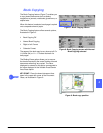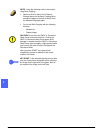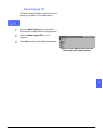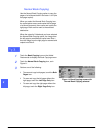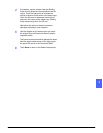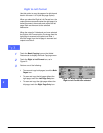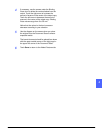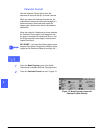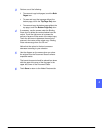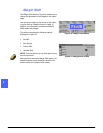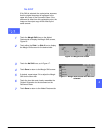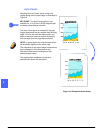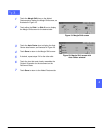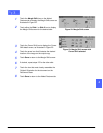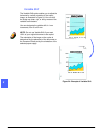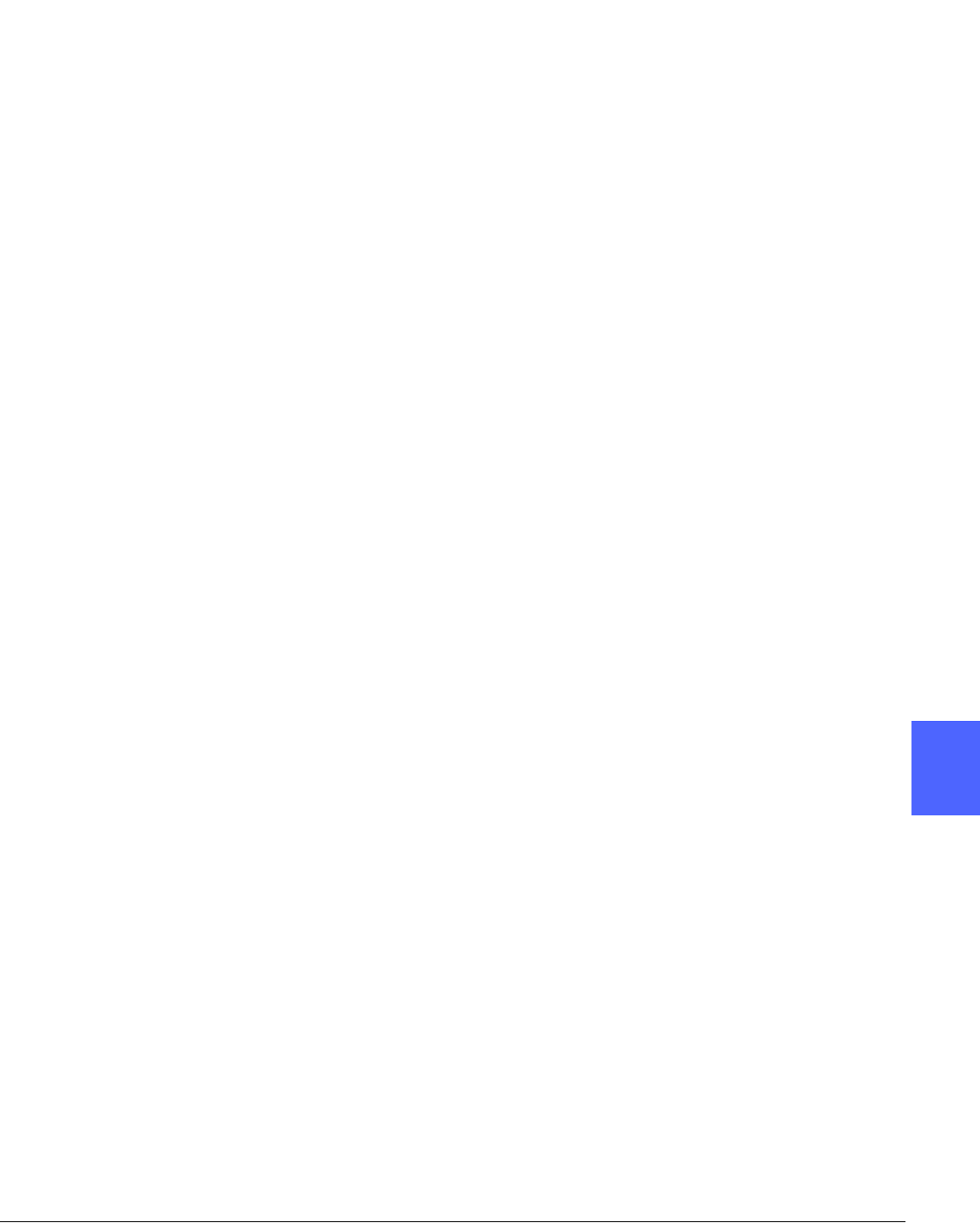
DOCUCOLOR 12 USER GUIDE 5–15 ADDED FEATURES
1
2
3
4
5
6
7
3
Perform one of the following:
• To scan and copy both pages, touch the Both
Pages icon.
• To scan and copy the top page without the
bottom page, touch the Top Page Only icon.
• To scan and copy the bottom page without the
top page, touch the Bottom Page Only icon.
4
If necessary, use the arrows under the Binding
Erase icon to delete the center shadow from the
output. Touch the right arrow to increase the
amount of erasure in the center of the output copy.
Touch the left arrow to decrease the amount of
erasure in the center of the output copy. Binding
Erase values range from 0 to 50 mm.
Notice that the values in the box increase or
decrease according to your selection.
5
Use the diagram on the screen when you place
the original onto the Document Glass to ensure
expected results.
The bound document should be placed face down
with the upper left corner of the top page in the
upper left corner of the Document Glass.
6
Touch Save to return to the Added Features tab.