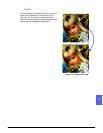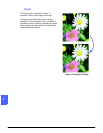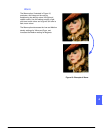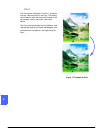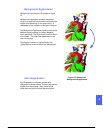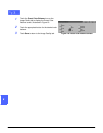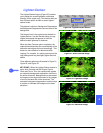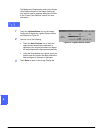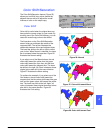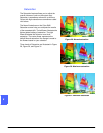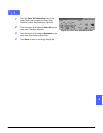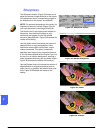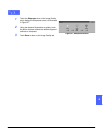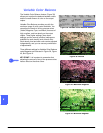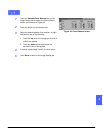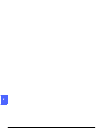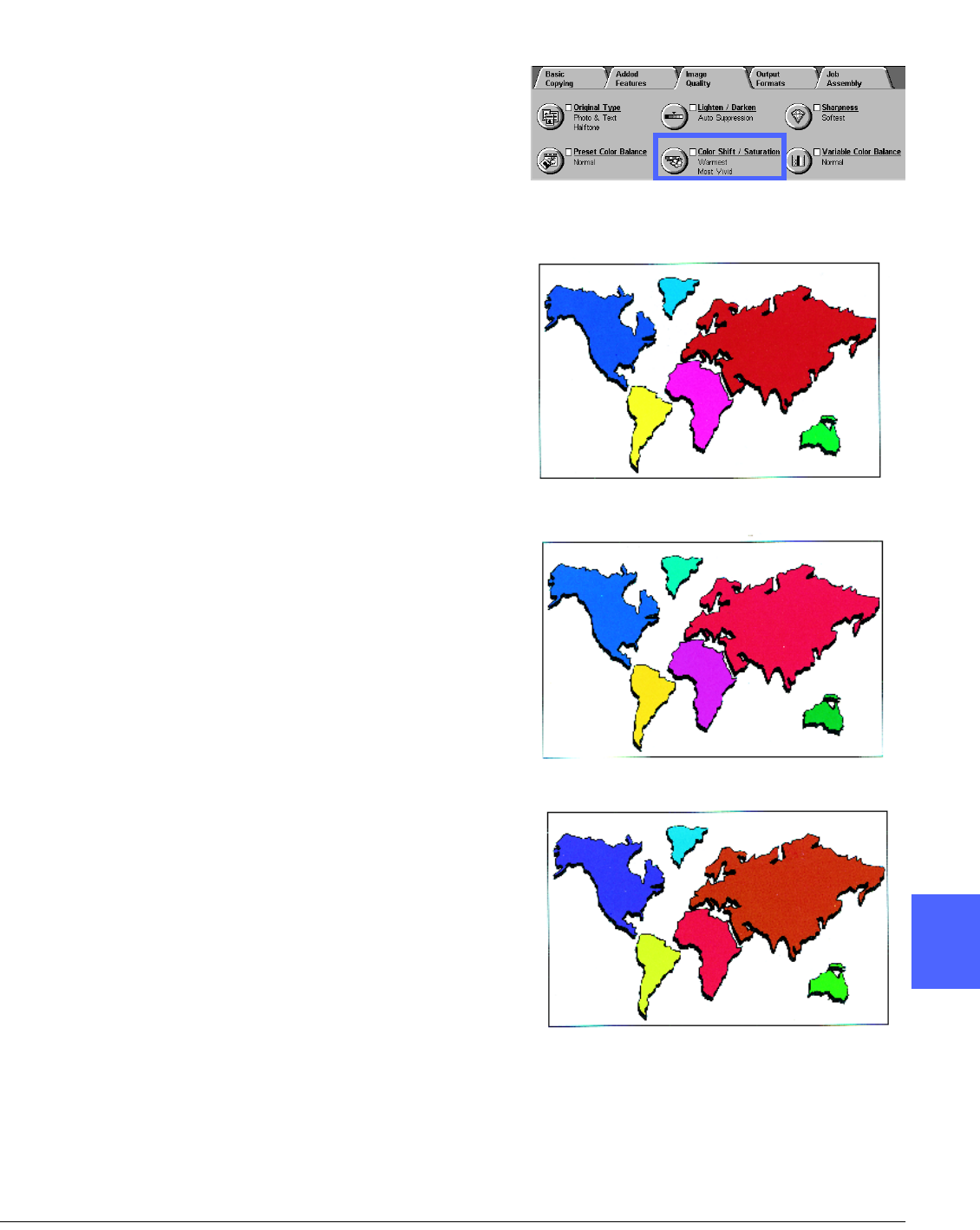
DOCUCOLOR 12 USER GUIDE 6–19 IMAGE QUALITY
1
2
3
4
5
6
7
Color Shift/Saturation
The Color Shift/Saturation feature (Figure 25)
allows you to shift all copy colors toward the
adjacent hue as well as to adjust the overall
richness of color on the output copy.
Color Shift
Color shift is useful when the original does not
have quite the correct colors for your needs. By
touching one of the Color Shift buttons, you can
cause the overall copy colors to be shifted.
The illustration on the Color Shift/Saturation
screen helps you anticipate the results of the
requested shift. The top bar illustrates the
relationship between colors and adjacent hues.
The lower bar shifts to the left or right to reflect
your choice. When Normal is selected, the lower
bar is centered below the upper bar. Figure 26
illustrates the Normal setting.
If you select one of the Warm buttons, the red
colors shift toward the yellow hue, the green
colors shift toward the cyan hue, and the blue
colors shift toward the magenta hue. The lower
bar shifts to the right. All colors in between these
original colors also shift in the same direction.
Figure 27 illustrates the Warm setting.
To continue the example, if you select one of the
Cool buttons, the red colors shift toward the
magenta hue, the blue colors shift toward the cyan
hue, and the green colors shift toward the yellow
hue. The lower bar shifts to the left. Again, all
colors in between these original document colors
also shift in the same direction. Figure 28
illustrates the Cool setting.
Figure 25: Color Shift/Saturation feature
Figure 26: Normal
Figure 27: Color shift toward Warm
Figure 28: Color shift toward Cool