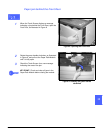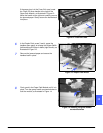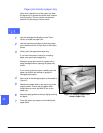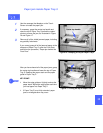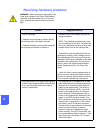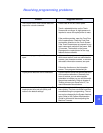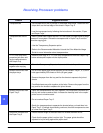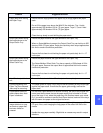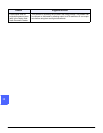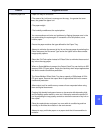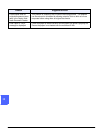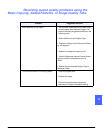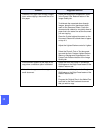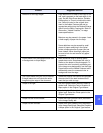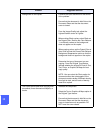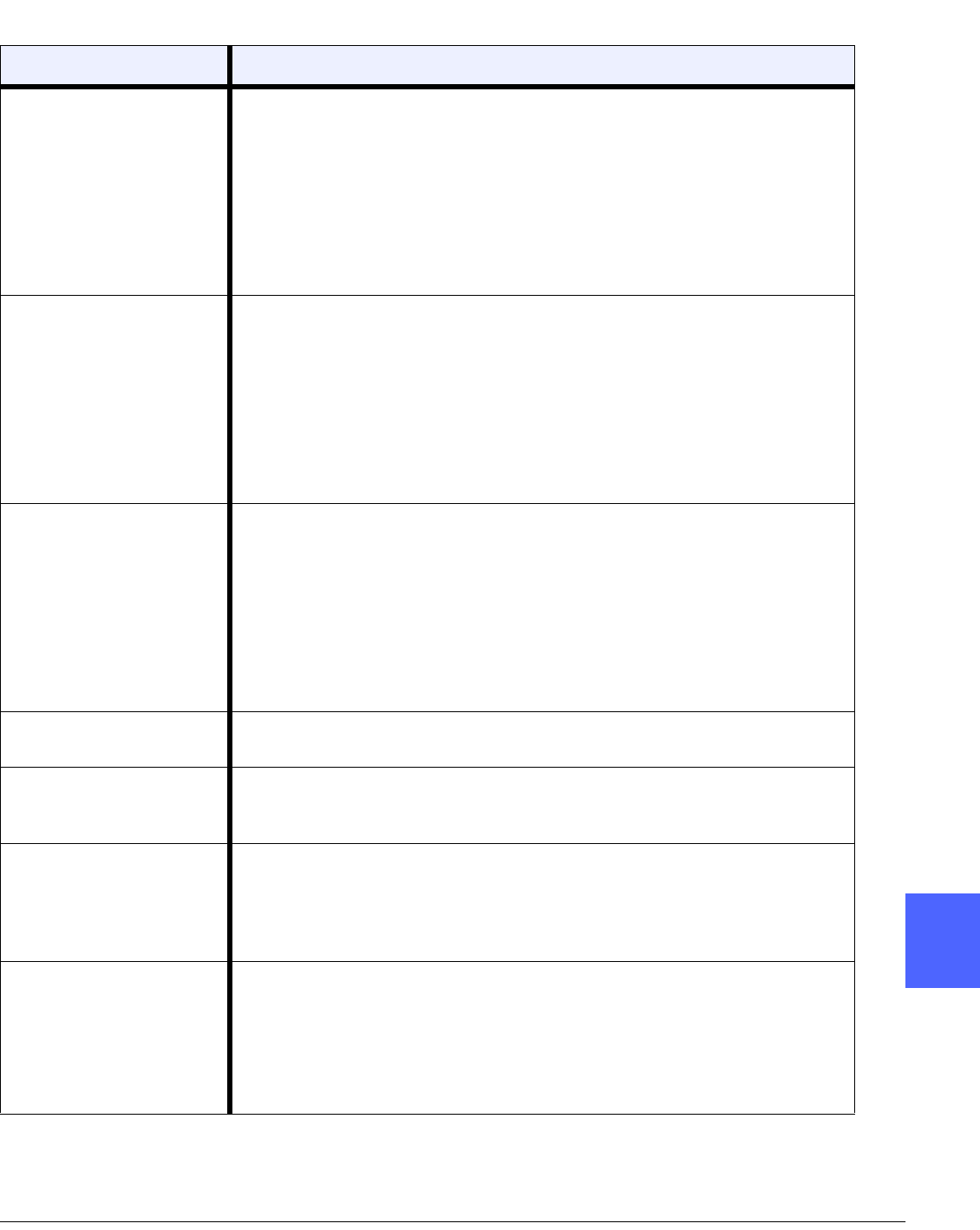
DOCUCOLOR 12 USER GUIDE 13–15 PROBLEM SOLVING
1
3
4
5
6
7
13
Problem Suggested Solution
Paper jams when exiting
the Paper Trays
Ensure that the edge guides of the paper tray fit snugly against the paper
stack.
Do not fill the paper trays above the MAX fill line indicator. Tray 1 holds
approximately 500 sheets of 20 lb. (75 gsm) paper. Trays 2, 3, and 4 hold
approximately 550 sheets of 20 lb. (75 gsm) paper.
Close the tray slowly to avoid shifting the paper stack.
Output jams when exiting
the copier/printer to the
Output Catch Tray
Ensure the paper matches the type defined for the Paper Tray.
When no Sorter/Mailbox is present, the Output Catch Tray can hold up to 250
sheets of 20 lb (75 gsm) paper. Empty the catch tray when output approaches
this limit to ensure continuous production.
Ensure the first sheet is not blocking the paper exit, particularly for 11 x 17
inch output.
Output jams when exiting
the copier/printer to the
Offset Catch Tray
Ensure the paper matches the type defined for the Paper Tray.
The Sorter/Mailbox Offset Catch Tray has a capacity of 500 sheets of 20 lb
(75 gsm) paper. Remove the output when it approached this limit to ensure
continuous production.
Ensure the first sheet is not blocking the paper exit, particularly for 11 x 17
inch output.
11 x 17 inch output blocks
exit
Ensure the first sheet of 11 x 17 inch output exits completely.
Copies originating from
Paper Tray 5 are skewed.
Jams may be occurring.
The paper guide on Paper Tray 5 may not be set correctly or may be too tight
against the paper stack. Ensure that the paper guide snugly touches the
paper stack.
Copier/printer does not
make copies when Auto
Paper is selected.
For the Auto Paper selection to function correctly, the size of the original doc-
ument must be the same size as the paper supply that is loaded in at least
one of the trays. If not, select the paper tray size that best meets your needs.
Or, if you wish to continue to use the Auto Paper feature, load one of the trays
with the same size paper as the original document.
Loss of information or
image deletions on cop-
ies made on paper that
has been folded or
creased.
If you must use folded or creased paper, use a lightweight copy paper, 20 lb
(75 gsm). Also, avoid imaging the copy paper in the area of the fold or the
crease.
Handle the copy paper carefully. Slight folds or creases may result in output
deletions.