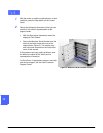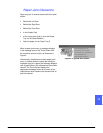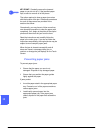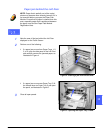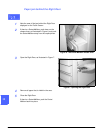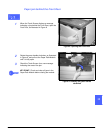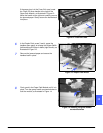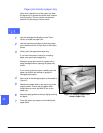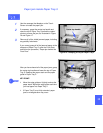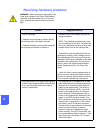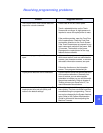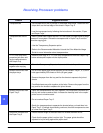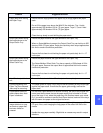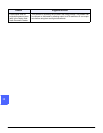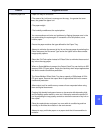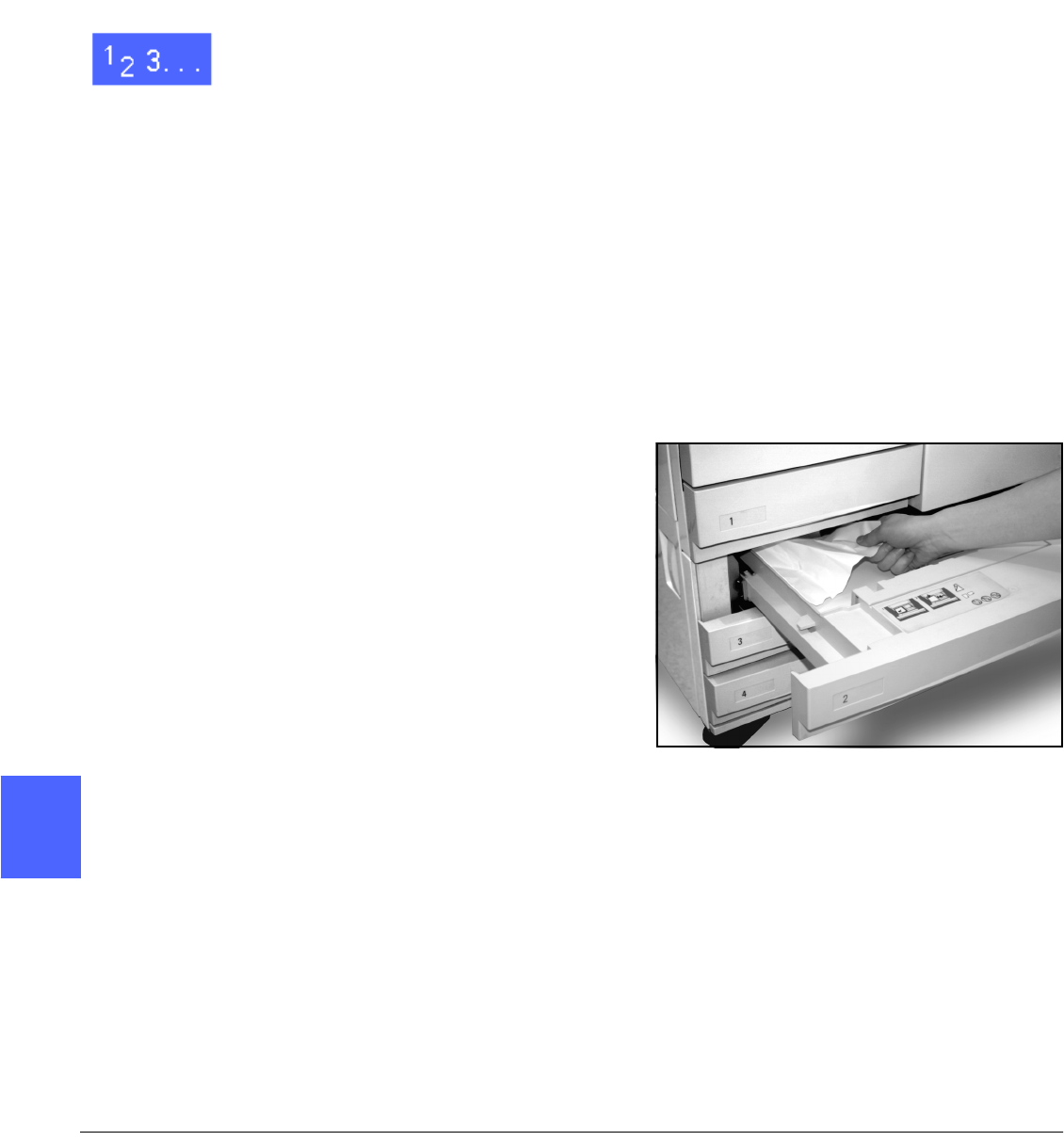
PROBLEM SOLVING 13–10 DOCUCOLOR 12 USER GUIDE
2
3
4
5
6
7
13
Paper jam inside a paper tray
Paper that is partially out of the paper tray when
the paper tray is opened can cause more complex
jams by tearing. The torn pieces may become
jammed in areas that you cannot reach.
1
Use the message that displays on the Touch
Screen to locate the paper jam.
2
Use the previous procedures to clear any paper
that is behind the Left or Right Door of the copier/
printer.
3
Slowly open the appropriate paper tray.
If you hear the sound of tearing or crumpling
paper, stop opening the paper tray.
Attempt to grasp and remove the paper that is
being damaged without opening the paper tray
farther.
If you cannot grasp the paper, carefully open the
paper tray farther and attempt to grasp the
damaged paper again.
4
Remove all of the damaged paper, as illustrated in
Figure 15.
5
Readjust the paper stack in the paper tray to the
proper position. Ensure that the paper stack
height does not cover the MAX fill line on the
paper tray.
6
Adjust the edge guides so they are lightly touching
the paper.
7
Close the paper tray slowly to avoid shifting the
paper stack.
Figure 15: Clearing a Paper Jam
inside a Paper Tray