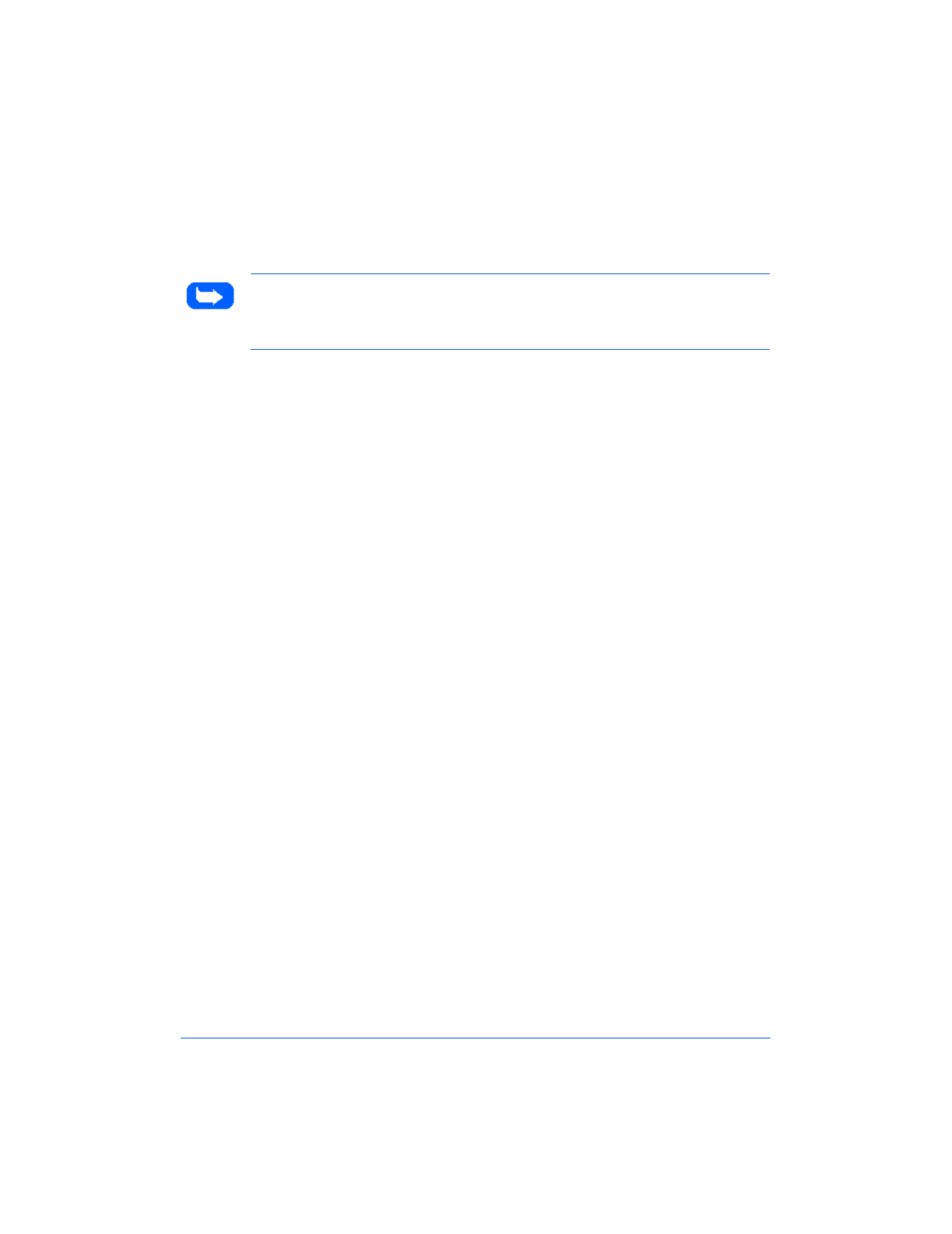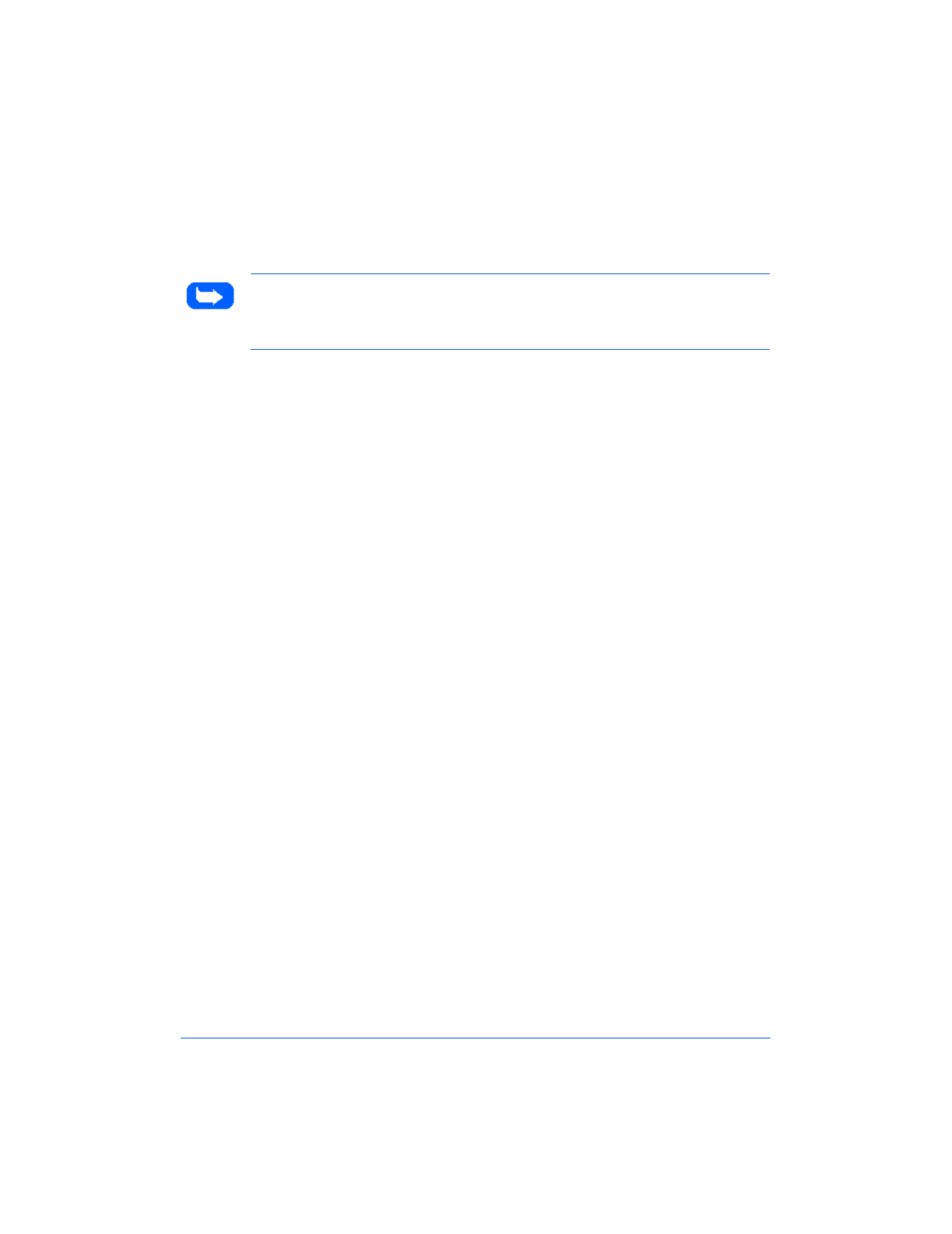
6-4 Scanning
To start the WorkCentre 480cx TWAIN Scanner application:
Note:
To start the WorkCentre 480cx TWAIN Scanner application from
TextBridge Pro, refer to
Starting the WorkCentre 480cx TWAIN Scanner
Application from TextBridge Pro
below.
1
Plug in the WorkCentre 480cx and switch on your PC.
2
Start Windows.
3
Start/Open the TWAIN-compliant image-editing application.
4
In most programs, choose the
Select Source
option from the
File
menu.
5
Select
WorkCentre 480cx
in the
Select Source
dialog box.
6
Open the
File
menu, and select the
Acquire
option. The WorkCentre
480cx TWAIN Scanner window will appear (see
The WorkCentre 480cx
TWAIN Scanner Window
on page 6-7).
7
When the WorkCentre 480cx TWAIN Scanner window appears, you
can select the appropriate scan options for the document or photograph
to be scanned.
After adjusting the settings in the Scan window, you can perform a
preliminary preview scan of the image before performing a final scan.
To launch a preview scan:
a)
Load the document to be scanned in the Automatic Document
Feeder.
b)
Click the
Prescan
button.
The WorkCentre 480cx scans the image and a preview appears in the
WorkCentre 480cx TWAIN Scanner window.
Print the 480cx User Guide