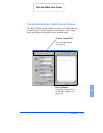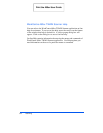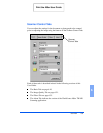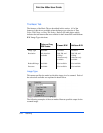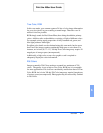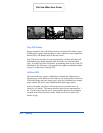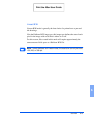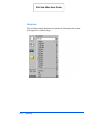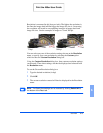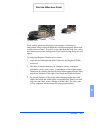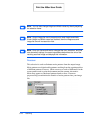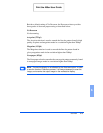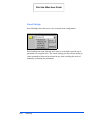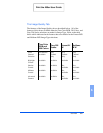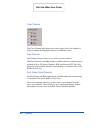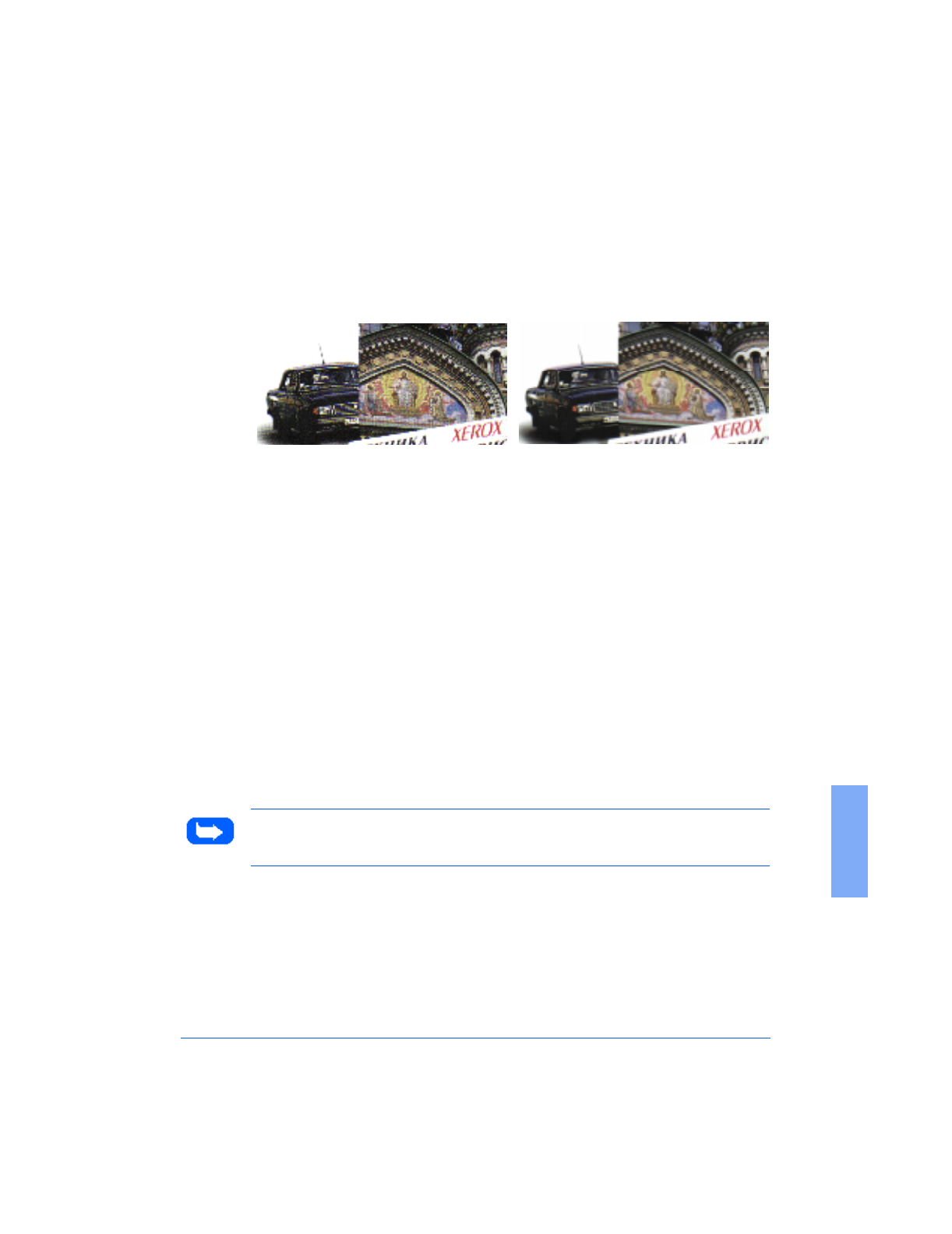
Overview 6-15
6
Resolution is measured in dpi (dots per inch). The higher the resolution is,
the finer the image detail and the bigger the image file size is. Increasing
the resolution will result in corresponding increases in image detail and
image file size. See the examples of images at 75 and 300 dpi.
You can select any one of the resolution settings shown on the Resolution
menu, or specify your own resolution by selecting the Custom option
which invokes the Custom Resolution dialog box.
Using the Custom Resolution dialog box, three custom resolution settings
can be made. These three settings can then be displayed and selected from
the Resolution menu.
To use the Custom Resolution dialog box:
1
Type the desired resolution (in dpi)
2
Click OK.
3
The custom resolution created will then be displayed in the Resolution
menu.
Note:
The Resolution settings can be restored by clicking
Default All
at
the bottom of the Basic tab.
75 dpi
300 dpi
Print the 480cx User Guide