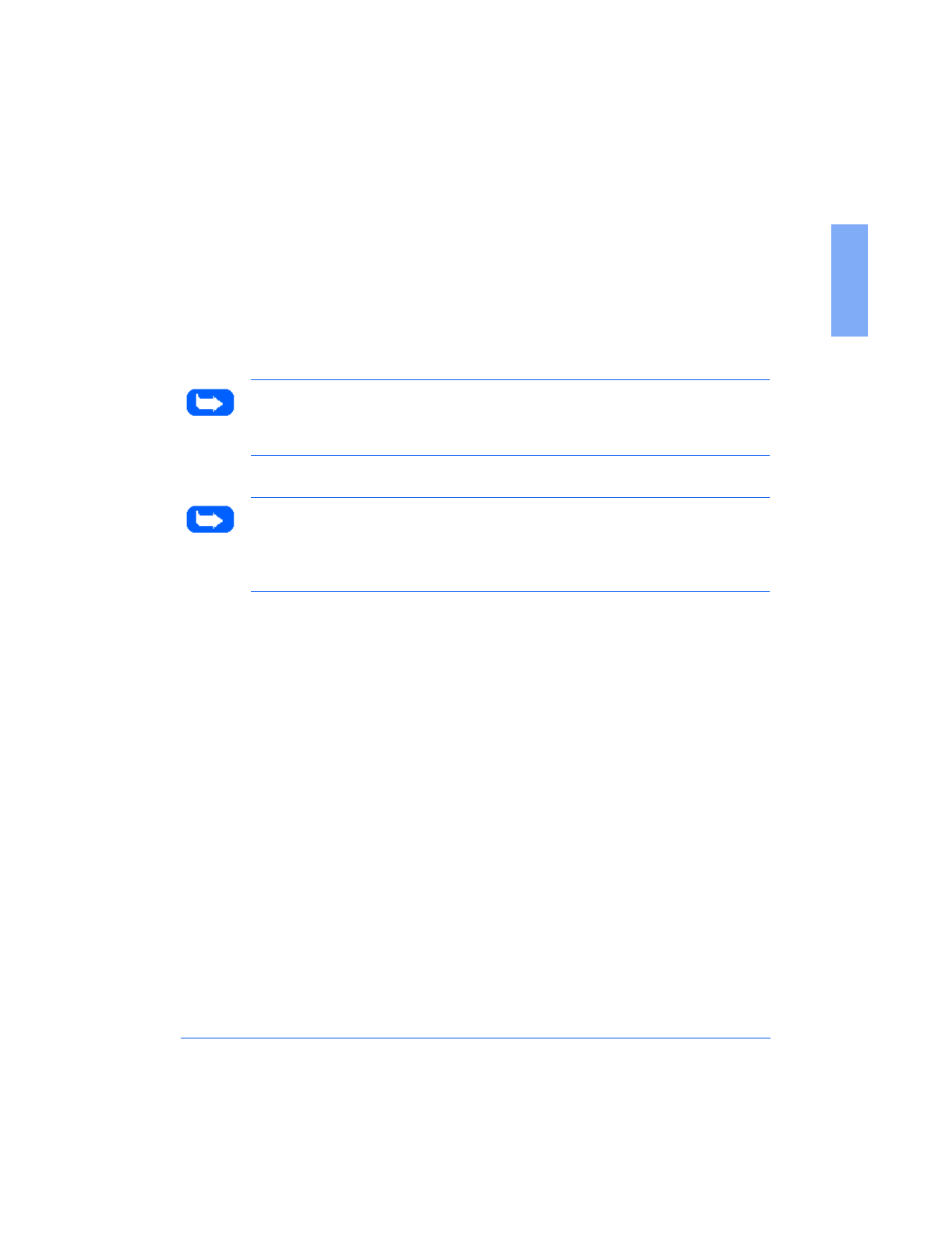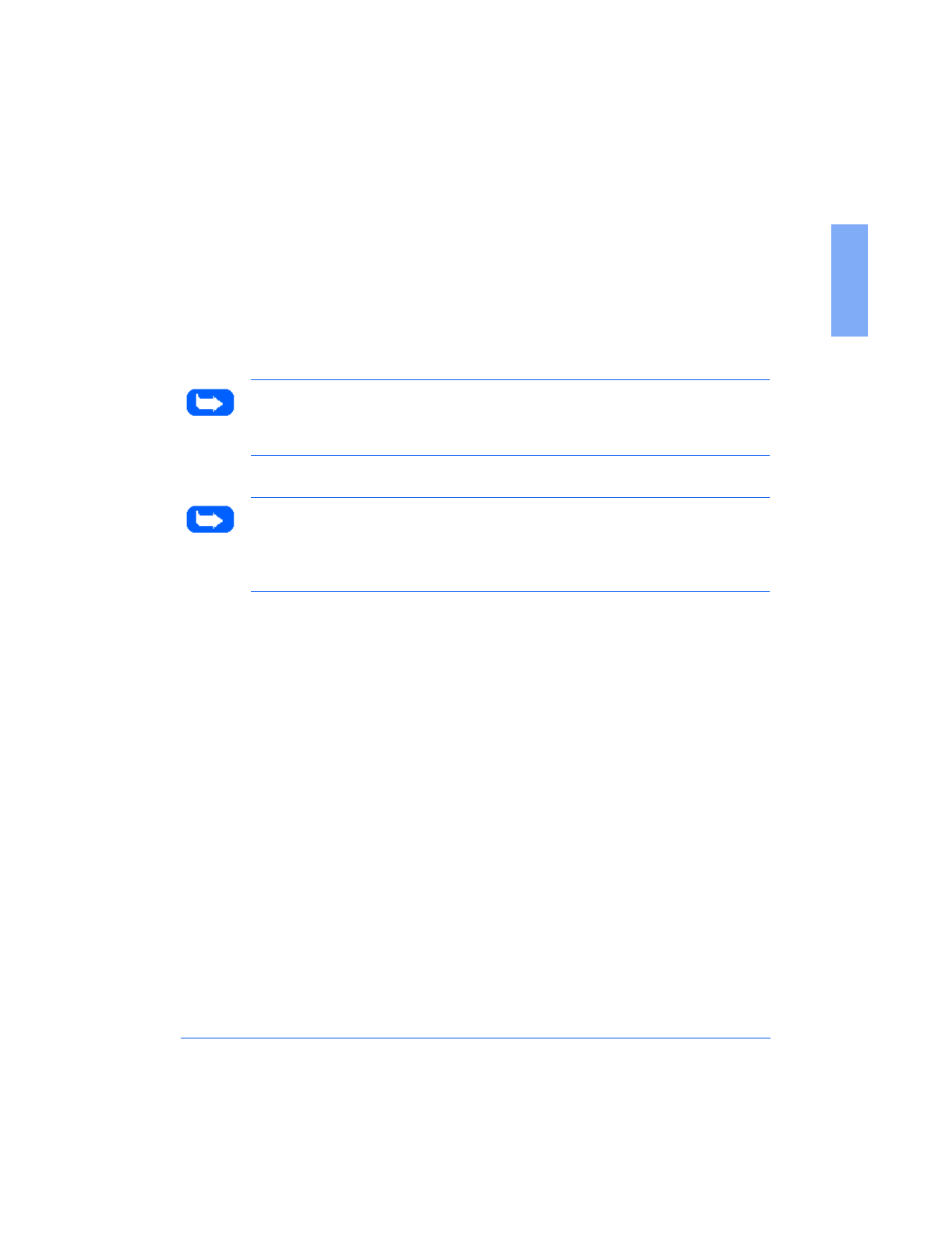
Managing the Print Cartridges 8-17
8
Replacing the Print Cartridge
The print cartridge includes the ink supply and the print head. Each time
you replace the print cartridge, you are replacing the print head as well.
When you notice the print becomes light or BLACK INK LOW appears in
the display, replace your cartridge.
Note:
When BLACK INK LOW
appears during PC printing, the machine
continues printing. After PC printing is completed, replace the print
cartridge.
Note:
Your machine counts and keeps Black ink low counts for the Black
print cartridge. However, for Color or Photo cartridges, you must check for
the ink low status through the Control Program when PC printing. Refer to
The Xerox WorkCentre Control Program
on page 5-21.
To replace the print cartridge, perform the following steps:
1
Open the control panel (1) and the cartridge compartment cover (2).
2
Pull the handle of the print cartridge(s) you want to replace toward you
until there is a click. Remove the print cartridge(s).
3
Remove a new print cartridge from its packaging and carefully remove
the tape covering the print head. Hold the print cartridge by the colored
tab or black areas only. Do not touch the copper area.
4
Insert the print cartridge in the cartridge holder, then push the print
cartridge firmly to the rear of the machine until it clicks into place.
If the print cartridge moves loosely in the carrier, it has not clicked into
place. Repeat this step.
5
Close the cover and the control panel.
Print the 480cx User Guide