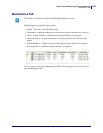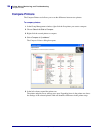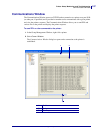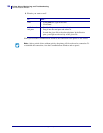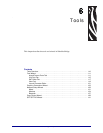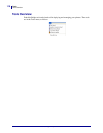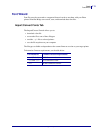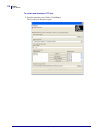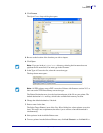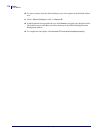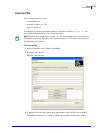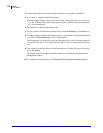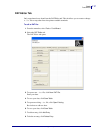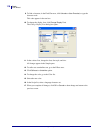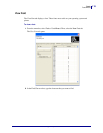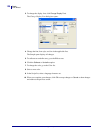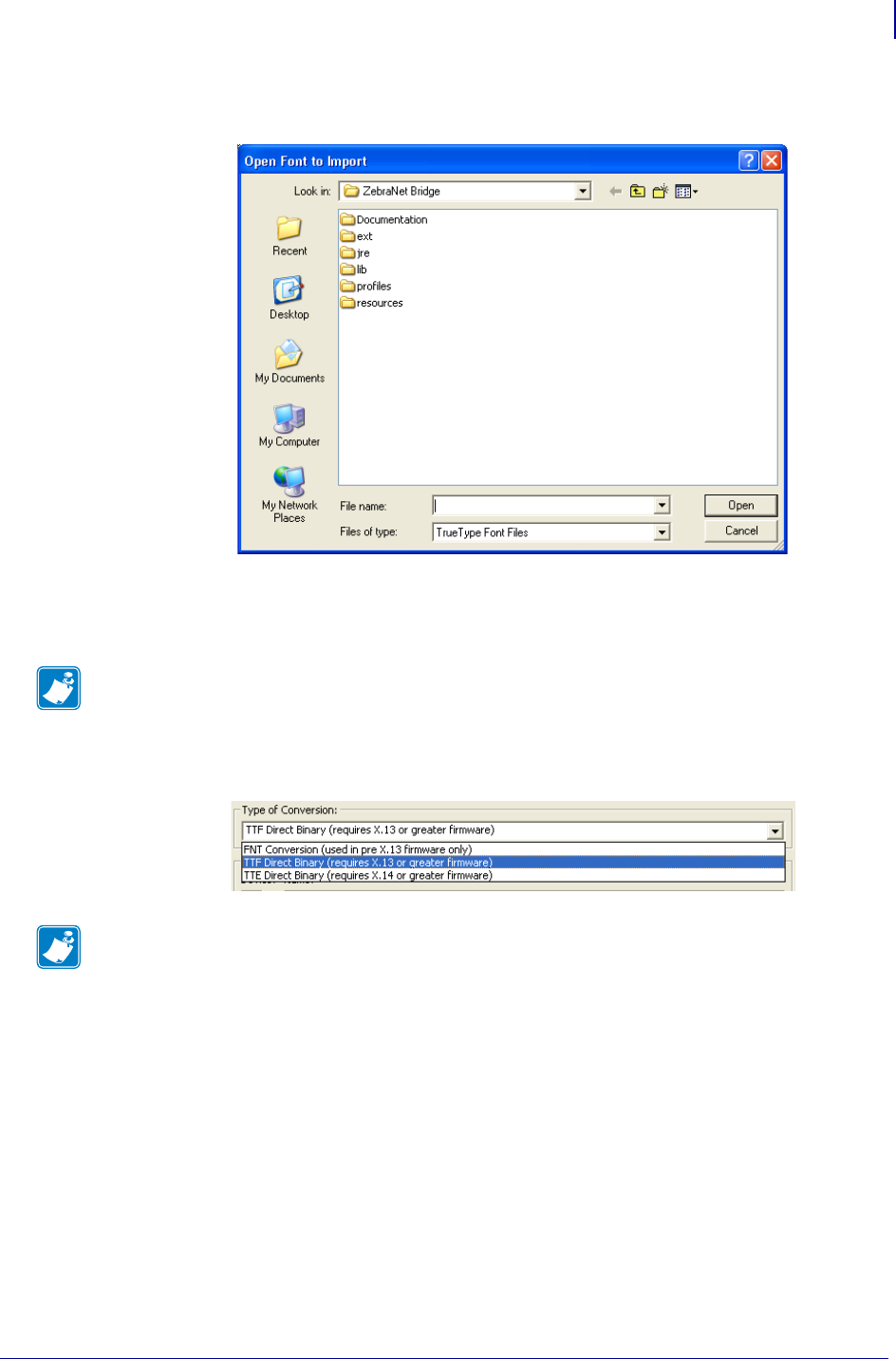
113
Tools
Font Wizard
2/18/10 ZebraNet Bridge Enterprise User Guide 13743L-004
2. Click Browse.
The Open Font to Import dialog box opens.
3. Browse to the location of the font that you wish to import.
4. Click Open.
5. In the Type of Conversion list, select the conversion type.
The drop-down menu opens:
The Printer Destination area gives the location and name of the file on your printer. The
default destination is
E: memory, which is the available flash memory location.
6. Change the default destination, if desired.
7. Enter a name for the font.
The Select Target Printer(s) area of the Font Wizard dialog box selects printers to receive
fonts. This step is not a requirement, but allows you to convert a font and download it
simultaneously.
8. Select printers in the Available Printers area.
9. To move printers into the Selected Printers area, click Add Selected> or click Add All >>.
Note • If you are in the Windows\Font directory, selecting the font name does not
populate the file name field. You must type in the file name.
Note • All ZPL printers can use FNT conversion. Printers with firmware version X.13 or
later can use the TTF Direct Binary conversion type.