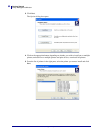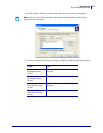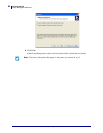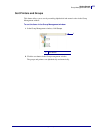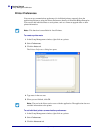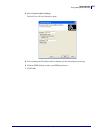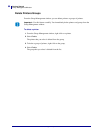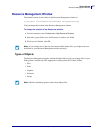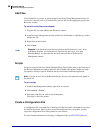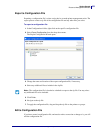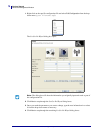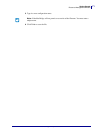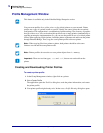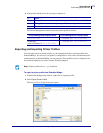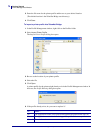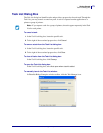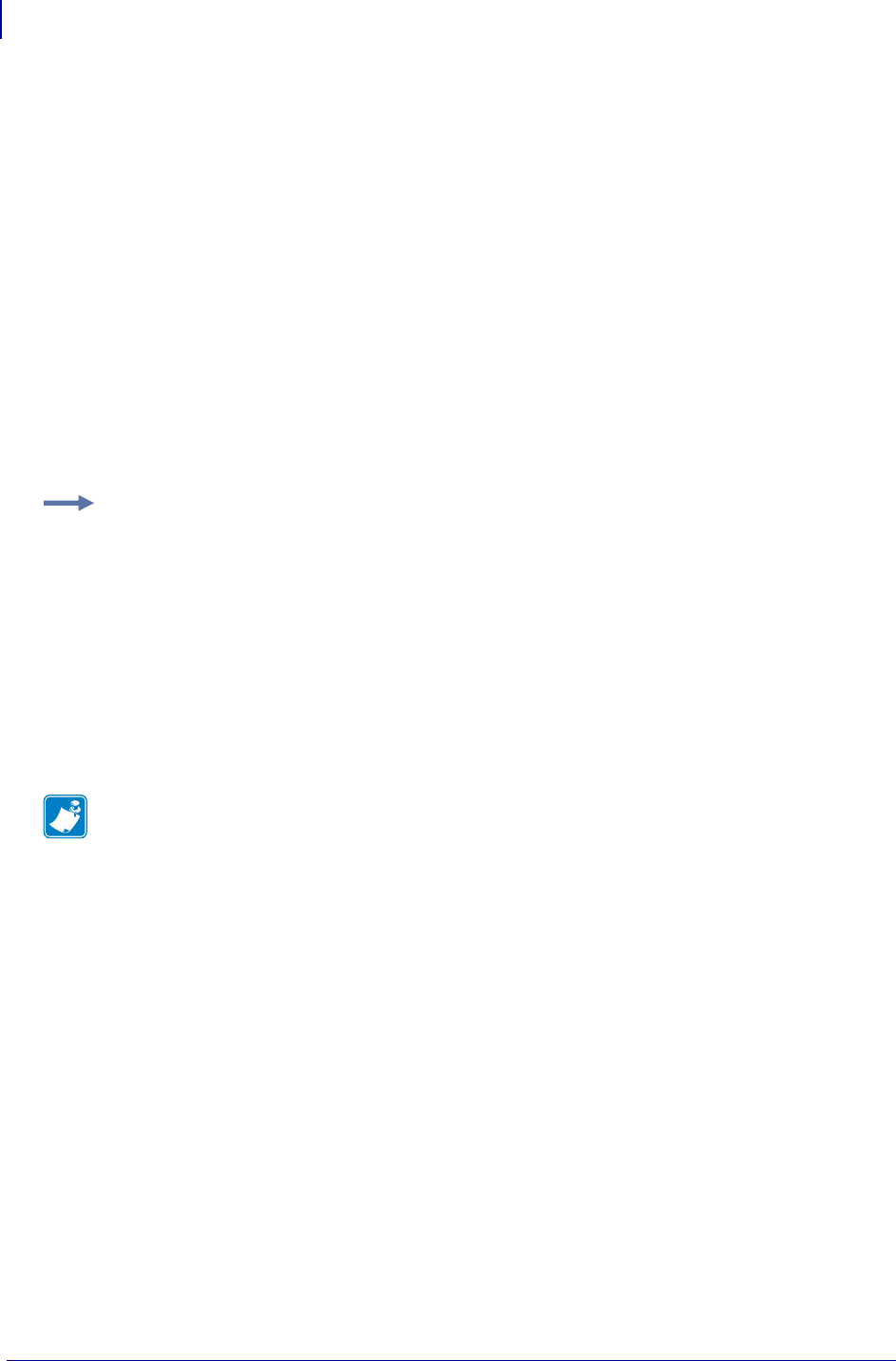
Getting Started
Resource Management Window
68
13743L-004 ZebraNet Bridge Enterprise User Guide 2/18/10
Add Files
You can add files to a printer or printer group located in the Group Management window. If
you receive a new file, such as a firmware file, you can add it to the appropriate group in the
Resources window.
To add a file to the Resources window:
1. Copy the file you want added to the Resources window.
2. In the Resources Management window, decide into which folder or subfolder you want to
add the new file.
3. Right-click on the location.
4. Select Paste.
Scripts
Scripts have special functions within ZebraNet Bridge. Placing files in the scripts directory of
the Resource Management window makes the file available to the printer. Scripts are useful
for repetitive actions or specific functions that are not included within the application.
To run a script:
1. In the Group Management window, right-click on a printer.
2. Select Actions > Scripts.
3. Select the script file you wish to send to the printer.
The script is sent to the printer.
Create a Configuration File
A configuration file is an output file containing all of the Set-Get-Do commands set up using
the Set-Get-Do wizard. Once you have set up the configuration for your printer, you may
export the configuration file to other printers in your network.
For more detailed information on creating a configuration file, see SET-GET-DO Wizard.
Example • You download a new firmware file from the Web and save it to C: drive.
In Windows Explorer, you locate the new firmware file and copy it. You open
ZebraNet Bridge. You paste the file into the firmware folder in the Resources
Management window.
Note • If scripts do not exist in the Resource/Scripts directory, the option does not appear in
the printer list.