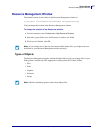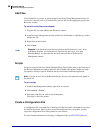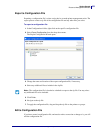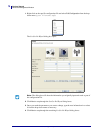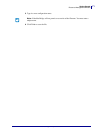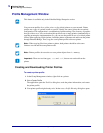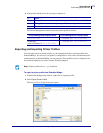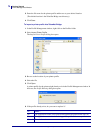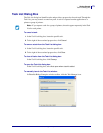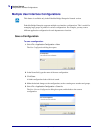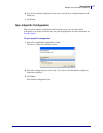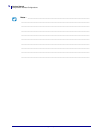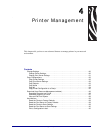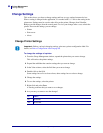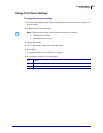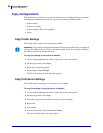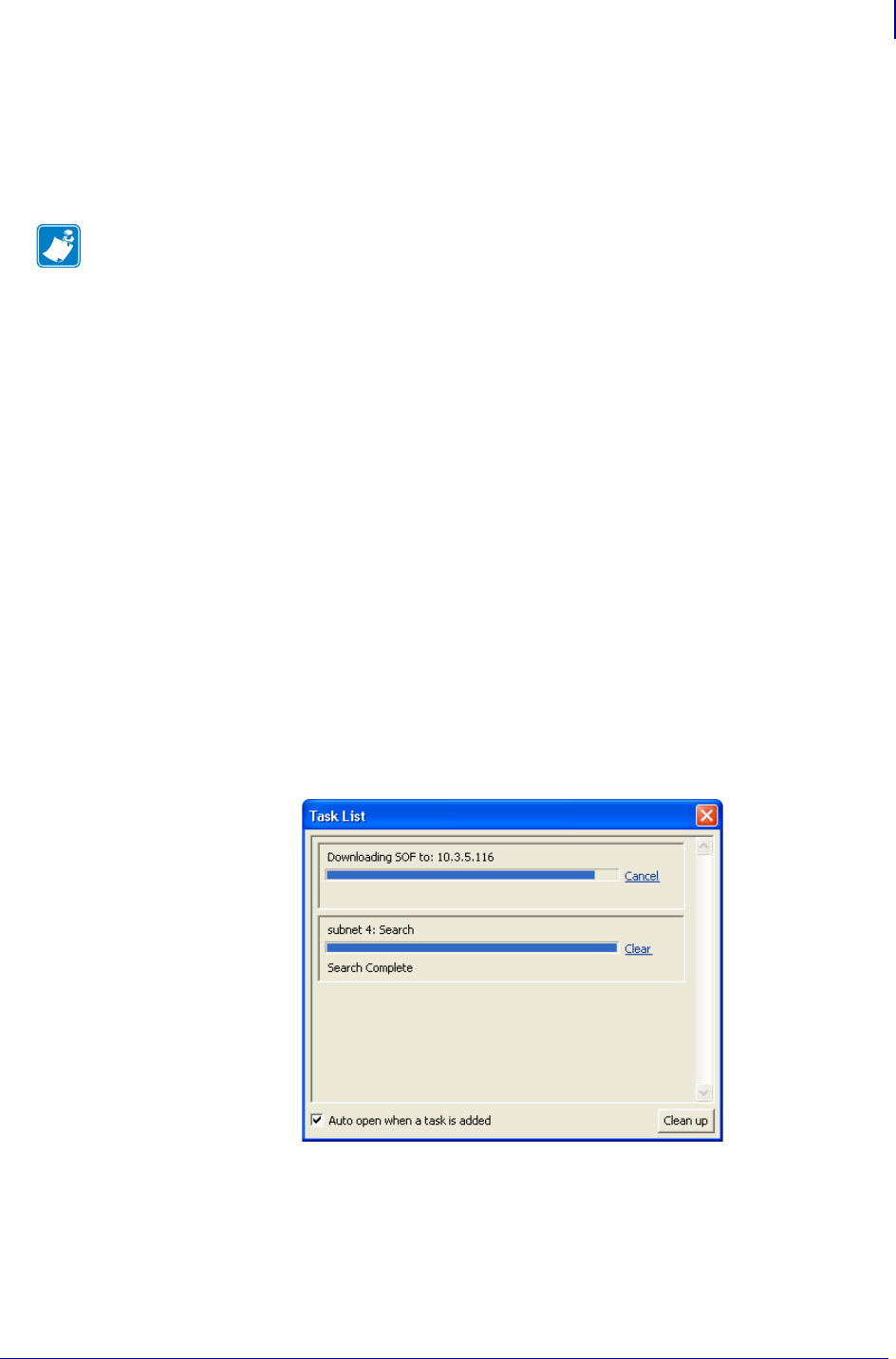
75
Getting Started
Task List Dialog Box
2/18/10 ZebraNet Bridge Enterprise User Guide 13743L-004
Task List Dialog Box
The Task List dialog box identifies tasks and provides a progress bar for each task. Through the
Task List, you may control or cancel any task. A task is a request from the application to a
printer or group of printers.
To cancel a task:
1. In the Task List dialog box, locate the specific task.
2. To the right of the associated progress bar, click Cancel.
To remove a task from the Task List dialog box:
1. In the Task List dialog box, locate the specific task.
2. To the right of the associated progress bar, click Clear.
To clear all tasks from the Task List dialog box:
In the Task List dialog box, click Cleanup.
To open the Task List dialog box:
In the Task List dialog box, select Auto open when a task is added.
To manually launch the Task List window:
In ZebraNet Bridge Enterprise window toolbar, click the Task Manager icon.
Note • If you request a task for a group of printers, the tasks appear separately in the Task
List for each printer.