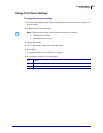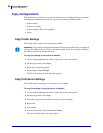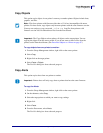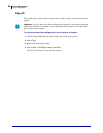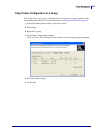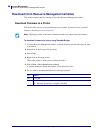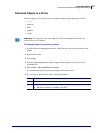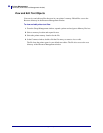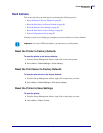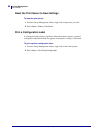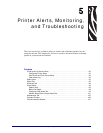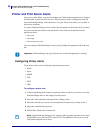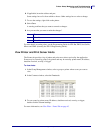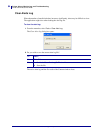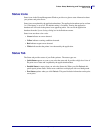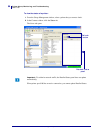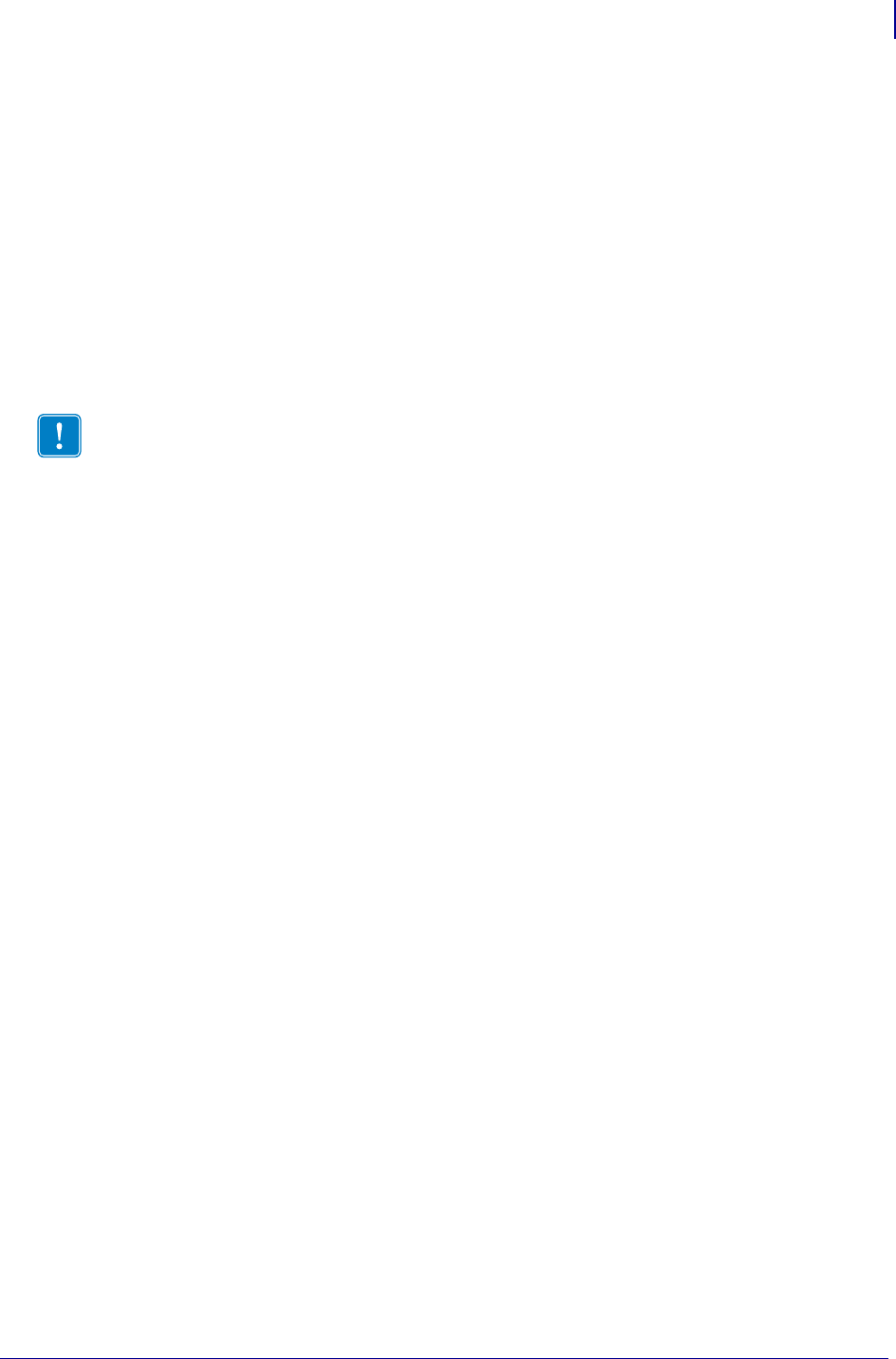
89
Printer Management
Hard Actions
2/18/10 ZebraNet Bridge Enterprise User Guide 13743L-004
Hard Actions
This section provides you with steps for performing the following actions:
• Reset the Printer to Factory Defaults on page 89
• Reset the Print Server to Factory Defaults on page 89
• Reset the Printer to Save Settings on page 89
• Reset the Print Server to Save Settings on page 90
• Print a Configuration Label on page 90
If printer or print server settings get corrupted, you can reset devices to factory defaults.
Reset the Printer to Factory Defaults
To reset the printer to the factory defaults:
1. From the Group Management window, right-click on the source printer.
2. Select Action > Default Settings > Printer (factory).
Reset the Print Server to Factory Defaults
To reset the print server to the factory defaults:
1. From the Group Management window, right-click on the printer you want.
2. Select Action > Default Settings > Print Server (factory).
Reset the Printer to Save Settings
To reset the printer:
1. From the Group Management window, right-click on the printer you want.
2. Select Action > Reset > Printer.
Important • To reset a USB-based printer, you must power-cycle the printer.