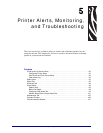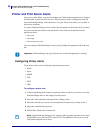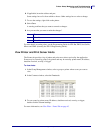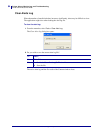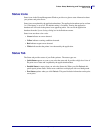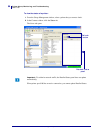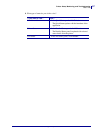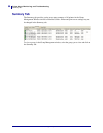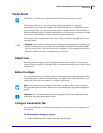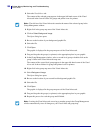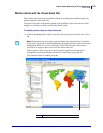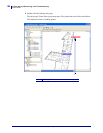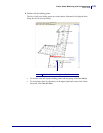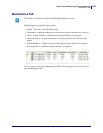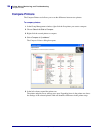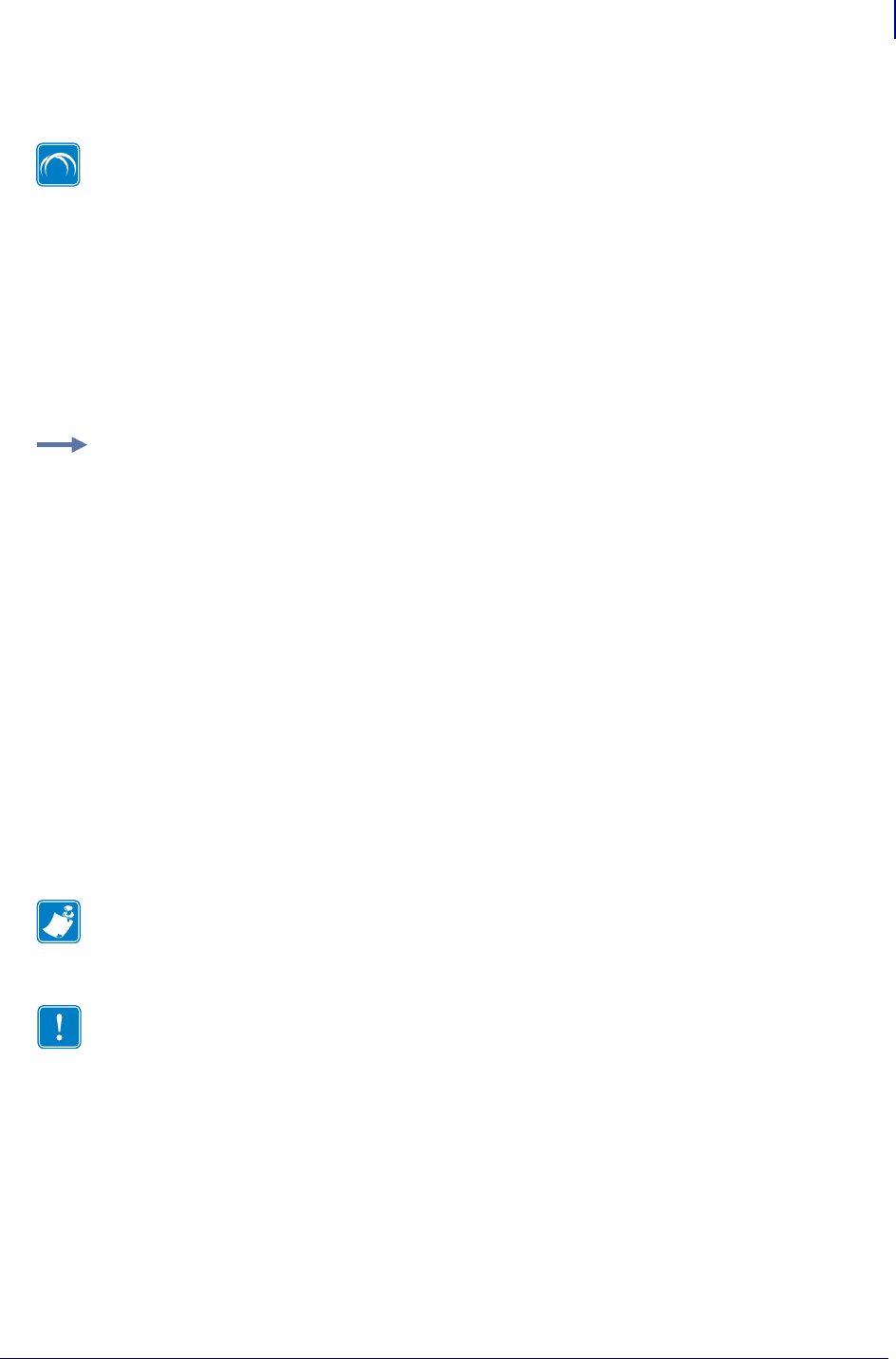
99
Printer Alerts, Monitoring, and Troubleshooting
Visual Alerts
2/18/10 ZebraNet Bridge Enterprise User Guide 13743L-004
Visual Alerts
Visual Alerts allow you to view and centrally manage your printers in a graphical
representation of your network, whether on the manufacturing floor, in a distribution center,
cross-docking facility, or scattered around the globe in multiple facilities. With the ability to
drill down through locations to identify trouble printers, you can monitor your top level groups
and receive visual notification of issues, before they become problems.
Visual Alerts work in concert with Printer Alerts. You can customize the application to your
company’s needs.
Default View
Selecting printers and groups in the Group Management window with the Visual Alerts tab
selected displays the printers, by default. This is considered the starting point for Visual Alerts
configuration.
Before You Begin
It is recommended that you configure printers in their appropriate management groups in the
Group Management window before attempting to configure Visual Alerts. By doing so, you
significantly reduce the time required to configure Visual Alerts.
Configure Visual Alerts Tab
It is recommended that you follow these instructions from the top down for configuration of
Visual Alerts.
To add a background image to a group:
1. In the Group Management window, select the top level group.
This feature is available only in the ZebraNet Bridge Enterprise licensed version.
Example • If you want to monitor paper out conditions for manufacturing floor printers, you
could set up the printer alerts for Paper Out using SNMP. The application monitors SNMP
traps for printer alerts. If the Visual Alerts tab is configured, you are graphically alerted to a
Paper Out condition for all your manufacturing floor printers.
Note • The preferred way to configure Visual Alerts is to begin with the top level group in
the Group Management window, and then move down through the appropriate management
groups.
Important • It is recommended that you save the graphic files that you intend to use in the
application’s Resource Management window.