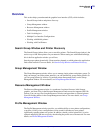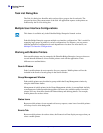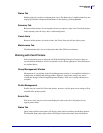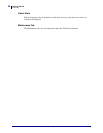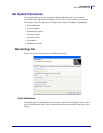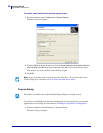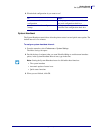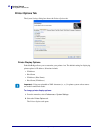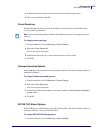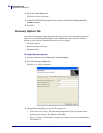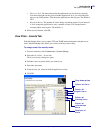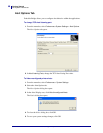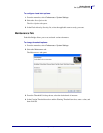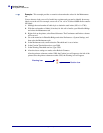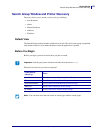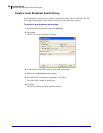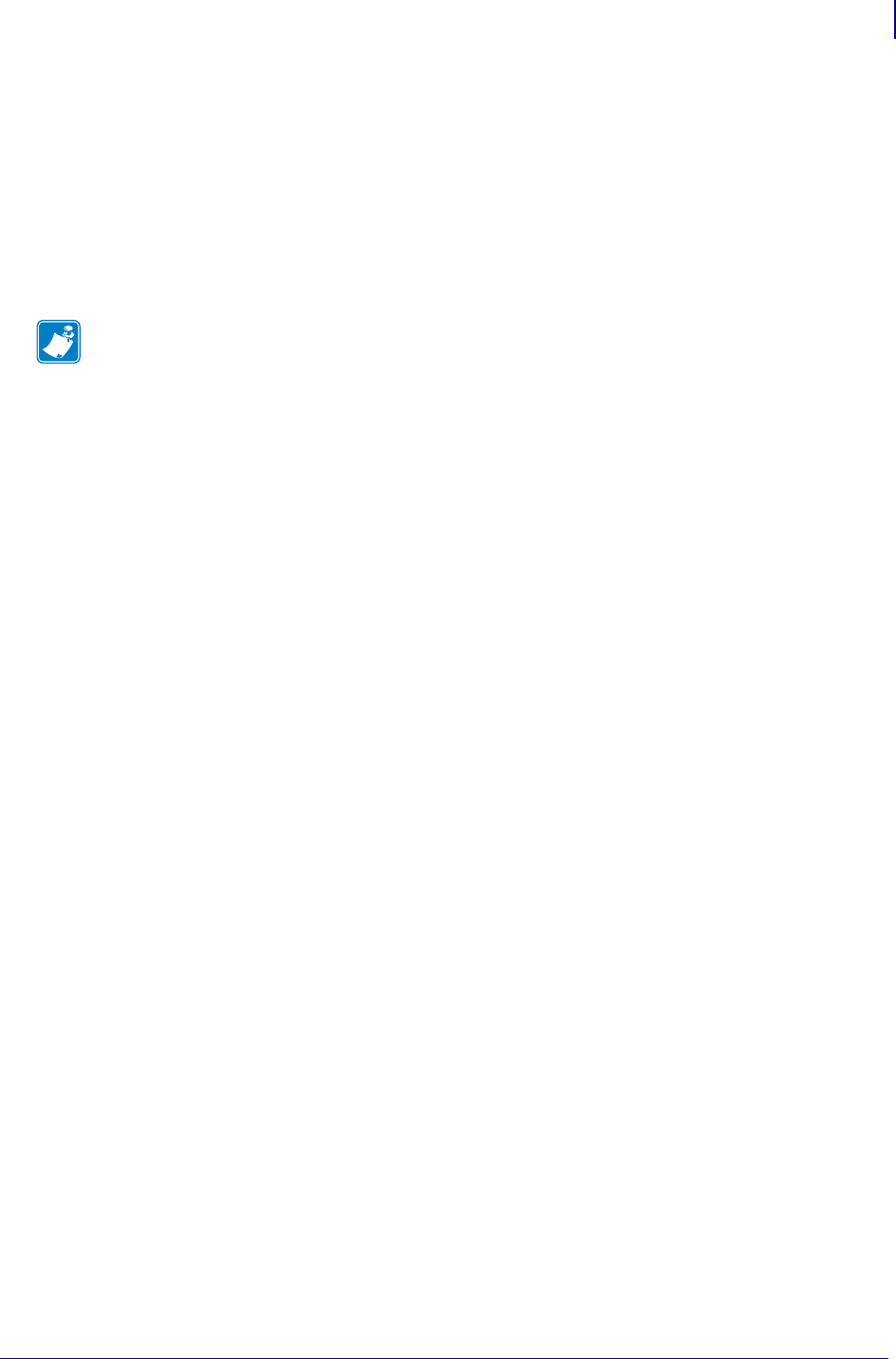
43
Getting Started
Set System Preferences
2/18/10 ZebraNet Bridge Enterprise User Guide 13743L-004
3. In the Printer Display Options area, select the desired printer display option.
4. When you are finished, click OK.
Printer Resolving
ZebraNet Bridge can resolve printers by IP Address or by Host Name. The default setting
resolves printers by IP address.
To change printer resolving:
1. From the menu bar, select Preferences > System Settings.
2. Select the Printer Options tab.
The Printer Options tab opens.
3. In the Printer Resolving area, select the desired printer resolve option.
4. Click OK.
Firmware Download Options
ZebraNet Bridge can download firmware to groups of printers. The default setting checkbox is
unchecked (disabled).
To change firmware download options:
1. From the menu bar, select Preferences > System Settings.
2. Select the Printer Options tab.
The Printer Options tab opens.
3. In the Firmware Download Options area, check (enable) the Allow firmware download to
groups
option.
4. Click OK.
SET-GET-DO Wizard Options
ZebraNet Bridge can automatically create and add file headers. The default setting checkbox is
checked (enabled) to create and add file headers.
To change SET-GET-DO Wizard options:
1. From the menu bar, select Preferences > System Settings.
Note • The recommended method is Resolve by IP Address unless it is not supported by your
network.