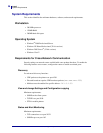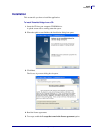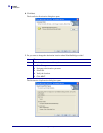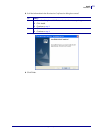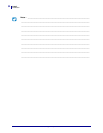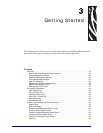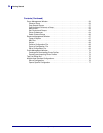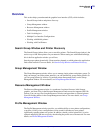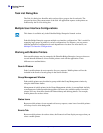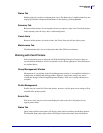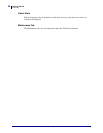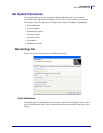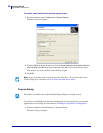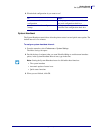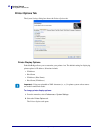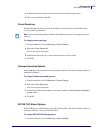Getting Started
Overview
36
13743L-004 ZebraNet Bridge Enterprise User Guide 2/18/10
Task List Dialog Box
The Task List dialog box identifies tasks and provides a progress bar for each task. The
progress bar shows the current status of the task. All application requests to the printer are
monitored by the Task List dialog box.
Multiple User Interface Configurations
ZebraNet Bridge Enterprise supports multiple user interface configurations. This is useful for
managing large groups of printers in various configurations. For instance, you may want a
different application configuration for each department or location. For more details, see
Multiple User Interface Configurations.
Working with Mobile Printers
Select mobile printers may be managed with ZebraNet Bridge Enterprise, however, there are
several inherent differences in how mobile printers work with the application. These
differences are outlined below.
Search Window
Zebra’s mobile printers do not respond to discovery requests. Mobile printers will not be
included in the results of search groups in the Search window.
Group Management Window
Zebra mobile printers may be added to groups within the Group Management window by
using the Add Printer feature.
Management of mobile printers in the Group Management window is accomplished similarly
to management of tabletop and desktop printers. However, the available options for mobile
printers will vary from those found with Zebra tabletop and desktop printers. For example,
mobile printers do not have Alerts.
Status Icons
Because mobile printers do not respond to discovery requests, status icons for mobile printers
will always have a white background.
Events Tab
Because mobile printers do not have alerts, the Events tab will not display messages when you
select a mobile printer.
This feature is available only in the ZebraNet Bridge Enterprise licensed version.