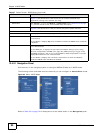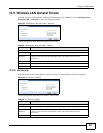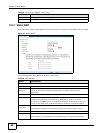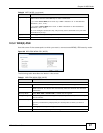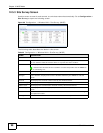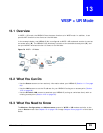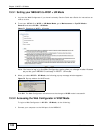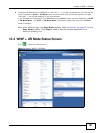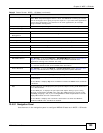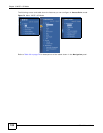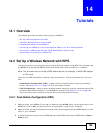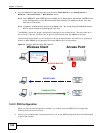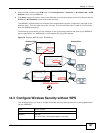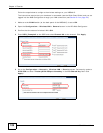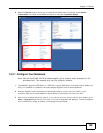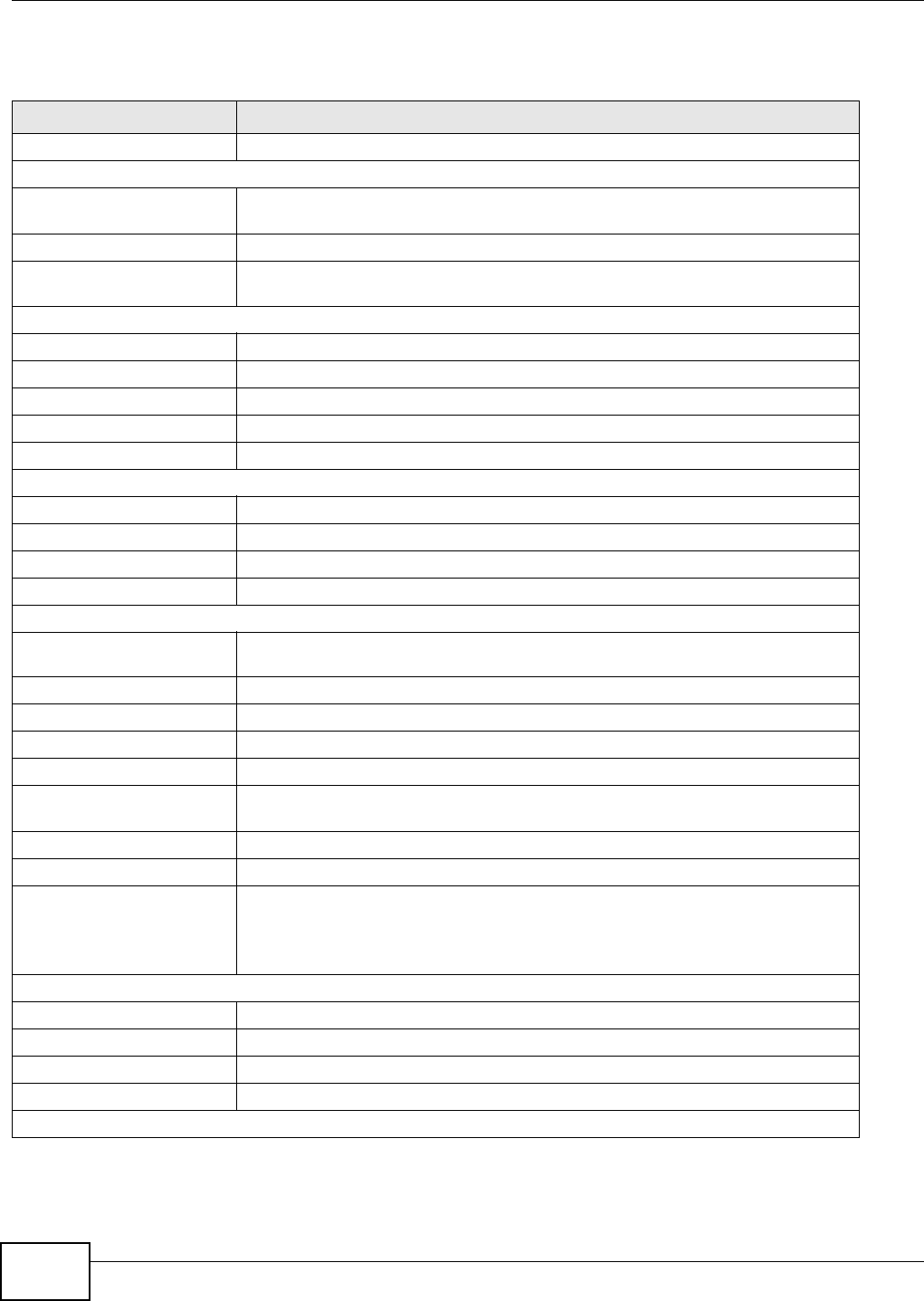
Chapter 13 WISP + UR Mode
NBG4615 User’s Guide
102
The following table describes the labels shown in the Status screen.
Table 43 Status Screen: WISP + UR Mode
LABEL DESCRIPTION
Logout Click this at any time to exit the Web Configurator.
Device Information
Host Name This is the System Name you enter in the Maintenance > General screen. It is
for identification purposes.
Firmware Version This is the firmware version and the date created.
Sys OP Mode This is the device mode (Section 7.1.2 on page 55) to which the NBG4615 is set -
WISP + UR Mode.
WAN Information
- MAC Address This shows the WAN Ethernet adapter MAC Address of your device.
- IP Address This shows the WAN port’s IP address.
- IP Subnet Mask This shows the WAN port’s subnet mask.
- Default Gateway This shows the WAN port’s gateway IP address.
- DHCP This shows the LAN port’s DHCP role - Client or None.
LAN Information
- MAC Address This shows the LAN Ethernet adapter MAC Address of your device.
- IP Address This shows the LAN port’s IP address.
- IP Subnet Mask This shows the LAN port’s subnet mask.
- DHCP This shows the LAN port’s DHCP role - Server or Disable.
WLAN Information
- WLAN OP Mode This is the device mode (Section 7.1.2 on page 55) to which the NBG4615’s
wireless LAN is set.
- MAC Address This shows the wireless adapter MAC Address of your device.
- Status This shows the current status of the Wireless LAN - ON or OFF.
- Name (SSID) This shows a descriptive name used to identify the NBG4615 in the wireless LAN.
- Channel This shows the channel number which you select manually.
- Operating Channel This shows the channel number which the NBG4615 is currently using over the
wireless LAN.
- Security Mode This shows the level of wireless security the NBG4615 is using.
- 802.11 Mode This shows the wireless standard.
- WPS This displays Configured when the WPS has been set up.
This displays Unconfigured if the WPS has not been set up.
Click the status to display Network > Wireless LAN > WPS screen.
System Status
Item This column shows the type of data the NBG4615 is recording.
Data This column shows the actual data recorded by the NBG4615.
System Up Time This is the total time the NBG4615 has been on.
Current Date/Time This field displays your NBG4615’s present date and time.
System Resource