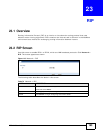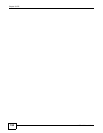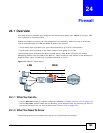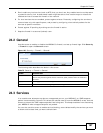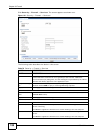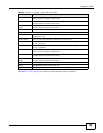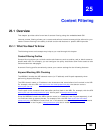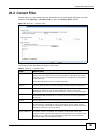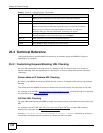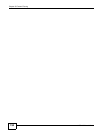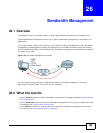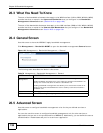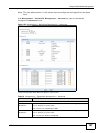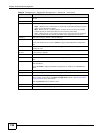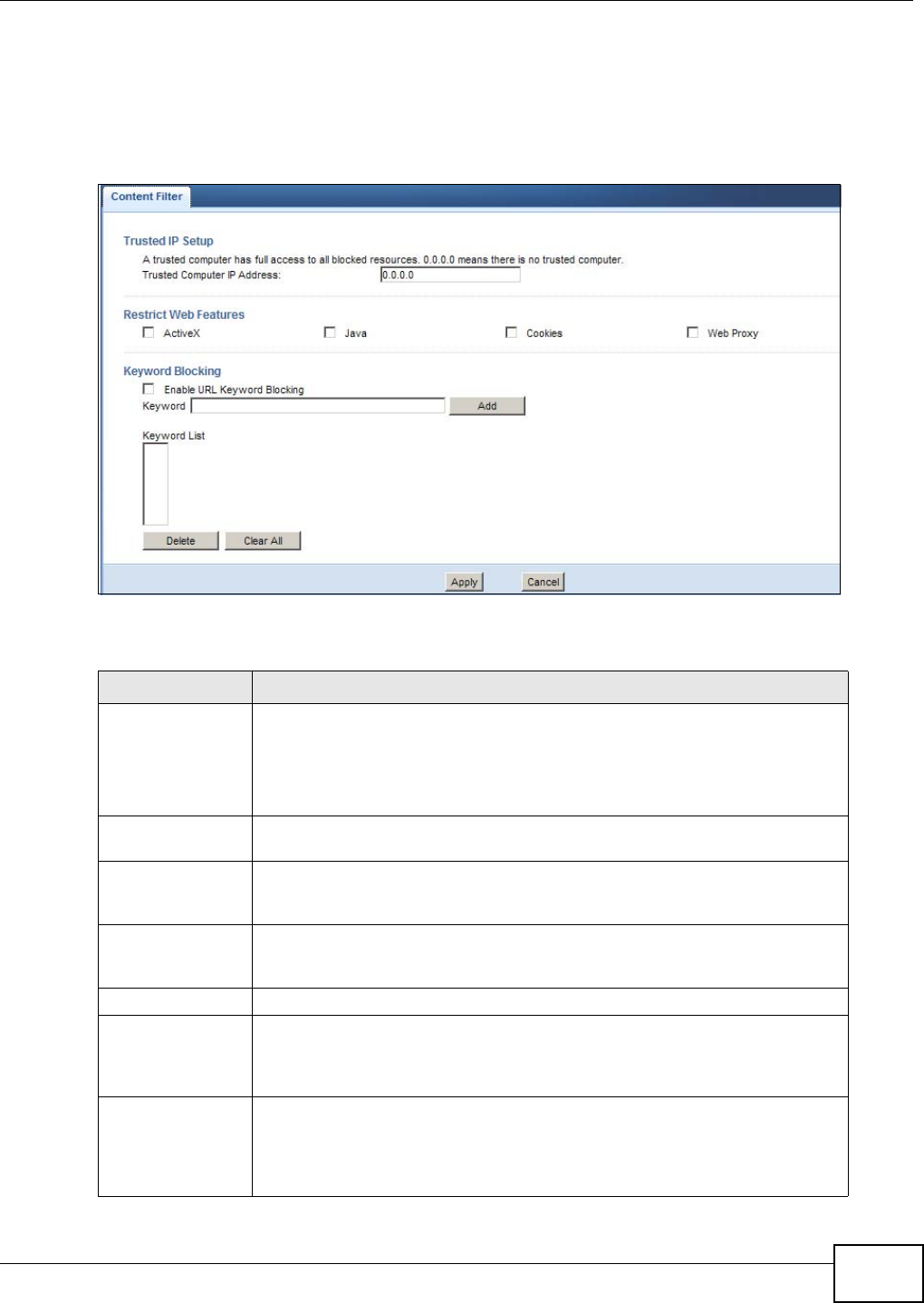
Chapter 25 Content Filtering
NBG4615 User’s Guide
191
25.2 Content Filter
Use this screen to restrict web features, add keywords for blocking and designate a trusted
computer. Click Security > Content Filter to open the Content Filter screen.
Figure 122 Security > Content Filter
The following table describes the labels in this screen.
Table 77 Security > Content Filter
LABEL DESCRIPTION
Trusted IP Setup To enable this feature, type an IP address of any one of the computers in your
network that you want to have as a trusted computer. This allows the trusted
computer to have full access to all features that are configured to be blocked by
content filtering.
Leave this field blank to have no trusted computers.
Restrict Web
Features
Select the box(es) to restrict a feature. When you download a page containing a
restricted feature, that part of the web page will appear blank or grayed out.
ActiveX A tool for building dynamic and active Web pages and distributed object
applications. When you visit an ActiveX Web site, ActiveX controls are
downloaded to your browser, where they remain in case you visit the site again.
Java A programming language and development environment for building
downloadable Web components or Internet and intranet business applications
of all kinds.
Cookies Used by Web servers to track usage and provide service based on ID.
Web Proxy A server that acts as an intermediary between a user and the Internet to
provide security, administrative control, and caching service. When a proxy
server is located on the WAN it is possible for LAN users to circumvent content
filtering by pointing to this proxy server.
Enable URL
Keyword Blocking
The NBG4615 can block Web sites with URLs that contain certain keywords in
the domain name or IP address. For example, if the keyword "bad" was
enabled, all sites containing this keyword in the domain name or IP address will
be blocked, e.g., URL http://www.website.com/bad.html would be blocked.
Select this check box to enable this feature.