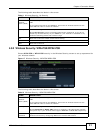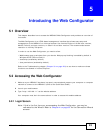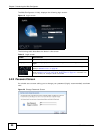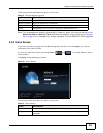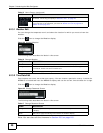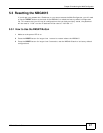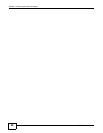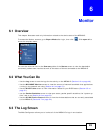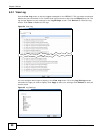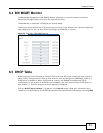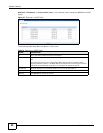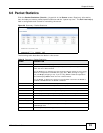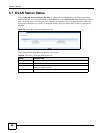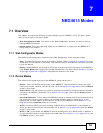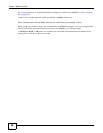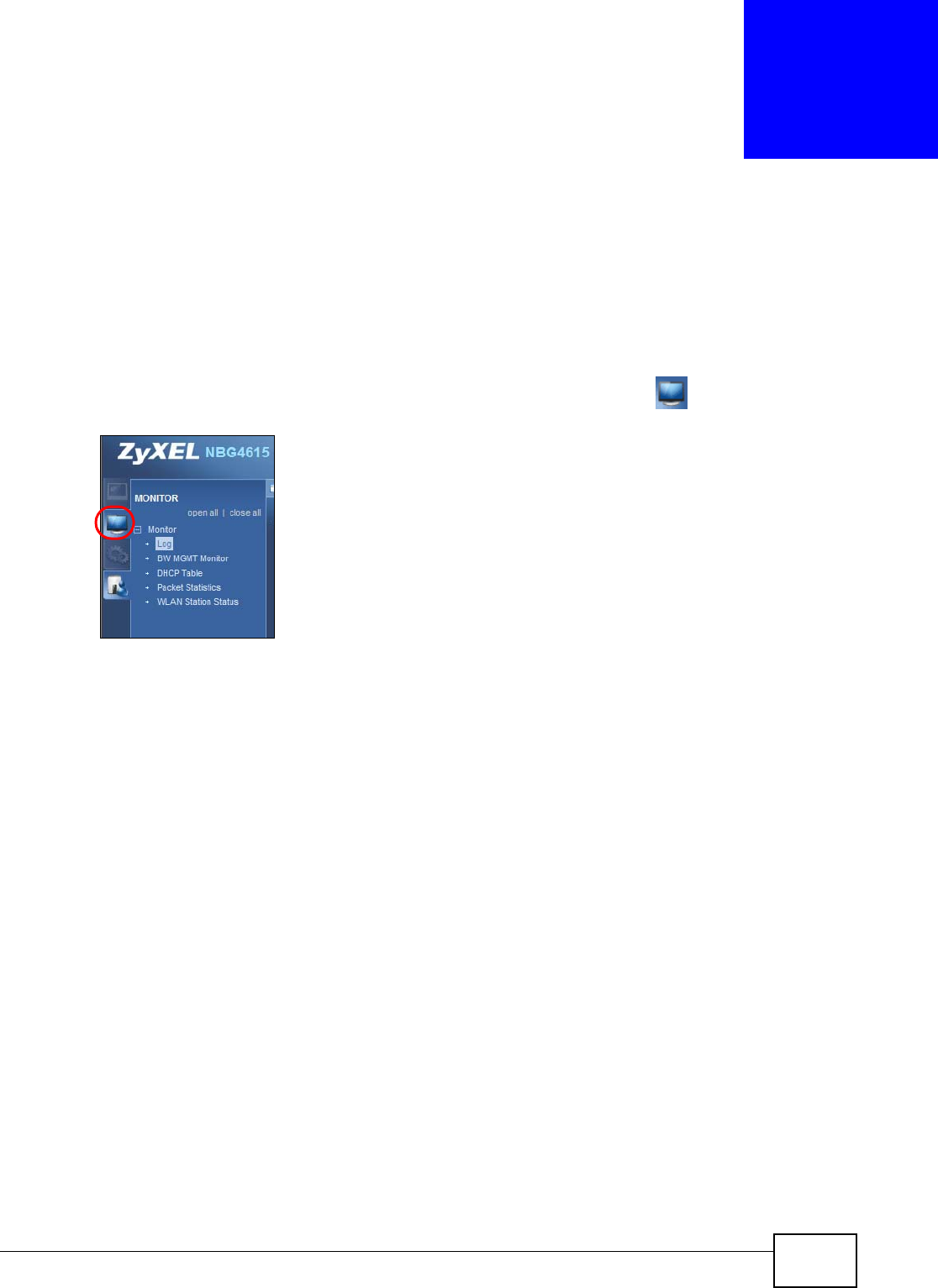
NBG4615 User’s Guide 49
CHAPTER 6
Monitor
6.1 Overview
This chapter discusses read-only information related to the device state of the NBG4615.
To access the Monitor screens, go to Expert Mode after login, then click . Click open all to
show the complete menu.
You can also click the links in the Summary table of the Status screen to view the bandwidth
consumed, packets sent/received as well as the status of clients connected to the NBG4615.
6.2 What You Can Do
•Use the Log screen to see the logs for the activity on the NBG4615 (Section 6.3 on page 49).
•Use the BW MGMT Monitor screen to view the amount of network bandwidth that applications
running in the network are using (Section 6.4 on page 51).
•Use the DHCP Table screen to view information related to your DHCP status (Section 6.5 on
page 51).
•use the Packet Statistics screen to view port status, packet specific statistics, the "system up
time" and so on (Section 6.6 on page 53).
•Use the WLAN Station Status screen to view the wireless stations that are currently associated
to the NBG4615 (Section 6.7 on page 54).
6.3 The Log Screen
The Web Configurator allows you to look at all of the NBG4615’s logs in one location.