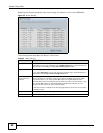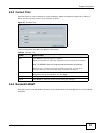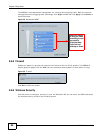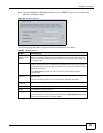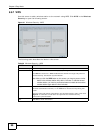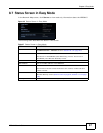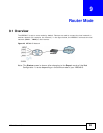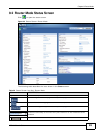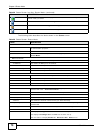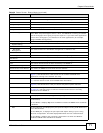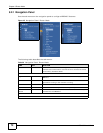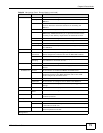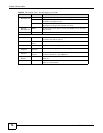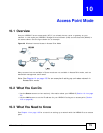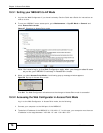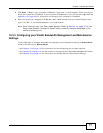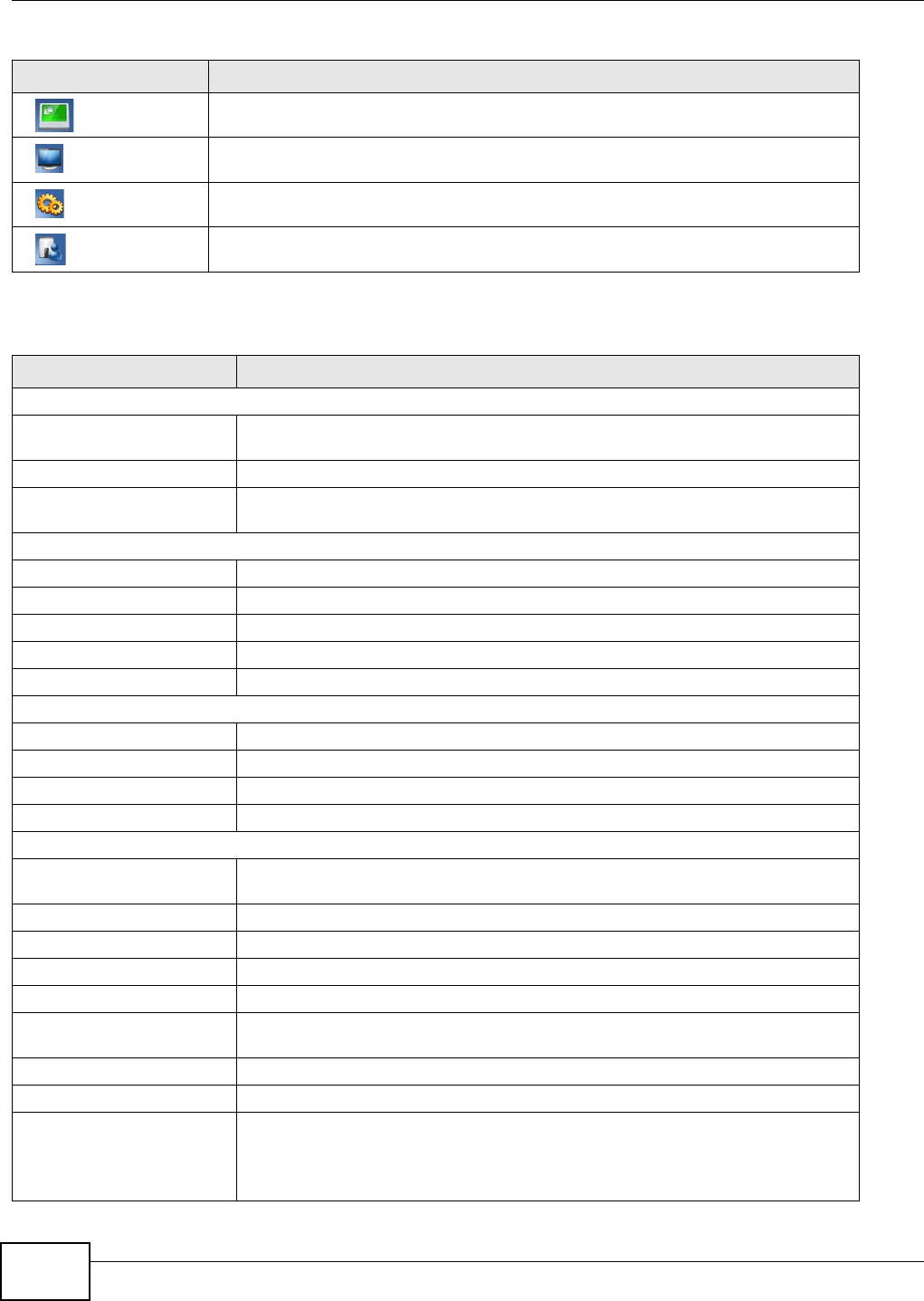
Chapter 9 Router Mode
NBG4615 User’s Guide
70
The following table describes the labels shown in the Status screen.
Click this icon to see the Status page. The information in this screen depends on the
device mode you select.
Click this icon to see the Monitor navigation menu.
Click this icon to see the Configuration navigation menu.
Click this icon to see the Maintenance navigation menu.
Table 28 Status Screen Icon Key: Router Mode (continued)
ICON DESCRIPTION
Table 29 Status Screen: Router Mode
LABEL DESCRIPTION
Device Information
Host Name This is the System Name you enter in the Maintenance > General screen. It is
for identification purposes.
Firmware Version This is the firmware version and the date created.
Sys OP Mode This is the device mode (Section 7.1.2 on page 55) to which the NBG4615 is set -
Router Mode.
WAN Information
- MAC Address This shows the WAN Ethernet adapter MAC Address of your device.
- IP Address This shows the WAN port’s IP address.
- IP Subnet Mask This shows the WAN port’s subnet mask.
- Default Gateway This shows the WAN port’s gateway IP address.
- DHCP This shows the LAN port’s DHCP role - Client or None.
LAN Information
- MAC Address This shows the LAN Ethernet adapter MAC Address of your device.
- IP Address This shows the LAN port’s IP address.
- IP Subnet Mask This shows the LAN port’s subnet mask.
- DHCP This shows the LAN port’s DHCP role - Server or Disable.
WLAN Information
- WLAN OP Mode This is the device mode (Section 7.1.2 on page 55) to which the NBG4615’s
wireless LAN is set - Access Point Mode.
- MAC Address This shows the wireless adapter MAC Address of your device.
- Status This shows the current status of the Wireless LAN - ON or OFF.
- Name (SSID) This shows a descriptive name used to identify the NBG4615 in the wireless LAN.
- Channel This shows the channel number which you select manually.
- Operating Channel This shows the channel number which the NBG4615 is currently using over the
wireless LAN.
- Security Mode This shows the level of wireless security the NBG4615 is using.
- 802.11 Mode This shows the wireless standard.
- WPS This displays Configured when the WPS has been set up.
This displays Unconfigured if the WPS has not been set up.
Click the status to display Network > Wireless LAN > WPS screen.