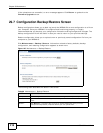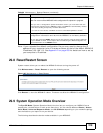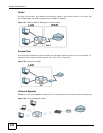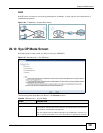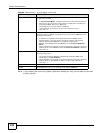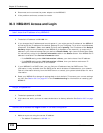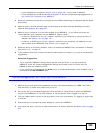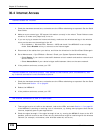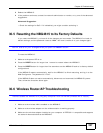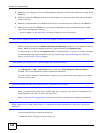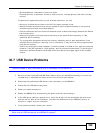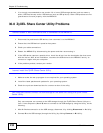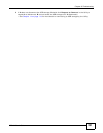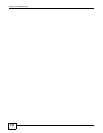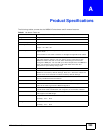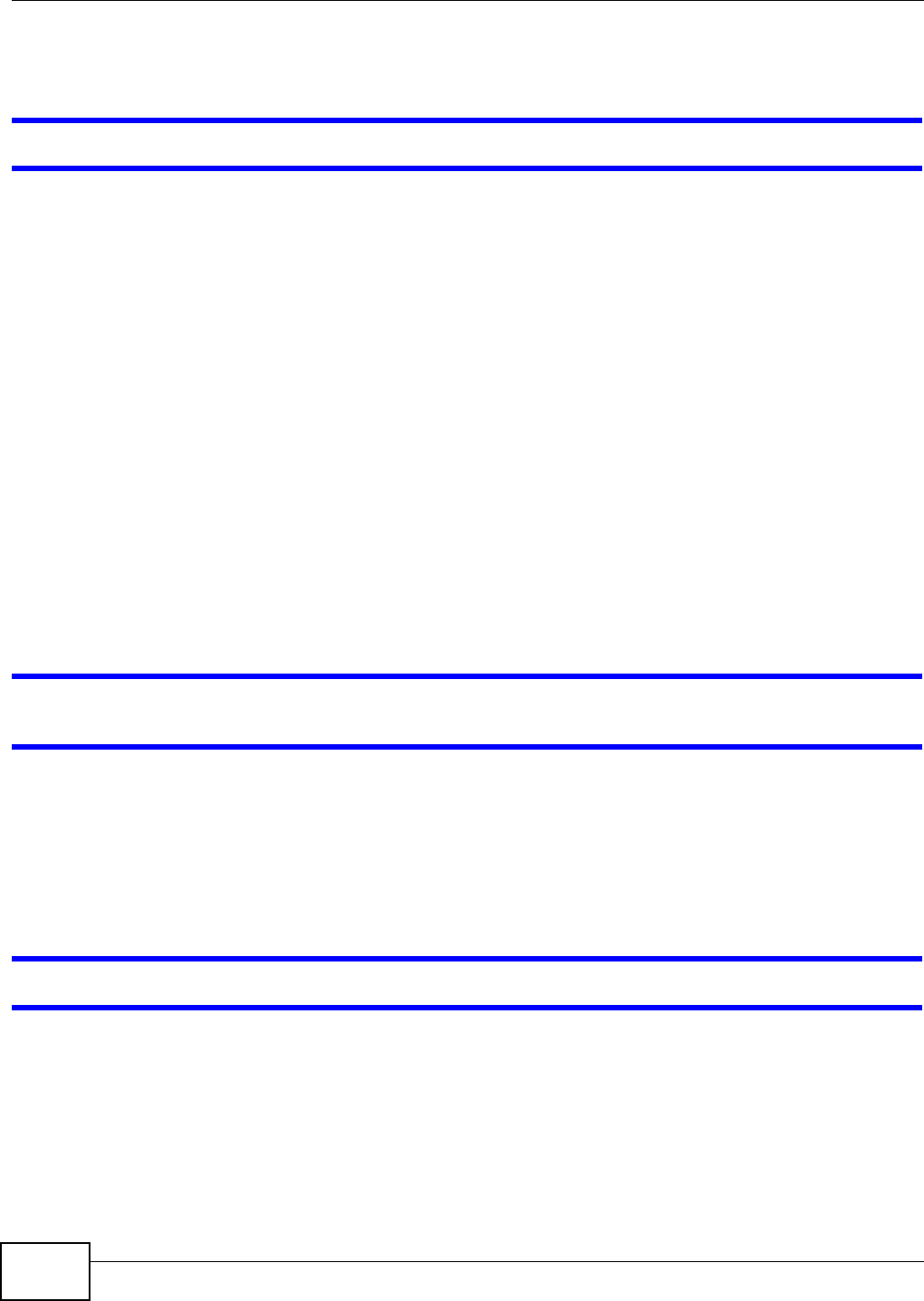
Chapter 30 Troubleshooting
NBG4615 User’s Guide
226
30.4 Internet Access
I cannot access the Internet.
1 Check the hardware connections, and make sure the LEDs are behaving as expected. See the Quick
Start Guide.
2 Make sure you entered your ISP account information correctly in the wizard. These fields are case-
sensitive, so make sure [Caps Lock] is not on.
3 If you are trying to access the Internet wirelessly, make sure the wireless settings in the wireless
client are the same as the settings in the AP.
• Go to Network > Wireless LAN > General > WDS and check if the NBG4615 is set to bridge
mode. Select Disable and try to connect to the Internet again.
4 Disconnect all the cables from your device, and follow the directions in the Quick Start Guide again.
5 Go to Maintenance > Sys OP Mode > General. Check your System Operation Mode setting.
•Select Router if your device routes traffic between a local network and another network such
as the Internet.
•Select Access Point if your device bridges traffic between clients on the same network.
6 If the problem continues, contact your ISP.
I cannot access the Internet anymore. I had access to the Internet (with the NBG4615), but
my Internet connection is not available anymore.
1 Check the hardware connections, and make sure the LEDs are behaving as expected. See the Quick
Start Guide and Section 1.5 on page 22.
2 Reboot the NBG4615.
3 If the problem continues, contact your ISP.
The Internet connection is slow or intermittent.
1 There might be a lot of traffic on the network. Look at the LEDs, and check Section 1.5 on page 22.
If the NBG4615 is sending or receiving a lot of information, try closing some programs that use the
Internet, especially peer-to-peer applications.
2 Check the signal strength. If the signal strength is low, try moving the NBG4615 closer to the AP if
possible, and look around to see if there are any devices that might be interfering with the wireless
network (for example, microwaves, other wireless networks, and so on).