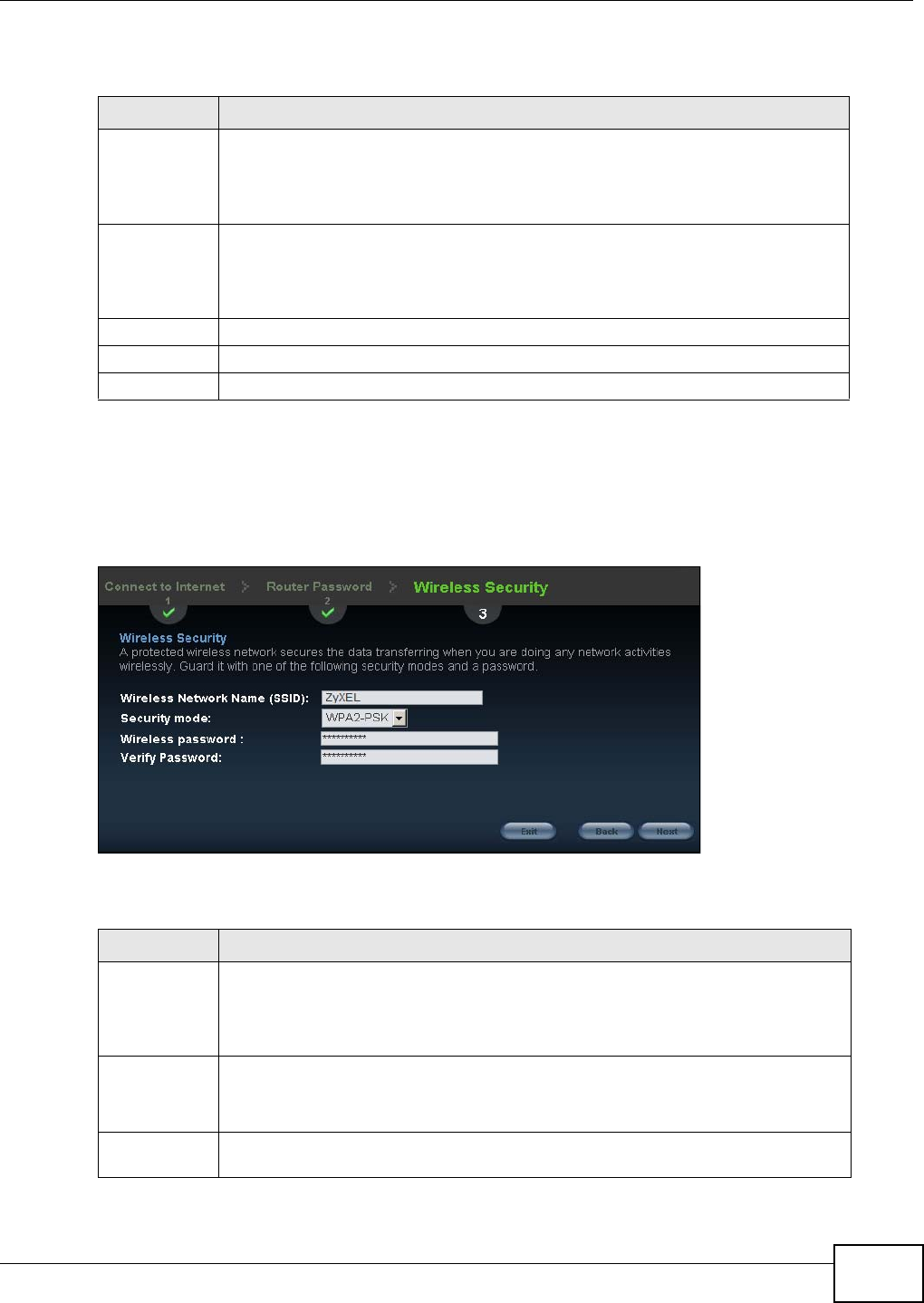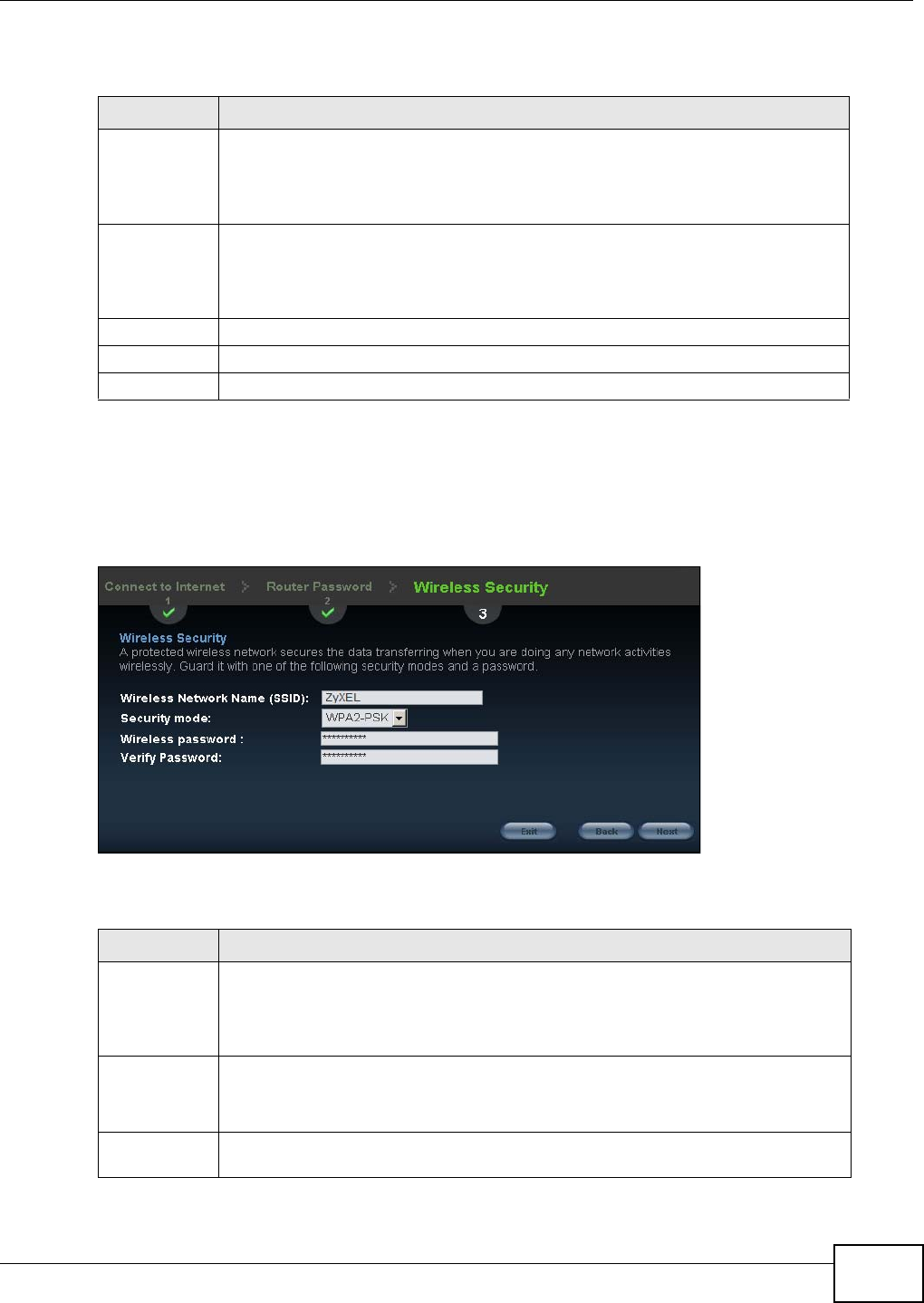
Chapter 4 Connection Wizard
NBG4615 User’s Guide
41
The following table describes the labels in this screen.
4.5.2 Wireless Security: WPA-PSK/WPA2-PSK
Choose WPA-PSK or WPA2-PSK security in the Wireless Security screen to set up a password for
your wireless network.
Figure 17 Wireless Security: WPA-PSK/WPA2-PSK
The following table describes the labels in this screen.
Table 11 Wireless Security: No Security
LABEL DESCRIPTION
Wireless
Network
Name (SSID)
Enter a descriptive name (up to 32 printable 7-bit ASCII characters) for the wireless
LAN.
If you change this field on the NBG4615, make sure all wireless stations use the
same SSID in order to access the network.
Security mode Select a Security level from the drop-down list box.
Choose No Security to have no wireless LAN security configured. If you do not
enable any wireless security on your NBG4615, your network is accessible to any
wireless networking device that is within range.
Exit Click this to close the wizard screen without saving.
Back Click this to return to the previous screen.
Next Click this to continue.
Table 12 Wireless Security: WPA-PSK/WPA2-PSK
LABEL DESCRIPTION
Wireless
Network
Name (SSID)
Enter a descriptive name (up to 32 printable 7-bit ASCII characters) for the wireless
LAN.
If you change this field on the NBG4615, make sure all wireless stations use the
same SSID in order to access the network.
Security mode Select a Security level from the drop-down list box.
Choose WPA-PSK or WPA2-PSK security to configure a Pre-Shared Key. Choose
this option only if your wireless clients support WPA-PSK or WPA2-PSK respectively.
Wireless
password
Type from 8 to 63 case-sensitive ASCII characters. You can set up the most secure
wireless connection by configuring WPA in the wireless LAN screens.