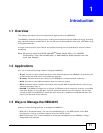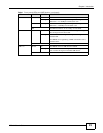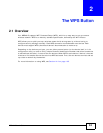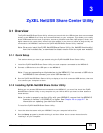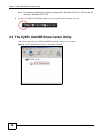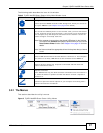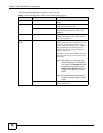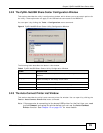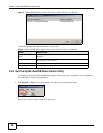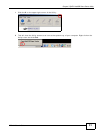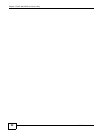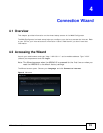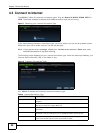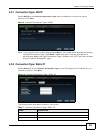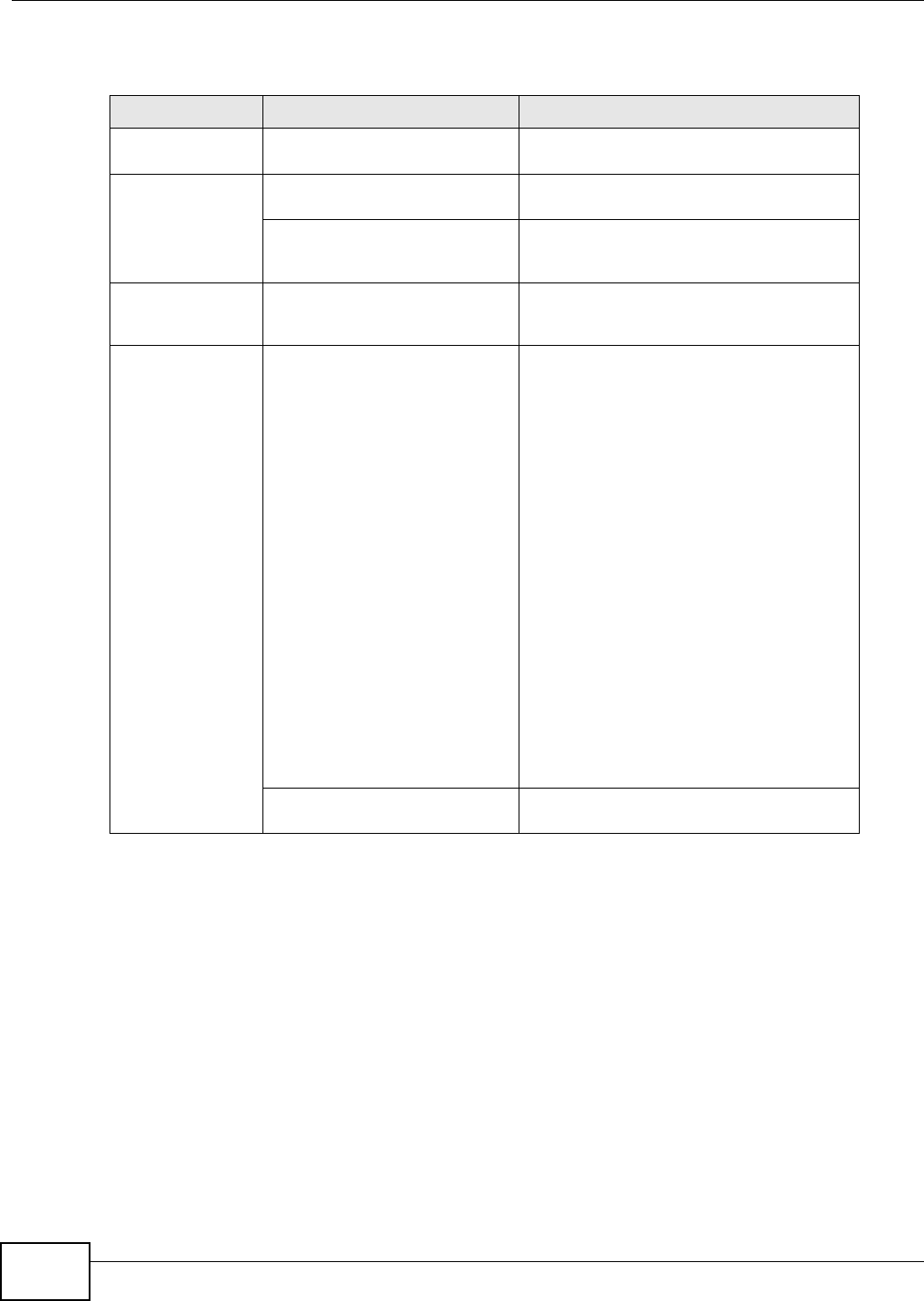
Chapter 3 ZyXEL NetUSB Share Center Utility
NBG4615 User’s Guide
28
The following table describes the menus in this screen.
Table 3 ZyXEL NetUSB Share Center Utility Main Screen Menus
MENU ITEM DESCRIPTION
System Exit This closes the ZyXEL NetUSB Share Center
Utility.
Tools Configuration This opens the ZyXEL NetUSB Share Center
Utility configuration window.
Auto-Connect Printer List This opens the list window that displays all
of the printing devices connected to the
NBG4615.
Help About This opens the about window, which
provides information of the utility software
and driver versions.
Auto-Connect
Printer
Set Auto-Connect Printer You can set the selected printer to ‘auto-
connect’ after you have connected it to your
computer during inital connection. If the
printer is auto-connected to your computer,
they will always be connected over the
network. You do not need to configure it
manually each time.
Click this to show your installed printer list
and select the one you want to set as auto-
connected.
Note: If the computer is connecting to the
shared USB printer for the first time,
you need to click Connect and setup
the printer before you can use the
Auto-Connect Printer function. See
Chapter 14 on page 121 for more
details.
Note: You first must install the appropriate
drivers for the printer that you intend
to use.
Delete Auto-Connect Printer This removes the auto-connect option from
the selected printer.