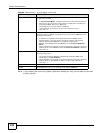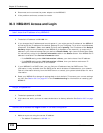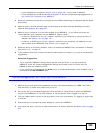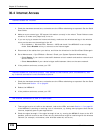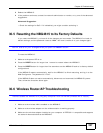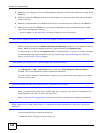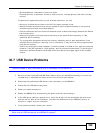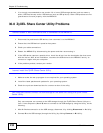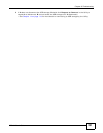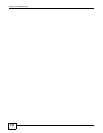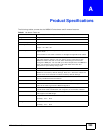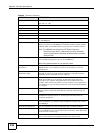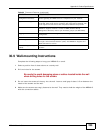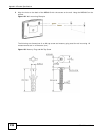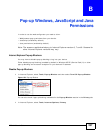Chapter 30 Troubleshooting
NBG4615 User’s Guide
230
1 It is strongly recommended to use version 2.0 or lower USB storage devices (such as memory
sticks, USB hard drives) and/or USB devices (such as USB printers). Other USB products are not
guaranteed to function properly with the NBG4615.
30.8 ZyXEL Share Center Utility Problems
I cannot access or see a USB device that is connected to the NBG4615.
1 Disconnect the problematic USB device, then reconnect it to the NBG4615.
2 Ensure that the USB device in question has power.
3 Check your cable connections.
4 Restart the NBG4615 by disconnecting the power and then reconnecting it.
5 If the USB device requires a special driver, install the driver from the installation disc that came
with the device. After driver installation, reconnect the USB device to the NBG4615 and try to
connect to it again with your computer.
6 If the problem persists, contact your vendor.
I cannot install the ZyXEL Share Center Utility.
1 Make sure that the set up program is one required for your operating system.
2 Install the latest patches and updates for your operating system.
3 Check the zyxel.com download site for a newer version of the utility.
Two computers cannot connect the USB storage at the same time using the ZyXEL Share
Center Utility.
Only one computer can connect to the USB storage through the ZyXEL Share Center Utlity at a
time. If two computers (A and B) want to connect to the USB storage by using the Utility, do the
following:
1 After A finishes connection to the USB storage, disconnect it by clicking Disconnect in A’s Utlity.
2 Connect B to the USB storage (through the Utility) by clicking Connect in B’s Utility.