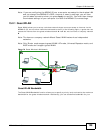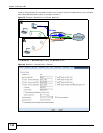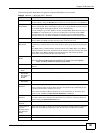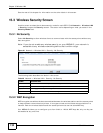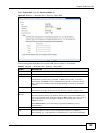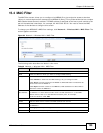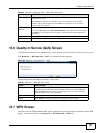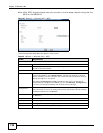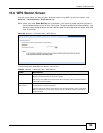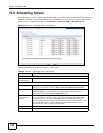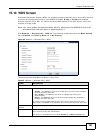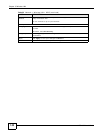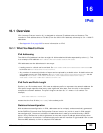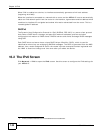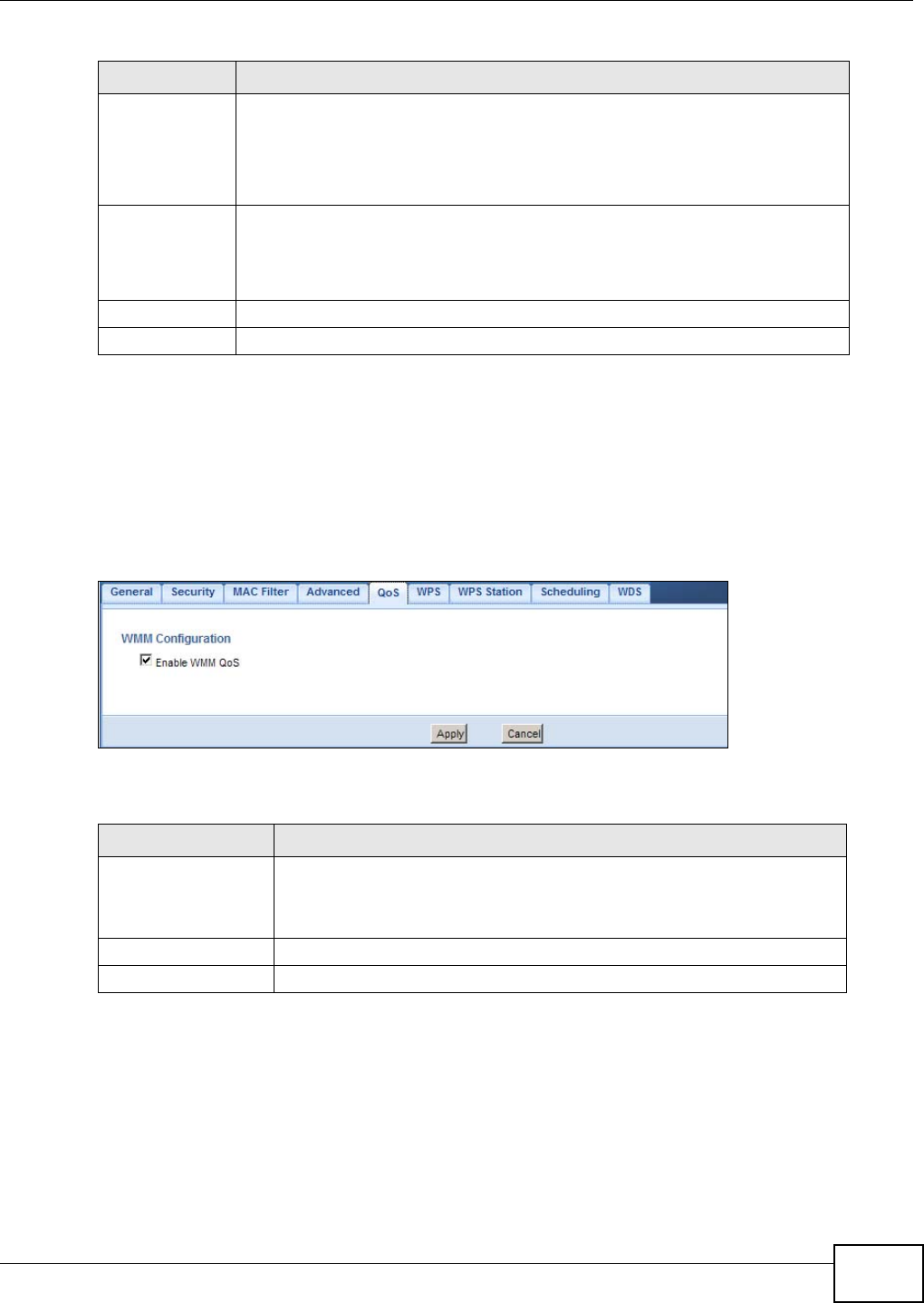
Chapter 15 Wireless LAN
NBG4615 User’s Guide
137
15.6 Quality of Service (QoS) Screen
The QoS screen allows you to automatically give a service (such as VoIP and video) a priority level.
Click Network > Wireless LAN > QoS. The following screen appears.
Figure 86 Network > Wireless LAN > QoS
The following table describes the labels in this screen.
15.7 WPS Screen
Use this screen to enable/disable WPS, view or generate a new PIN number and check current WPS
status. To open this screen, click Network > Wireless LAN > WPS tab.
Guard Interval Select Auto to increase data throughput. However, this may make data transfer
more prone to errors.
Select Long to prioritize data integrity. This may be because your wireless
network is busy and congested or the NBG4615 is located in an environment
prone to radio interference.
Extension
Channel
This is set to Auto by default.
If you select 20/40 as your Channel Bandwidth, the extension channel enables
the NBG4615 to get higher data throughput. This also lowers radio interference
and traffic.
Apply Click Apply to save your changes back to the NBG4615.
Cancel Click Cancel to reload the previous configuration for this screen.
Table 50 Network > Wireless LAN > Advanced (continued)
LABEL DESCRIPTION
Table 51 Network > Wireless LAN > QoS
LABEL DESCRIPTION
Enable WMM QoS Check this to have the NBG4615 automatically give a service a priority level
according to the ToS value in the IP header of packets it sends. WMM QoS
(Wifi MultiMedia Quality of Service) gives high priority to voice and video,
which makes them run more smoothly.
Apply Click Apply to save your changes to the NBG4615.
Cancel Click Cancel to reload the previous configuration for this screen.