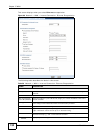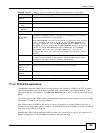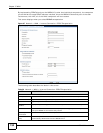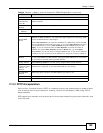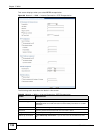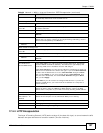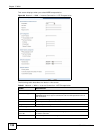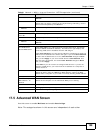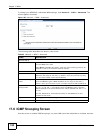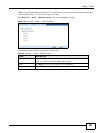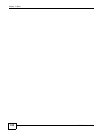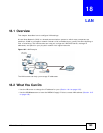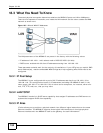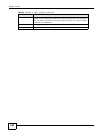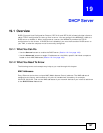Chapter 17 WAN
NBG4615 User’s Guide
160
To change your NBG4615’s advanced WAN settings, click Network > WAN > Advanced. The
screen appears as shown.
Figure 100 Network > WAN > Advanced
The following table describes the labels in this screen.
17.6 IGMP Snooping Screen
Use this screen to enable IGMP snooping if you have LAN users that subscribe to multicast services.
Table 62 Network > WAN > Advanced
LABEL DESCRIPTION
Multicast Setup
Multicast Select IGMPv1/v2 to enable multicasting. This applies to traffic routed
from the WAN to the LAN.
Select None to disable this feature. This may cause incoming traffic to be
dropped or sent to all connected network devices.
Auto-Subnet Configuration
None Select this option to have the NBG4615 do nothing when it gets a WAN IP
address in the range of 192.168.x.y (where x and y are from zero to nine)
or in the same subnet as the LAN IP address.
Enable Auto-bridge
mode
Select this option to have the NBG4615 switch to bridge mode automatically
when the NBG4615 gets a WAN IP address in the range of 192.168.x.y
(where x and y are from zero to nine) no matter what the LAN IP address is.
Enable Auto-IP-
Change mode
Select this option to have the NBG4615 change its LAN IP address to
10.0.0.1 or 192.168.1.1 accordingly when the NBG4615 gets a dynamic
WAN IP address in the same subnet as the LAN IP address 192.168.1.1 or
10.0.0.1.
The NAT, DHCP server and firewall functions on the NBG4615 are still
available in this mode.
Apply Click Apply to save your changes back to the NBG4615.
Cancel Click Cancel to begin configuring this screen afresh.