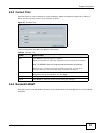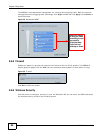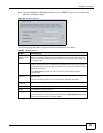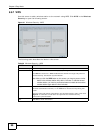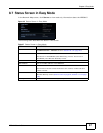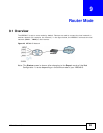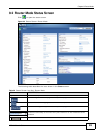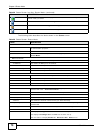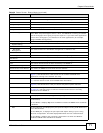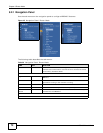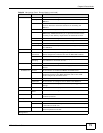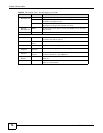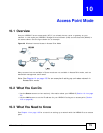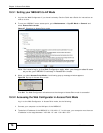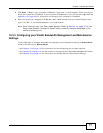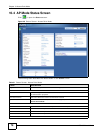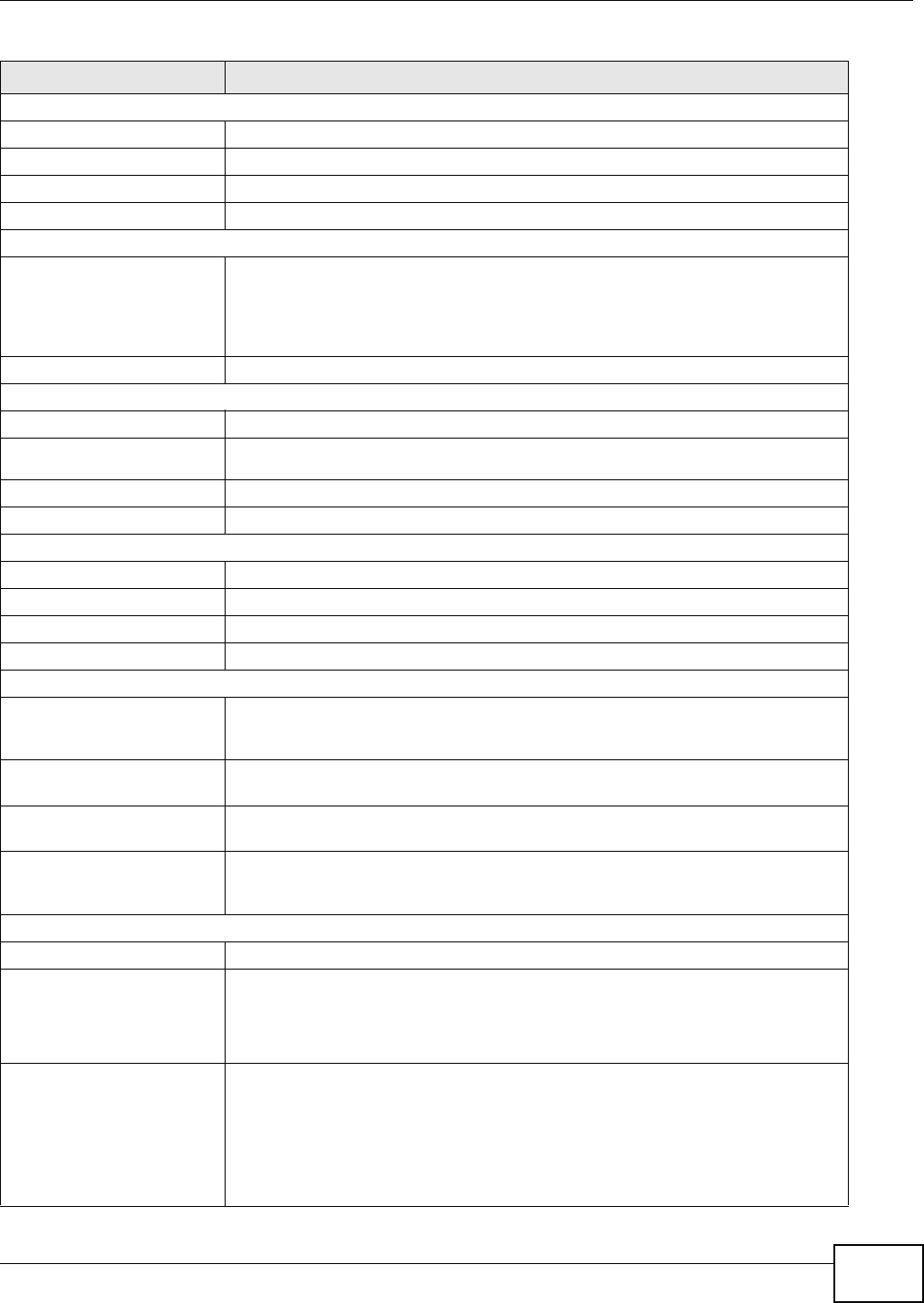
Chapter 9 Router Mode
NBG4615 User’s Guide
71
System Status
Item This column shows the type of data the NBG4615 is recording.
Data This column shows the actual data recorded by the NBG4615.
System Up Time This is the total time the NBG4615 has been on.
Current Date/Time This field displays your NBG4615’s present date and time.
System Resource
- CPU Usage This displays what percentage of the NBG4615’s processing ability is currently
used. When this percentage is close to 100%, the NBG4615 is running at full load,
and the throughput is not going to improve anymore. If you want some applications
to have more throughput, you should turn off other applications (for example,
using bandwidth management.)
- Memory Usage This shows what percentage of the heap memory the NBG4615 is using.
System Setting
- Firewall This shows whether the firewall is enabled or not.
- Bandwidth
Management
This shows whether the bandwidth management is enabled or not.
- UPnP This shows whether UPnP is enabled or not.
- Configuration Mode This shows the web configurator mode you are viewing - Expert.
IPv6 Status
Item This column shows the type of data the NBG4615 is recording.
Data This column shows the actual data recorded by the NBG4615.
IPv6 Connection Type This shows the type of IPv6 connection that is currently in use.
LAN IPv6 Link Local Address This shows the NBG4615’s LAN IPv6 link local address.
Summary
BW MGMT Monitor Click Details... to go to the Monitor > BW MGMT Monitor screen (Section 6.4 on
page 51). Use this screen to view the amount of network bandwidth that
applications running in the network are using.
DHCP Table Click Details... to go to the Monitor > DHCP Table screen (Section 6.5 on page
51). Use this screen to view current DHCP client information.
Packet Statistics Click Details... to go to the Monitor > Packet Statistics screen (Section 6.6 on
page 53). Use this screen to view port status and packet specific statistics.
WLAN Station Status Click Details... to go to the Monitor > WLAN Station Status screen (Section 6.7
on page 54). Use this screen to view the wireless stations that are currently
associated to the NBG4615.
Interface Status
Interface This displays the NBG4615 port types. The port types are: WAN, LAN and WLAN.
Status For the LAN and WAN ports, this field displays Down (line is down) or Up (line is up
or connected).
For the WLAN, it displays Up when the WLAN is enabled or Down when the WLAN
is disabled.
Rate For the LAN ports, this displays the port speed and duplex setting or N/A when the
line is disconnected.
For the WAN port, it displays the port speed and duplex setting if you’re using
Ethernet encapsulation. This field displays N/A when the line is disconnected.
For the WLAN, it displays the maximum transmission rate when the WLAN is
enabled and N/A when the WLAN is disabled.
Table 29 Status Screen: Router Mode (continued)
LABEL DESCRIPTION