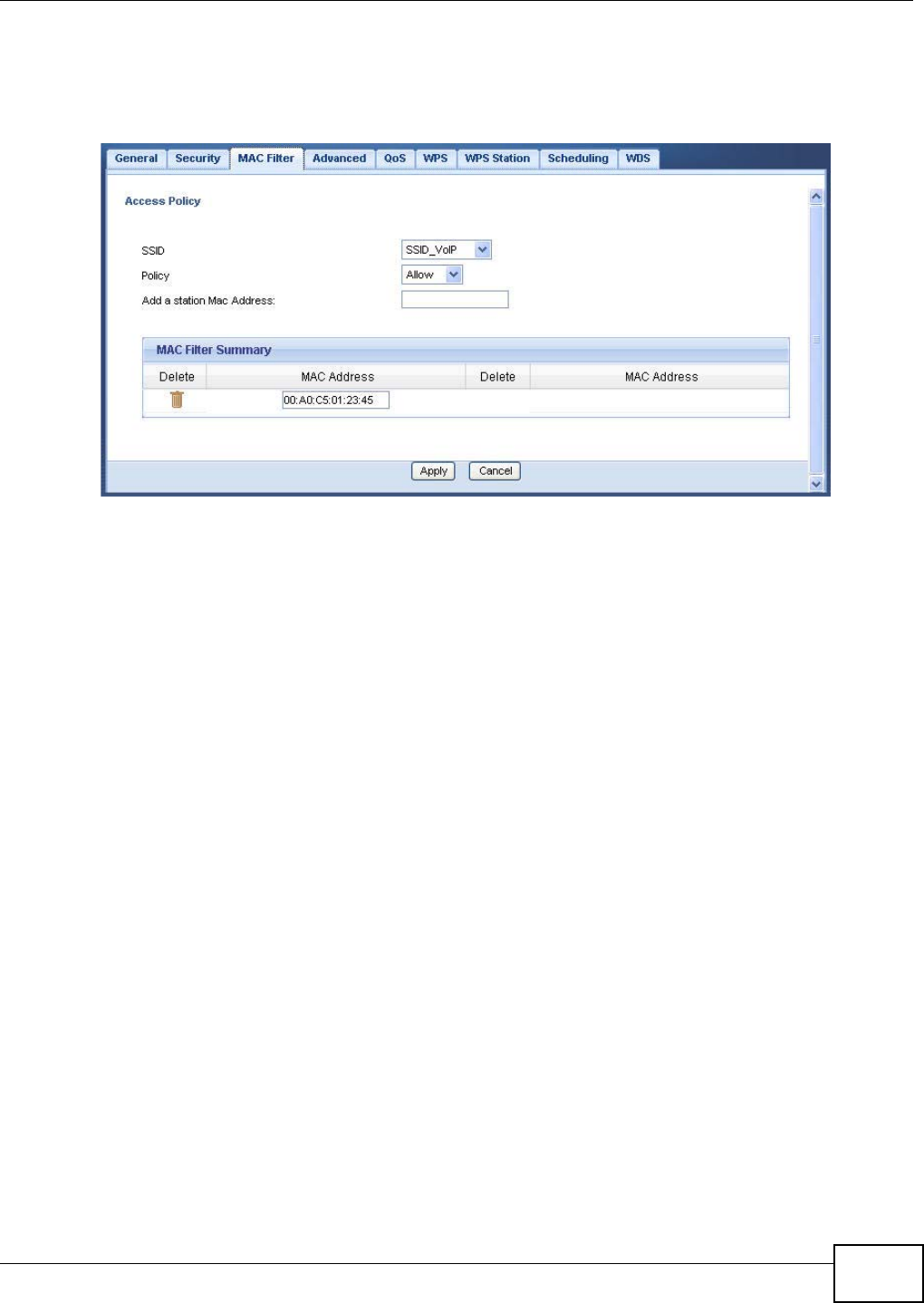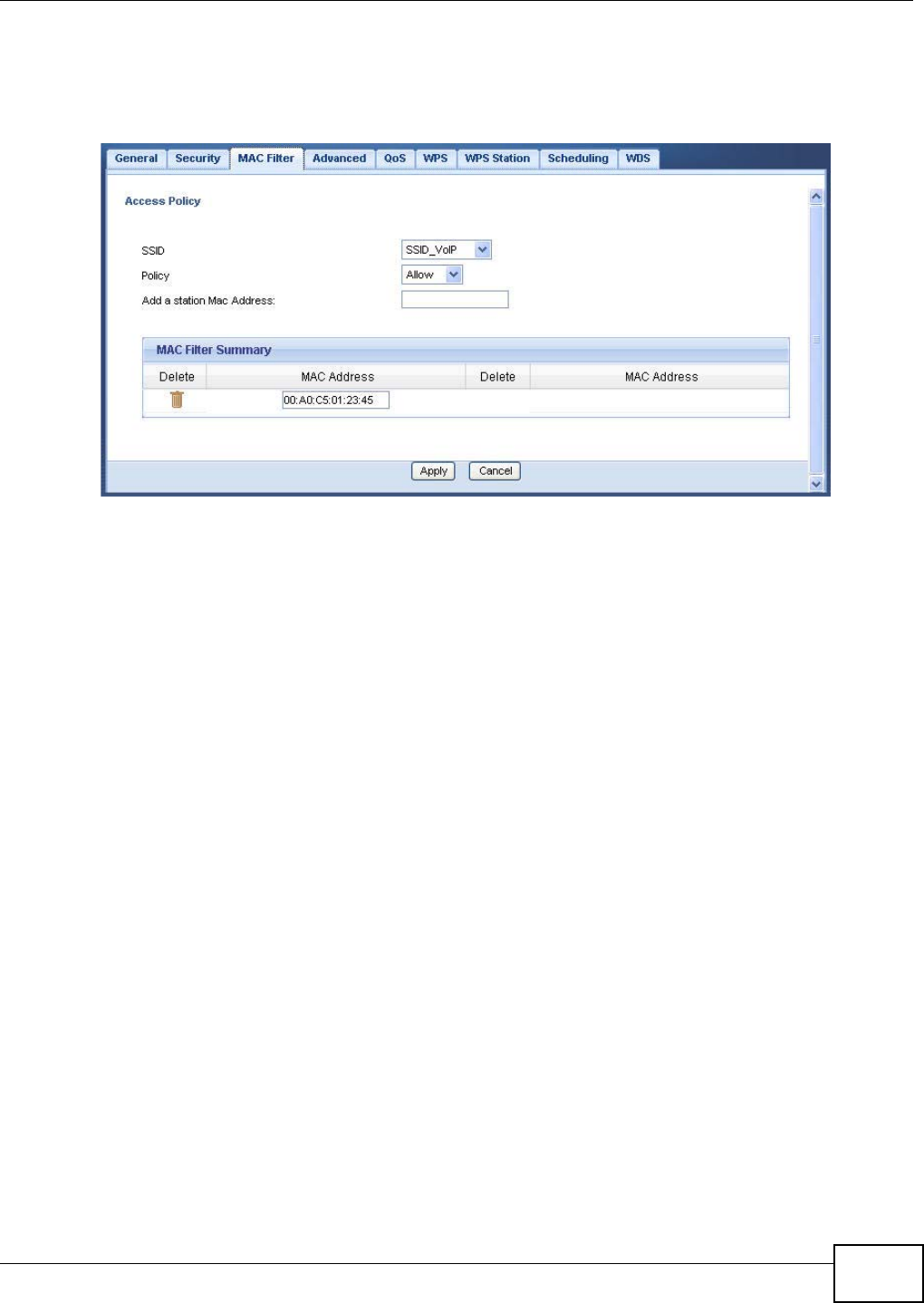
Chapter 14 Tutorials
NBG4615 User’s Guide
115
12 Click the MAC Filter tab to configure MAC filtering for the SSID_VoIP wireless network. Select
SSID_VoIP from the SSID drop-down list and select Allow in the Policy field. Enter the VoIP
device’s MAC address in the Add a station Mac Address field and click Apply to allow only the
VoIP device to associate with the NBG4615 using this SSID.
14.5 Connecting the NBG4615 (in Universal Repeater
Mode) to an AP or Wireless Router
If you have an access point or wireless router with Internet access deployed in your network
already, and you want to have wireless clients connect to the existing AP or wireless router through
the NBG4615, set the NBG4615 to Universal Repeater mode and then associate the NBG4615
with the AP or wireless router. The NBG4615 must be within the transmission range of the AP or
wireless router.
1 Connect your computer to the LAN port of the NBG4615 using an Ethernet cable.
2 The default IP address of the NBG4615 is “192.168.1.2”. In this case, your computer must have an
IP address in the range between “192.168.1.3” and “192.168.1.254”.
3 Click Start > Run on your computer in Windows. Type “cmd” in the dialog box. Enter “ipconfig” to
show your computer’s IP address. If your computer’s IP address is not in the correct range then see
Appendix D on page 259 for information on changing your computer’s IP address.
4 After you’ve set your computer’s IP address, open a web browser such as Internet Explorer and
type “http://192.168.1.2” as the web address in your web browser.
5 Enter “1234” (default) as the password and click Login.
6 Type a new password and retype it to confirm, then click Apply. Otherwise, click Ignore.
7 The Easy mode appears. Click Expert Mode in the navigation panel.