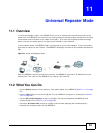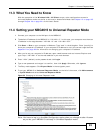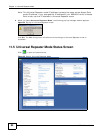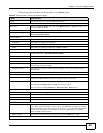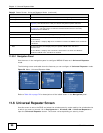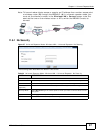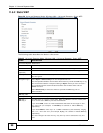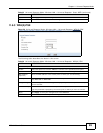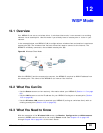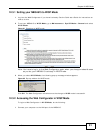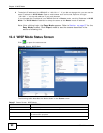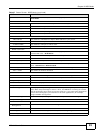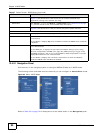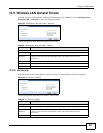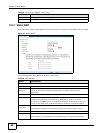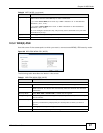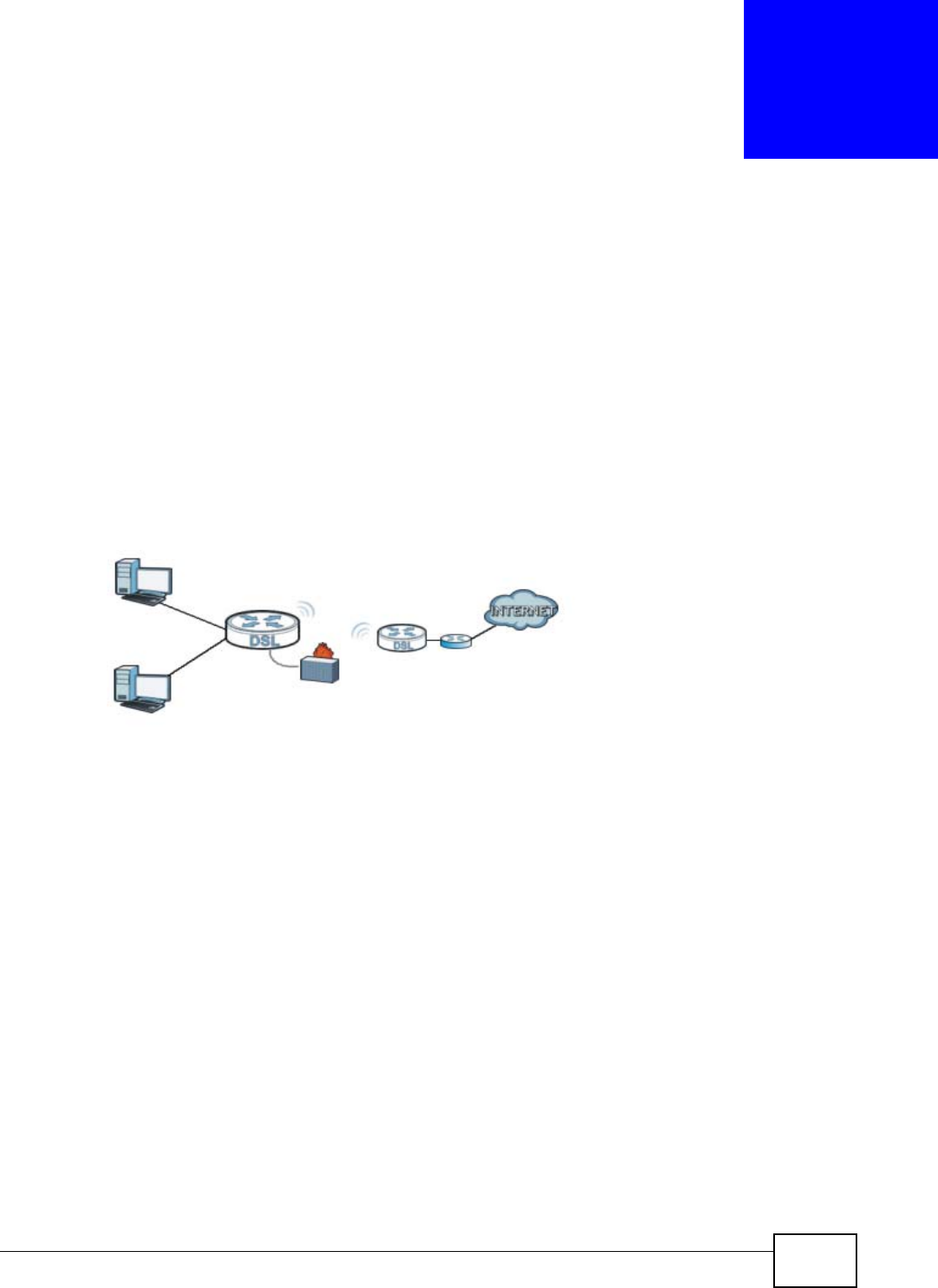
NBG4615 User’s Guide 90
CHAPTER 12
WISP Mode
12.1 Overview
Your NBG4615 can act as a wireless client. In wireless client mode, it can connect to an existing
network via an access point. Use this mode if you already have an access point or router in your
network.
In the example below, one NBG4615 (A) is configured as a wireless client and another is used as an
access point (B). The wireless client has two clients that need to connect to the Internet. The
NBG4615 wirelessly connects to the available access point (B).
Figure 60 Wireless Client Mode
After the NBG4615 and the access point connect, the NBG4615 acquires its WAN IP address from
the access point. The clients of the NBG4615 can now surf the Internet.
12.2 What You Can Do
•Use the Status screen to view read-only information about your NBG4615 (Section 11.5 on page
84).
•Use the LAN screen to set the IP address for your NBG4615 acting as an access point (Section
10.5 on page 80).
•Use the Wireless LAN screen to associate your NBG4615 (acting as a wireless client) with an
existing access point (Section 12.5 on page 95).
12.3 What You Need to Know
With the exception of the Wireless LAN screen, the Monitor, Configuration and Maintenance
screens in WISP mode are similar to the ones in Router mode. See Chapter 15 on page 125
through Chapter 29 on page 221 of this User’s Guide.
built-in
firewall
Access
Point
WISP
A
B