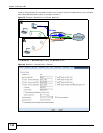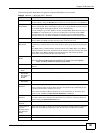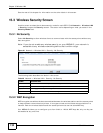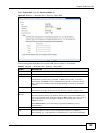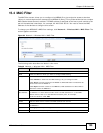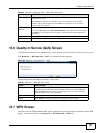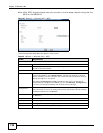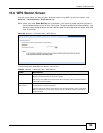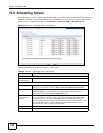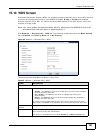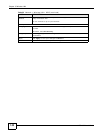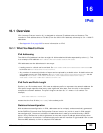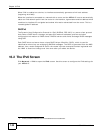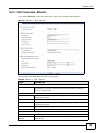Chapter 15 Wireless LAN
NBG4615 User’s Guide
138
Note: With WPS, wireless clients can only connect to the wireless network using the first
SSID on the NBG4615.
Figure 87 Network > Wireless LAN > WPS
The following table describes the labels in this screen.
Table 52 Network > Wireless LAN > WPS
LABEL DESCRIPTION
WPS Setup
Enable WPS Select this to enable the WPS feature.
PIN Number This displays a PIN number last time system generated. Click Generate to
generate a new PIN number.
Status
Status This displays Configured when the NBG4615 has connected to a wireless
network using WPS or when Enable WPS is selected and wireless or wireless
security settings have been changed. The current wireless and wireless security
settings also appear in the screen.
This displays Unconfigured if WPS is disabled and there are no wireless or
wireless security changes on the NBG4615 or you click Release_Configuration
to remove the configured wireless and wireless security settings.
Release
Configuration
This button is only available when the WPS status displays Configured.
Click this button to remove all configured wireless and wireless security settings
for WPS connections on the NBG4615.
802.11 Mode This is the 802.11 mode used. Only compliant WLAN devices can associate with
the NBG4615.
SSID This is the name of the wireless network (the NBG4615’s first SSID).
Security This is the type of wireless security employed by the network.
Apply Click Apply to save your changes back to the NBG4615.
Cancel Click Cancel to reload the previous configuration for this screen.