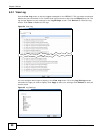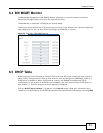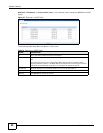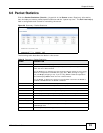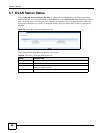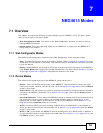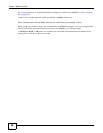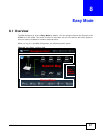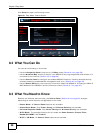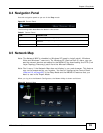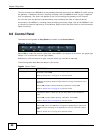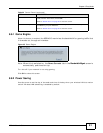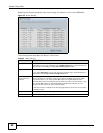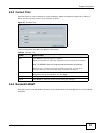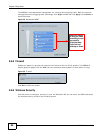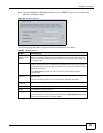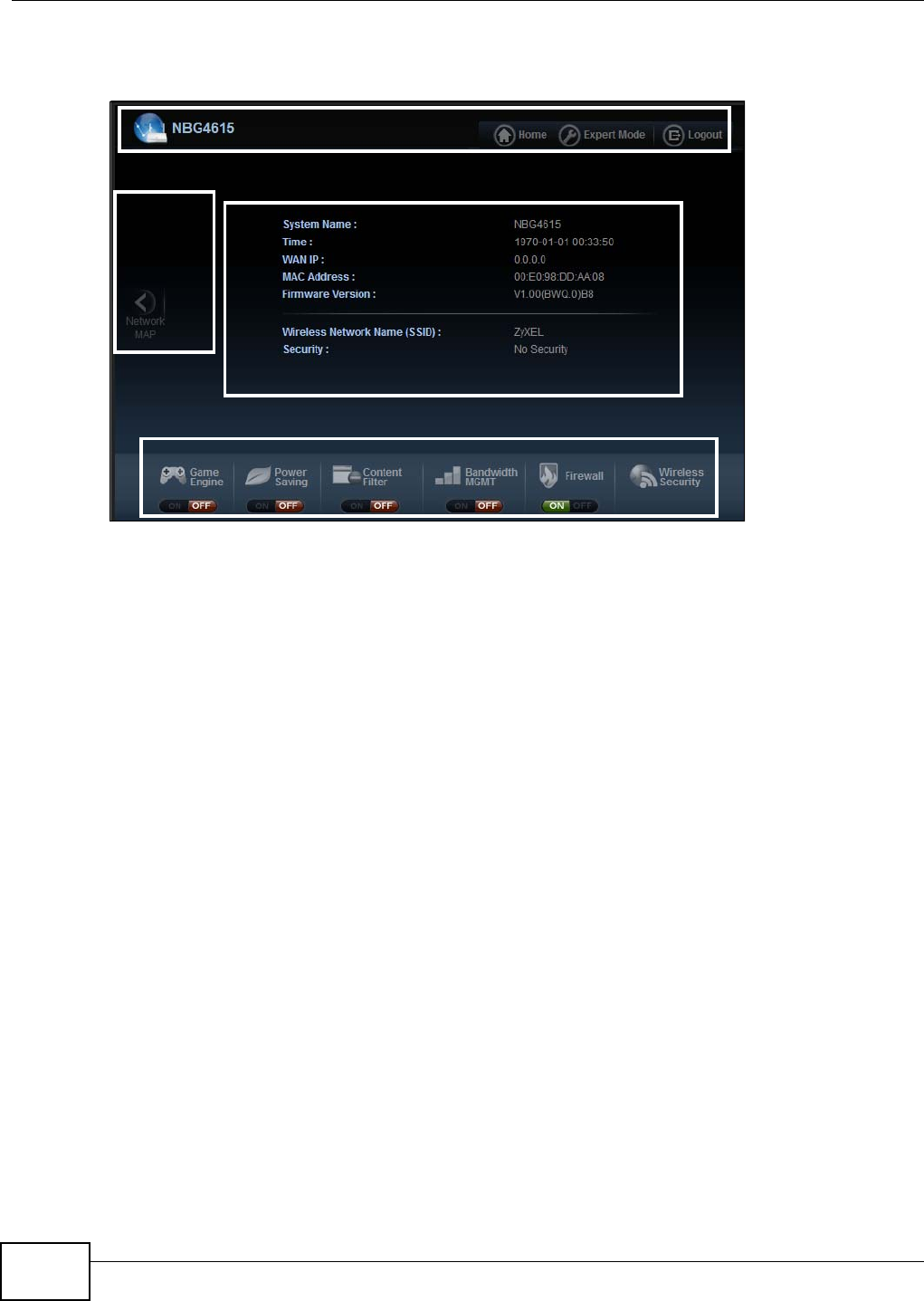
Chapter 8 Easy Mode
NBG4615 User’s Guide
58
Click Status to open the following screen.
Figure 31 Easy Mode: Status Screen
8.2 What You Can Do
You can do the following in this mode:
•Use this Navigation Panel to opt out of the Easy mode (Section 8.4 on page 59).
•Use the Network Map screen to check if your NBG4615 can ping the gateway and whether it is
connected to the Internet (Section 8.5 on page 59).
•Use the Control Panel to configure and enable NBG4615 features, including wireless security,
wireless scheduling and bandwidth management and so on (Section 8.6 on page 60).
•Use the Status Screen to view read-only information about the NBG4615, including the WAN IP,
MAC Address of the NBG4615 and the firmware version (Section 8.7 on page 67).
8.3 What You Need to Know
Between the different device modes, the Control Panel (Section 8.6 on page 60) changes
depending on which features are applicable to the mode:
• Router Mode: All Control Panel features are available.
• Access Point Mode: Only Power Saving and Wireless Security are available.
• Universal Repeater Mode: Only Power Saving and Wireless Security are available.
• WISP Mode: The available features for this mode are Game Console, Content Filter,
Bandwidth MGMT, and Firewall.
• WISP + UR Mode: All Control Panel features are available.
Control Panel
Status Screen
Go to
Network
Map
Screen
Navigation Panel