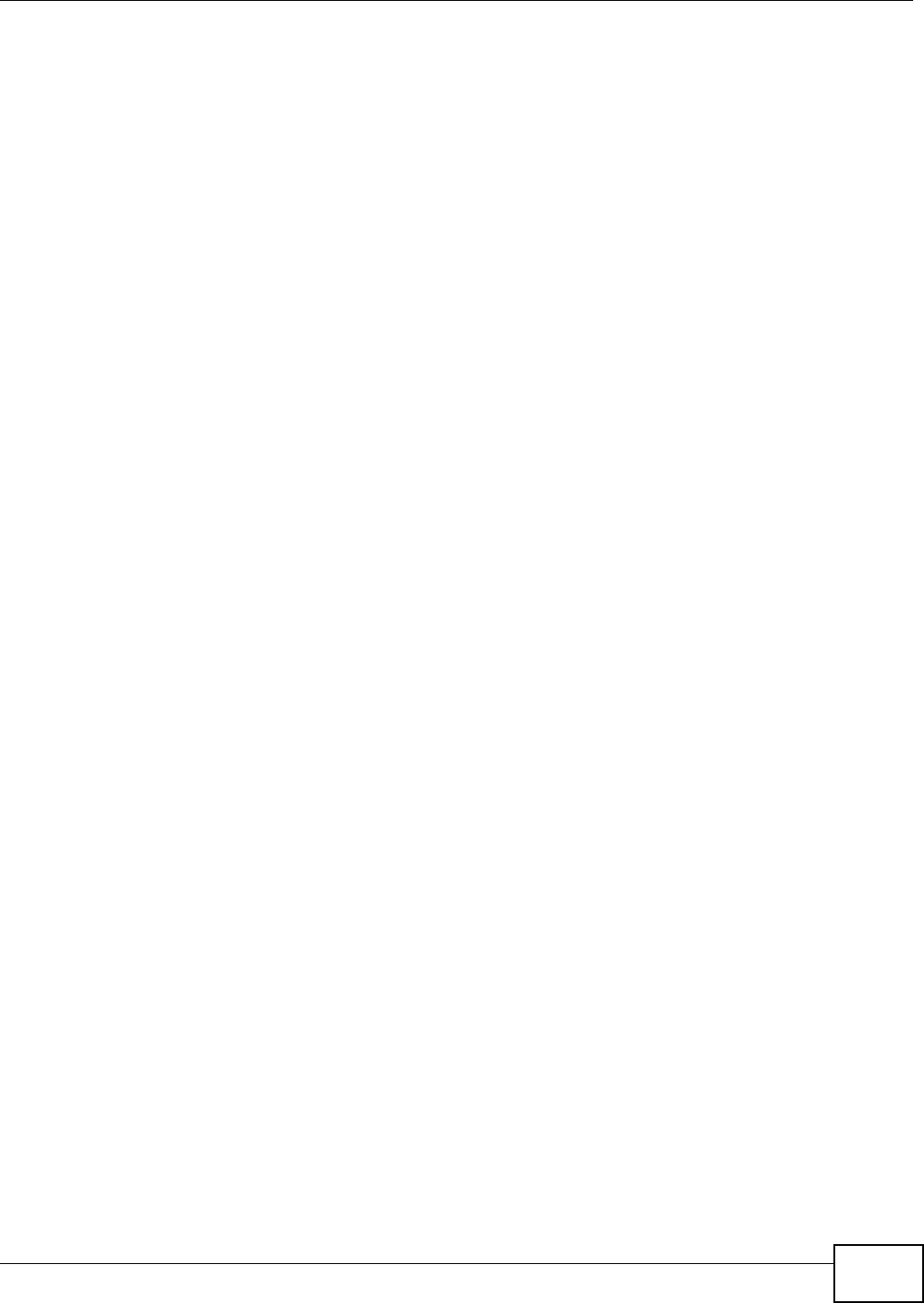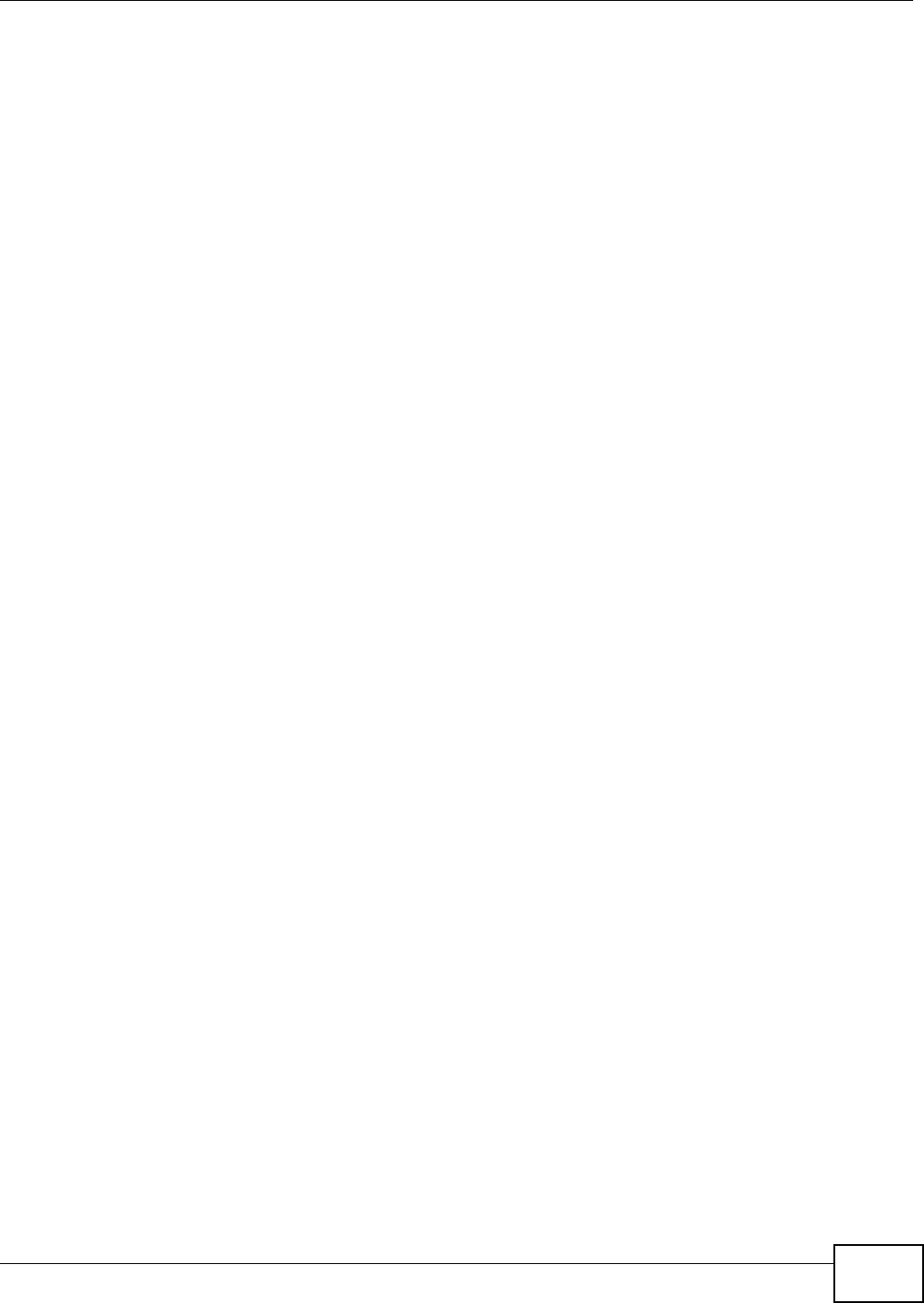
Chapter 10 Access Point Mode
NBG4615 User’s Guide
77
3 Click Start > Run on your computer in Windows. Type “cmd” in the dialog box. Enter “ipconfig” to
show your computer’s IP address. If your computer’s IP address is not in the correct range then see
Appendix D on page 259 for information on changing your computer’s IP address.
4 After you’ve set your computer’s IP address, open a web browser such as Internet Explorer and
type “192.168.1.2” as the web address in your web browser.
Note: After clicking Login, the Easy mode appears. Refer to Section on page 57 for the
Easy mode screens. Change to Expert mode to see the screens described in the
sections following this.
10.3.3 Configuring your WLAN, Bandwidth Management and Maintenance
Settings
The configuration of wireless, bandwidth management and maintenance settings in Access Point
mode is the same as for Router Mode.
•See Chapter 15 on page 125 for information on the configuring your wireless network.
•See Chapter 26 on page 195 for information on configuring your Bandwidth Management screen.
•See Chapter 29 on page 213 for information on configuring your Maintenance settings.