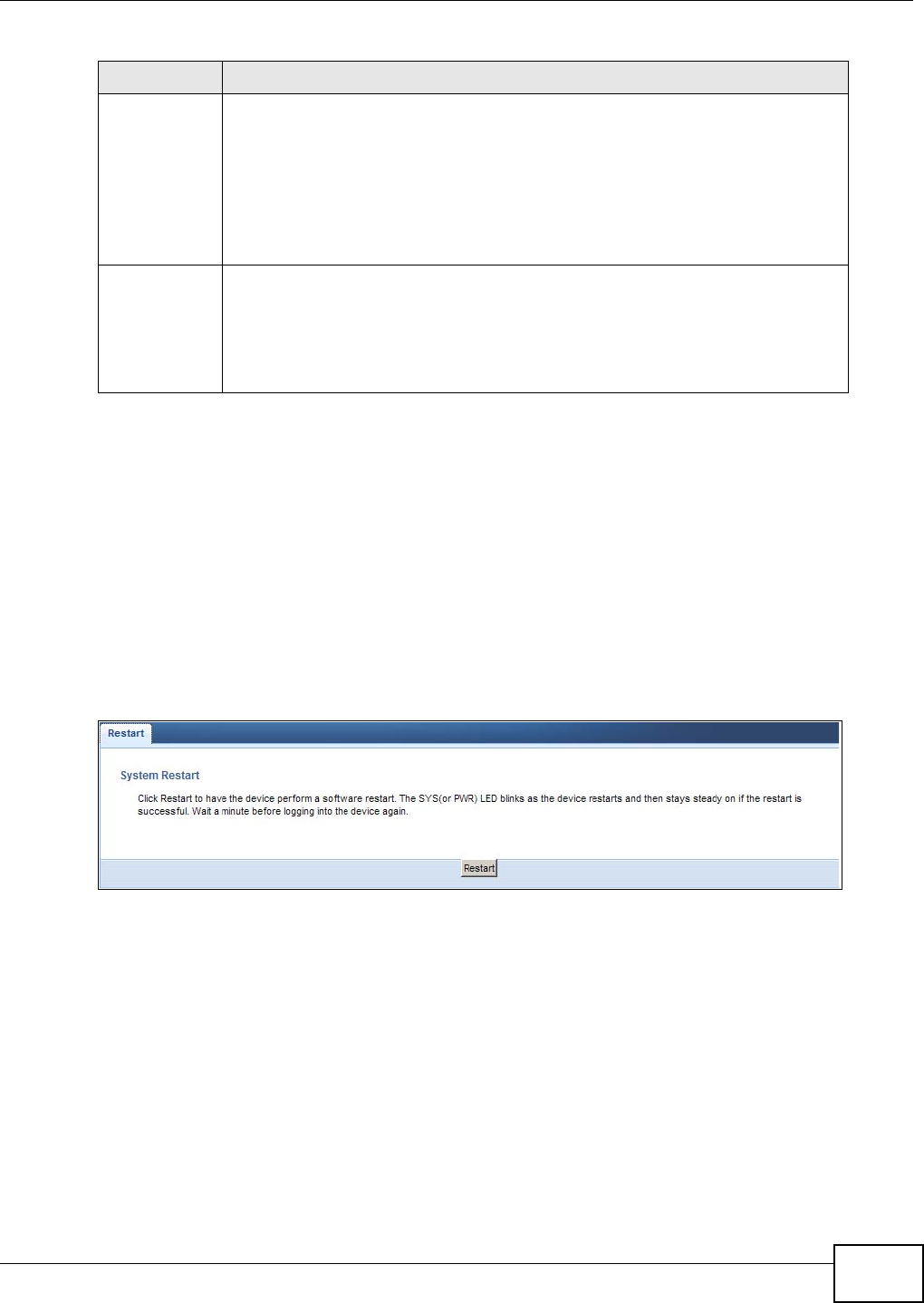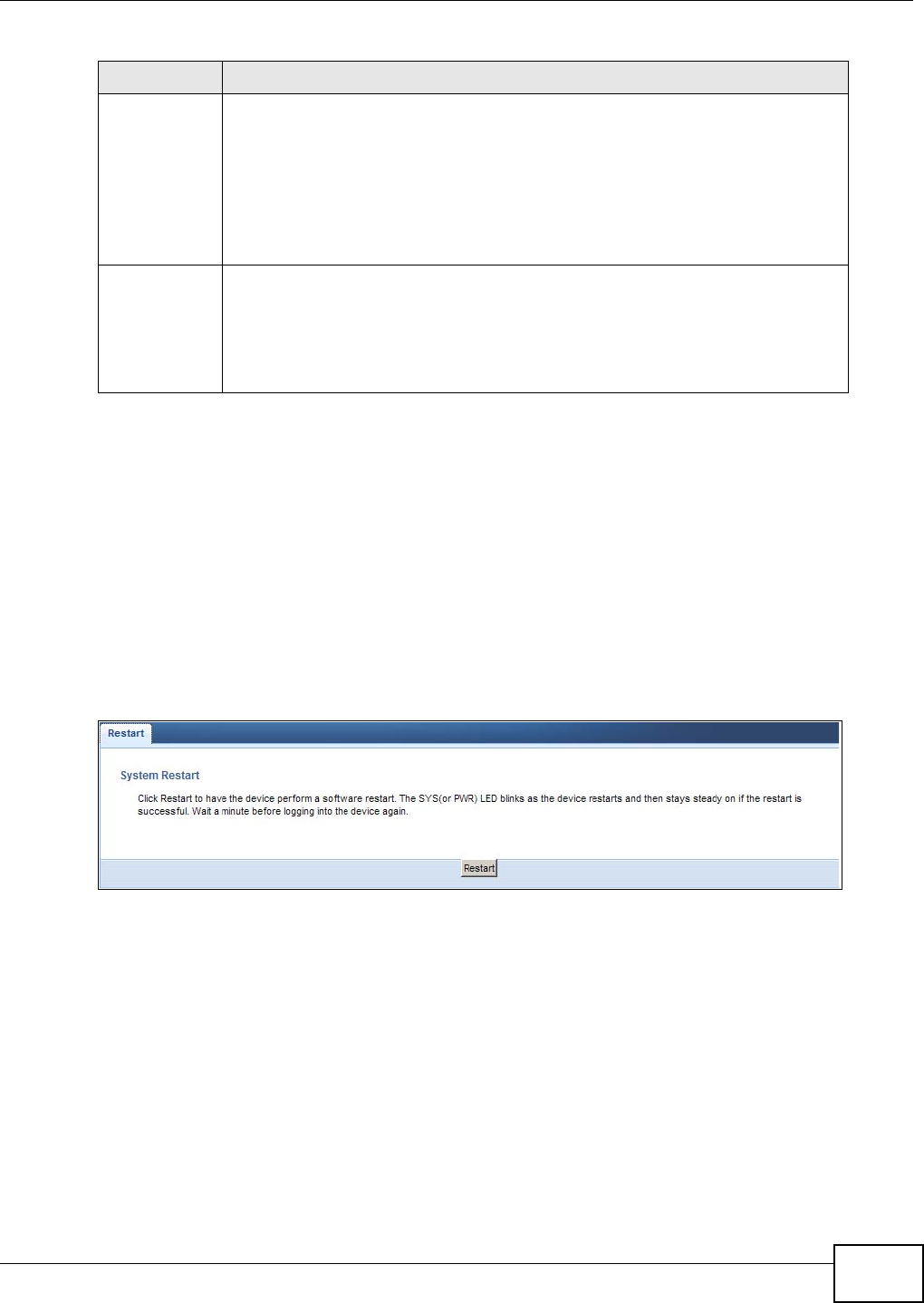
Chapter 29 Maintenance
NBG4615 User’s Guide
219
Note: If you uploaded the default configuration file you may need to change the IP
address of your computer to be in the same subnet as that of the default NBG4615
IP address (192.168.1.2). See Appendix D on page 259 for details on how to set up
your computer’s IP address.
29.8 Reset/Restart Screen
System restart allows you to reboot the NBG4615 without turning the power off.
Click Maintenance > Reset/Restart to open the following screen.
Figure 146 Maintenance > Reset/Restart
Click Restart to have the NBG4615 reboot. This does not affect the NBG4615's configuration.
29.9 System Operation Mode Overview
The Sys OP Mode (System Operation Mode) function lets you configure your NBG4615 as an
access point, wireless client or both at the same time. You can choose between Router, Access
Point Mode, Universal Repeater Mode, and WISP Mode depending on your network topology
and the features you require from your device.
The following describes the device modes available in your NBG4615.
Upload Click Upload to begin the upload process.
Note: Do not turn off the NBG4615 while configuration file upload is in progress.
After you see a “configuration upload successful” screen, you must then wait one
minute before logging into the NBG4615 again. The NBG4615 automatically restarts
in this time causing a temporary network disconnect.
If you see an error screen, click Back to return to the Backup/Restore screen.
Reset
Pressing the Reset button in this section clears all user-entered
configuration information and returns the NBG4615 to its factory defaults.
You can also press the RESET button on the rear panel to reset the factory defaults
of your NBG4615. Refer to the chapter about introducing the Web Configurator for
more information on the RESET button.
Table 89 Maintenance > Backup/Restore (continued)
LABEL DESCRIPTION