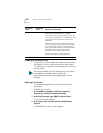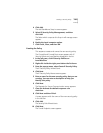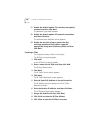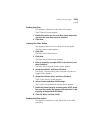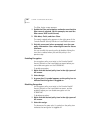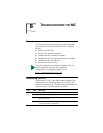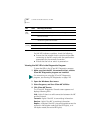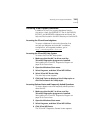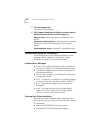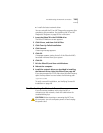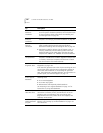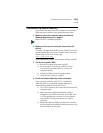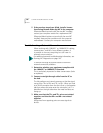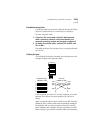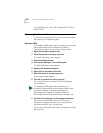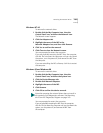132 CHAPTER 8: TROUBLESHOOTING THE NIC
5 Click the Support tab.
The Support screen appears.
6 Click Support Databases to display customer support
databases about the NIC in three categories:
Release notes—Display tips about installing and using
the NIC.
Frequently asked questions—Display common questions
asked by customers and answered by 3Com support
experts.
Knowledgebase topics—Display NIC compatibility topics.
Troubleshooting the NIC Installation
If you encounter any of the following problems or error
messages, follow the steps in Cleaning Up a Failed
Installation on page 132 to resolve the problem.
Problems/Error Messages
■ A red X or a A yellow exclamation point (!) appears by
the name of the NIC in the Windows Device Manager.
■ The Network Neighborhood icon does not appear on
the Windows desktop.
■ The NIC does not appear in the Network Configuration
or Properties window.
■ Error: “This device is not present, not working properly,
or does not have all of the driver installed. Code 22.”
■ Error: “Windows was unable to locate a driver for
this device.”
■ Error: “You have selected a plug and play adapter.
Please turn off your machine an install the adapter.
Then turn on your machine and reinstall.”
Cleaning Up a Failed Installation
If the network driver installation failed, follow the steps
below to clean up your system and install the NIC correctly.
This procedure:
■ Removes all 3CR990 NICs from your system.
■ Removes the 3Com NIC Diagnostics program.