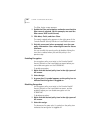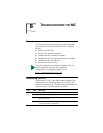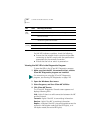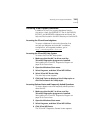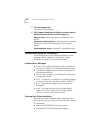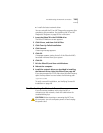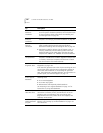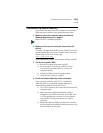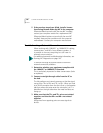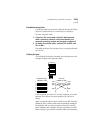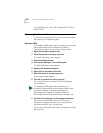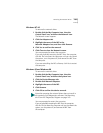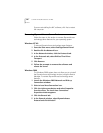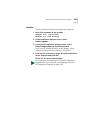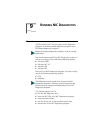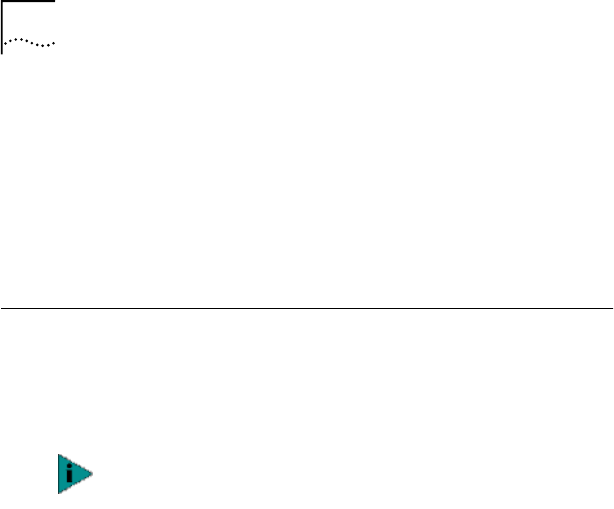
136 CHAPTER 8: TROUBLESHOOTING THE NIC
5 If the previous steps have failed, install a known
functioning Remote Wake-Up NIC in the computer.
If Remote Wake-Up works with the new NIC installed,
contact your computer vendor for a replacement NIC.
If Remote Wake-Up does not work with the new NIC
installed, there may be a problem with the computer
motherboard. Contact your computer manufacturer.
Troubleshooting a Network Connection
When working with 10BASE-T or 100BASE-TX cabling,
concentrators, and NICs from different vendors, it
is possible to connect everything but still have no
network communication.
To narrow the range of possible causes of common
network connection problems:
1 Determine whether your equipment complies with
the 10BASE-T or 100BASE-TX standard.
This is particularly important for data concentrators (hubs
or repeaters).
2 Connect a straight-through cable from the PC to
the hub.
The hub performs an internal crossover so that the signal
can go from TD+ to RD+ and TD– to RD–. When you look
at an RJ-45 connector from the front (that is, the opposite
side from where the wires enter the connector), pin 1 is
identified on the right side when the metal contacts are
facing up.
3 Make sure that the TD+ and TD– wires are twisted
together, and that the RD+ and RD– are twisted
together.
Using wires from opposing pairs can cause signals to
be lost.
For additional network troubleshooting information, see
Running NIC Diagnostics on page 143.